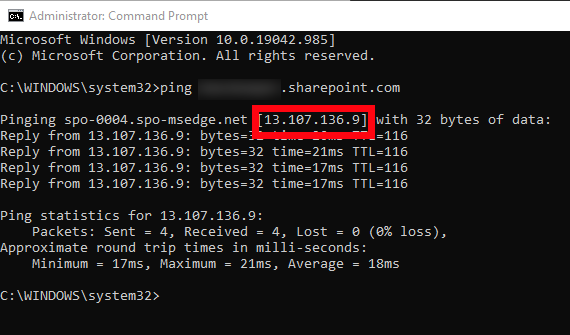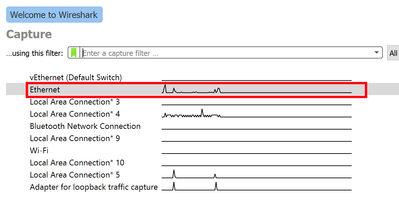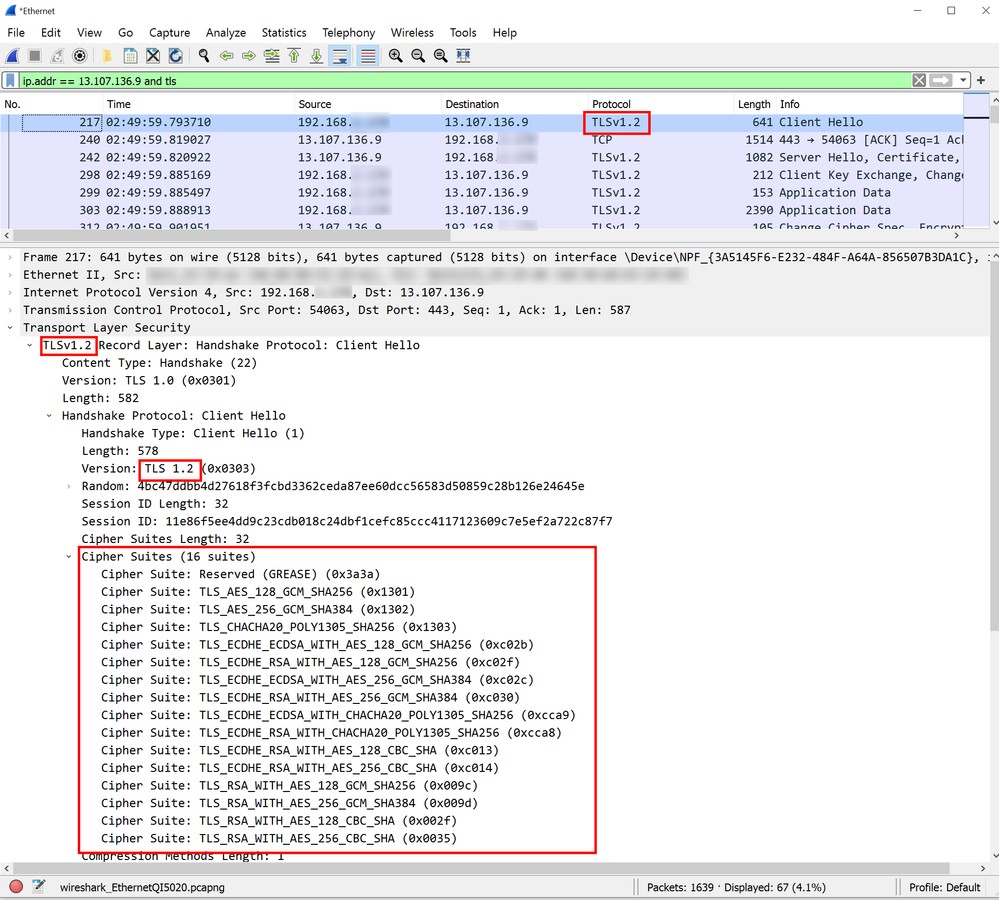- Home
- Content Management
- The SharePoint Community blog
- Provider Hosted App (PHA) application errors (TLS errors and 401 errors).
- Subscribe to RSS Feed
- Mark as New
- Mark as Read
- Bookmark
- Subscribe
- Printer Friendly Page
- Report Inappropriate Content
Note: Please take extreme caution before making any changes in Production. Make sure you test the changes in a test environment first.
Recently due to a spate of updates to various endpoints in SharePoint, Azure, and the AAD auth login endpoints, we are seeing projects compiled with version of .NET before 4.6 cause TLS errors which don’t always show as TLS errors in the PHA. They are intermittent sometimes due to the updating of load balanced servers. In PHAs, it sometimes shows as a 401 error due to the way the token helper PHA code works. The actual error is this:
"The underlying connection was closed” or “System.Net.Sockets.SocketException: An existing connection was forcibly closed by the remote host”
This error is most likely due to deprecation of TLS1 1.0 & 1.1 while .NET 4.5 apps don't use TLS 1.2 without an explicit code change.
Please see:
Preparing for TLS 1.2 in Office 365 and Office 365 GCC - Microsoft 365 Compliance | Microsoft Docs
Enable TLS 1.2 on servers - Configuration Manager | Microsoft Docs
TLS 1.0 and 1.1 deprecation - Microsoft Tech Community
Transport Layer Security (TLS) best practices with the .NET Framework | Microsoft Docs
The updates were communicated in the Office 365 message center.
- MC218794 - July 17, 2020 | TLS 1.0 and 1.1 retirement date in Office 365 to be October 15, 2020
- MC240160 - Feb 16, 2021 | Reminder: Disabling TLS 1.0 and TLS 1.1 in Microsoft 365
The deprecation of TLS 1.0 and 1.1 on all SharePoint Online servers will be completed by June of 2021. There are no rollbacks to this security update.
Additionally, these are the only ciphers that will be supported for TLS 1.2 connections-
- TLS_ECDHE_RSA_WITH_AES_256_GCM_SHA384
- TLS_ECDHE_RSA_WITH_AES_128_GCM_SHA256
- TLS_DHE_RSA_WITH_AES_256_GCM_SHA384
- TLS_DHE_RSA_WITH_AES_128_GCM_SHA256
Additionally, Windows Server versions 2012 R2 and before have a bug in TLS_DHE* cipher suites that may cause them to fail, and there is no fix for those versions. For Server 2016 and later you can disable TLS_DHE* ciphers since they support the 2 TLS_ECDHE* ciphers, but earlier server versions will not work reliably. More information here-
Errors when applications try to connect to SQL Server in Windows - Windows Server | Microsoft Docs
Windows Server 2008 and 2008 R2 extended security updates | Microsoft Docs
The recommendation is to upgrade to at least server 2016.
Checking which TLS and ciphers are used
To see which version of TLS, and which ciphers are supported by the client machine, you can take a network trace with a tool like Wireshark which we are using here, or any others that can take .cap captures. Get the resolved IP address of your SharePoint server by using ping as follows-
Make a note of that IP.
Next take your network capture while causing the failing network call to happen. In Wireshark you start by selecting your network interface-
After reproducing the problem with the trace running, stop the trace, and use the SharePoint online IP noted above to filter the network trace as follows-
Take note of the TLS version and the ciphers.
If the connection is being rejected due to TLS version/protocol issues, you will see a response with the RST flag set, in Wireshark it is highlighted in red. The flags are displayed as [RST, ACK].
You can compare this with the supported cipher list mentioned earlier in this article.
Windows 2016 and up have the proper ciphers enabled, but many admins will disable them.
One way the ciphers are disabled is by disabling RSA support with this key-
[HKEY_LOCAL_MACHINE\SYSTEM\CurrentControlSet\Control\SecurityProviders\SCHANNEL\KeyExchangeAlgorithms\PKCS]
"Enabled" = dword:00000000
If this key is present, change the value of 'Enabled' to 0xffffffff.
If this isn't the issue, then you may need to change cipher settings in windows with these articles-
Manage Transport Layer Security (TLS) | Microsoft Docs
(using group policy on the local or domain policy to set which ciphers and their order)
TLS Module | Microsoft Docs
(using Get-TlsCipherSuite and Enable-TlsCipherSuite commands in Powershell on Windows server 2016+)
More info on cipher suites-
Cipher Suites in TLS/SSL (Schannel SSP) - Win32 apps | Microsoft Docs
Scenarios
In all scenarios on a VM or physical server
you first need to add the following registry key settings on any web servers or hosts/workstations running .NET executables:
[HKEY_LOCAL_MACHINE\SOFTWARE\Microsoft\.NETFramework\v4.0.30319]
"SystemDefaultTlsVersions" = dword:00000001
"SchUseStrongCrypto" = dword:00000001
[HKEY_LOCAL_MACHINE\SOFTWARE\Wow6432Node\Microsoft\.NETFramework\v4.0.30319]
"SystemDefaultTlsVersions" = dword:00000001
"SchUseStrongCrypto"=dword:00000001
Note: You will need to restart your server(s)
After this, you will need to do one of the following depending on the application type (web app, executable, WCF).
If the app web is hosted on-premise in IIS
After the registry steps above, modify the targetFramework attribute on the httpRuntime element as follows-
<httpRuntime targetFramework="4.7.1"/>
Any version equal or greater than .NET 4.6+ will work, but we recommend at least 4.7+.
If the App web is hosted on Azure
Log into the Azure portal (portal.azure.com) with an account with admin rights on the web app in question.
Once you open the App Services and select the web app hosting the PHA site, click on the App Service Editor (Preview).
This will open the editor, then select the web.config file and change the circled targetFramework attribute to 4.7 preferably (any setting higher than 4.6 will work too). Note the status in the upper right will say ‘DIRTY’ for a bit, then it should auto-save and change back to ‘SAVED’-
At this point you should be set, refresh the page with the PHA and all should be good.
If your application is an Azure web job, Executable (e.g. console, WPF, Windows Forms, etc.), or WCF service
The .NET registry keys mentioned above need to be applied on the host machine that runs the application (except for the Azure case).
Then the application project in Visual Studio needs to be retargeted to 4.6+ (4.7.1+ recommended) by changing the target framework setting in the application properties and re-compiling. The Azure web job executable will need to be updated with the re-compiled executable.
More here-
Targeted .NET frameworks - Visual Studio | Microsoft Docs
If you want to read up on known issues for specific re-targeting scenarios, you can select the from/to versions and see the known issues-
Runtime and retargeting changes - .NET Framework | Microsoft Docs
Note: You can’t use the config file for the exe to re-target the same way we can for a web application.
ServicePointManager.SecurityProtocol = SecurityProtocolType.Tls11 | SecurityProtocolType.Tls12;
You must be a registered user to add a comment. If you've already registered, sign in. Otherwise, register and sign in.