At Microsoft Ignite 2018, the new Microsoft Search has been announced for a more enterprise search across some key Office 365 services. You can read the official announcement in this blog post:
More often than not, when I’m in requirements, strategy or solution planning meetings with large organizations, stakeholders desire a “Google-like” experience that searches across all Office 365 services and even other 3rd party applications and line-of-business databases. However, search in Office 365 has been quite fragmented. That is the search box in its respective Office 365 service returns search results for content for that service. Now with Microsoft Search, there is a better story and roadmap to tell customers. Microsoft Search can (at the moment) return content in 0365 Groups, people, SharePoint, OneDrive, Yammer and MS Teams.
Initial Admin Setup
To enroll your 0ffice 365 tenant, go to https://www.bing.com/business/explore

Click into Microsoft Search service

Turn On

Go to the Microsoft Search Admin.

The direct URL is https://www.bingforbusiness.com/admin/
In this admin center, the setup wizard is displayed. And choose the services to be included in the enterprise search experience.

You can update some simple branding and support contact info.

You have the option to import Best Bets from your existing SharePoint. For full description see the screen shot.

Basic setup is done. You can configure other settings such as users & permissions, Q&A and bookmarks.

The Microsoft Search Admin Center or Admin Portal is under this URL
https://www.bingforbusiness.com/admin/dashboard

The configuration in the left pane are described as follows from this article:
- Dashboard
Get a quick overview of bookmark and Q&A results, see top search queries, and how your results are performing - Bookmarks
Create promoted results to help people find important tools and resources within the organization by placing them at the top of Bing results - Q&As
Answer the most frequently asked questions in your organization
- Users and permissions
Manage portal access for administrators and editors, and provide or restrict access to Microsoft Search in Bing within your organization - Content settings
Control the look and feel of Microsoft Search in Bing results - Tools
Use browser extensions and other tools to create and import content, minimize the number of times users are prompted to sign in, and find work results on Bing - Connected services
Select the information and data sources you want to include in Microsoft Search in Bing work results
Bookmarks
I created and published one bookmark to point to the MS Team named “HR Team” based on HR related keywords.

Q&A
I published on Q&A with keywords and reserved keywords to display the Answer description in the search result and a link that would open the SharePoint Page outlining details in the HR site.

Users & permissions
Users and its permissions to manage, content create and end users to preview Microsoft Search.

Connected Services
Enable the Office 365 service that would return search results in Bing.com. My current testing shows that all these services are not part of the office.com search results. Although the announcement article states that MS Search is part of office.com in targeted release. Let’s just wait on that in the coming weeks or months.
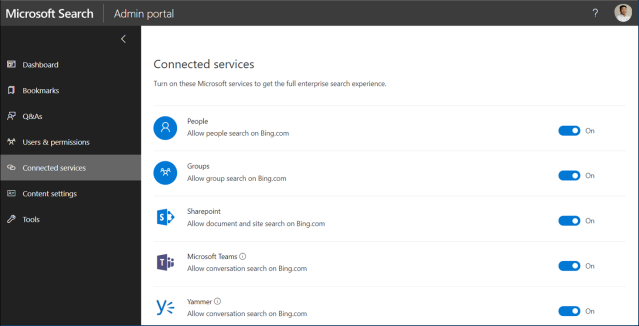
Content Settings
Configure branding and theming as well as feedback contact info.

Tools
An assortment of plugins and data migration tools.

Final Remarks
I feel this is a great start for fulfilling enterprise search needs and looking forward to its future capabilities outlined in its announcement article. I am particularly interested in
- Federated search by having “native connectors for popular third-party applications that will surface search results inline with Microsoft data into all the search experiences”
As previously mentioned, many large organizations have other content and collaboration and LOB business systems they want to be part of their enterprise search experience. I have seen and worked with Google Search Appliance and MindBreeze.
A great idea for a native connector would be against Azure Search. With Azure Search you can build your own search index against any data source using the Azure Search APIs. In other words, Azure Search can be a “bridge” to search against other apps and data sources. Again, just an idea.
You can read my blog posts on Azure Search here and here. - One search box across all Office apps and services in the same place so to give a consistent enterprise search experience.
- Not mentioned, I would be interested in a more configurable search experience rather than relying mostly on its AI algorithms. How would the AI technology behave towards specialized search use cases? Such configurable search exists in SharePoint server and classic such as query rules, result blocks and display templates. Something similar would give great control and opportunities for search solutions targeted to a specific audience and content.
Read my next blog post for a first glance of the bing.com Microsoft Search experience for Office 365 services.
References:
Microsoft Search in Bing
About the Microsoft Search in Bing Admin portal
Pingback: First Glance of Microsoft Search in Bing.com – Roy Kim on Azure, Office 365 and SharePoint