
Week #24 Organized Home Challenge
Manage & Organize Email & Other Digital Information
In this challenge we're tackling our digital inbox so we can manage and organize email and other digital information.

Let's face it, years ago we were promised that one day we'd be a paperless society. It sure hasn't happened. Instead, everyday we seem to be bombarded with even more paper.
Part of the reason for that is how easy it is to photocopy or print off information these days. It makes it easy to give everyone a paper copy.
But simultaneously with this bombardment of paper we're also being given lots more digital information, including email. The reason is quite similar, it is cheap and easy to send lots of digital information, so we spread it around for everyone!
Are you new here? The Organize Email & Digital Information Challenge is part of the 52 Weeks To An Organized Home Challenge. (Click the link to learn how to join us for free for future and past challenges if you aren't already a regular reader).
Sure, in a way digital information is much easier to deal with than paper or physical clutter, because it doesn't take up much physical space at all. Just the size of a thumb drive in many instances, for example.
But, and this is what we need to realize, digital clutter is still clutter, and wading through it without having it organized and streamlined can rob us of time and energy just as much as something physical.
That's why this week's task switches gears just a bit and focuses on digital information, since a recent challenge dealt with our home filing system. You basically have two filing systems in your home whether you think you do or not -- the one for information contained on paper, and other on your computer and other electronic devices for digital information.
Step 1: Declutter Digital Information & Emails
As always, the first step in each of our organizing challenges is to declutter.
This is just as true with digital information as it is with physical stuff. You need to declutter old useless emails and digital files to get it out of the way.
Not only because there is, actually, a finite amount of memory on your computer or in your email account, eventually, but also because weeding through all that useless stuff takes up your precious time and energy just like physical clutter.
Now obviously, like when dealing with paper, just because a piece of information is old doesn't mean it is useless, so I'm not suggesting you delete all emails or computer files that are over a certain age.
But what you need to do is get in the right mind set, from now on, to feel comfortable pushing delete. We often save way too much digital info because, heck why not? But don't let "what if I need it one day" syndrome hold you back. You need to become just as ruthless with deleting your digital information as you hopefully are becoming with purging paper clutter.
In fact, the same four questions you should ask yourself when deciding if you should declutter paper can be used when deciding what electronic files and emails should be sent to the digital trash can.
Here are examples of digital information you should delete, or places you should declutter and clean up:
- Computer files, including your documents folder, downloads folder and desktop (get more information about this task when working on organzing computer files below)
- Email clutter, including in your inbox (which can include deleting emails with attachments that you've already saved to your hard drive), your email sent box, as well as your email junk folder (do a quick glance periodically to make sure something isn't routed there when it's not junk, but most of it can be quickly purged)
- Apps and software from your computer and phone (there's a fuller list of suggested places to look for digital clutter within the linked article)
- Photo and video files on your phone and computer
Step 2: Organize Emails Into Folders For Reference & Action
As I mentioned before, you really have two or more filing systems in your home, whether or not you actually thought of them that way before or not.
You've got the paper filing system, and it is actually a great model for how to organize your other filing systems which include both your email and other computer files. These are the three main places you may check to access a piece of information someone has previously sent you, or that you created yourself.
You should organize your email account with folders, much in the same way you organize your paper files using file folders. Here's my article on tips for organizing your email using folders for more details, including a list of the suggested folders and subfolders you should create.
Step 3: Unsubscribe From Email Lists You Don't Enjoy Or Need
One of the keys to keeping on top of your email is to receive less of it. The less you receive the less overwhelming it is to deal with, regularly.
It's easy to do this by taking the time, over a several week period, to not just delete emails you don't enjoy receiving anymore, but instead to do the extra step of clicking on the email and unsubscribing from them. That's why this is Step 3 of this challenge.
Yes, there are some really scammy and spammy emails that come that don't include an unsubscribe link at the bottom of them, but most reputable companies (including me, since I send out to an email list of over 160,000 people regularly) use email marketing systems which contain such an unsubscribe link at the bottom of every single email.
When you click unsubscribe you definitely are saving yourself time and hassle in the long run, because although it takes a little longer to unsubscribe than just to delete once, eventually it will keep you from hitting delete hundreds and hundreds of times.
I've written an entire article on how to stop unwanted emails by unsubscribing, which provides even more information.
Also, in the future, be very careful whenever you provide your email address to look for any checkboxes that may automatically be filled out that say you're agreeing to receive additional information from that company. Unless you really want this information make sure you opt out or uncheck such boxes, to stop some of this junk email from coming into your inbox to begin with.
Step 4: Organize Computer Files
Much like you organize your paper files and also emails into folders, you do the same with your computer files.
The beauty of these digital files is you don't have to actually sit down and file it though. Instead just click a button, or drag and drop, and bam, it's in the folder you've created or designated, and can be rearranged at the click of a button alphabetically, or by date of creation or modification. It's really great!
Your computer's file cabinet is the document folder. Take the time to set up a good set of folders for your digital file cabinet now that will help you find information you need in the future. Then, move all the files you've made up to this point, willy nilly, into the right folder or subfolder, and then maintain your system from now on.
To help you with this task, I've created an article which explains in more detail how to organize your computer files, and the article even includes a list of suggested folders you can create in your document folder to organize many of the types of files commonly found on your home computer. There's even instructions for how to deal with the "black hole" that is commonly a downloads folder, and how to get all those items organized from now on.
Step 5: Make Sure You Back Up Your Data
Finally, just about everyone has experienced a hard drive failing, or lost their computer or smart phone, and then you know that sickening feeling of worrying where all that digital information has gone.
And if you haven't experienced yet, I can say with certainty you will in the future.
That's why step 5 of this challenge is to make sure you back up your data.
Neither technology or us is infallible, and something will go wrong. That's why you need to back up your data. And fortunately, with digital information it is much easier to do than with physical paper information.
You can either schedule regular back ups manually, or my personal favorite is to choose some type of system that does it for you automatically and continuously. Because if your back up relies on you to remember to do it, well, that's one more way it can all go wrong if you forget, or don't have time, or whatever.
Similarly, if you back up every 30 days you are purposefully taking the risk of losing up to 29 days worth of updates and new information if the system fails on day 29 before the next update. Continuous backups are now no longer onerous, since they can be automated, and that way you don't lose many days worth of work without a way to get it back.
There are both backups that you save yourself, such as to an external hard drive, or to a thumb drive for example. Or you can choose a back up that is in the cloud. I personally prefer the cloud, but to each their own.
Some good places to look for cloud backups include Carbonite and DropBox, both of which I personally use and have been very pleased with in the past. There are lots of other options as well. I don't honestly care which one you choose as long as it is reputable, and that you do, in fact, invest the money and time in doing it.
Listen To Taylor's Video Tips For This Week's Organized Home Challenge & Declutter 365 Missions
Do you want more in-depth tips and instructions for how to do this week's missions and challenge all about decluttering and organizing your email and digital information? If so, I've got recorded video tips from me, Taylor, from the video archives in the Declutter 365 Premium group, all about this week's challenge and missions.
These video tips are available on demand in the archives, once you're a member of the group.
In Week #24's video I discussed the following topics, among others:
- How digital clutter is better and worse than physical clutter
- How to tame your email inbox
- Incorporating digital tasks into your weekly paperwork routine
- Tips for organizing email and computer files
- Declutter 365 missions for week
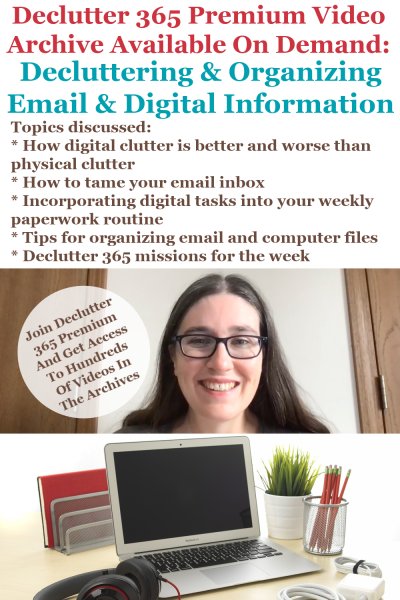
I suggest watching the video archive for the week, perhaps while you're doing some decluttering or cleaning around your home, before starting the week's missions and Challenge, and then you'll be able to breeze through this week's worth of decluttering missions, as well as organize what's necessary for the 52 Week Organized Home Challenge, based on the advice and instructions within those videos.
It really is like having me, Taylor, available, 24-7, as your decluttering and organizing coach, for every area of your home!
Plus, once you're a member of Declutter 365 Premium you get access to not only this video, but all the videos for the 52 weeks of the year, for 5 years (that's over 260 videos available in the archives!)
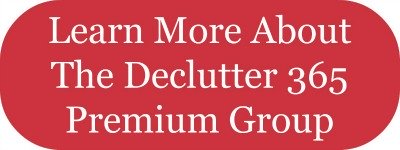
Tell Me How The Organize Email & Digital Information Challenge Is Going For You
I would love to know how this week's challenge is going for you. You can tell me your progress or give me more ideas for how you've organized your email and other digital information in the comments.
I also love before and after pictures or screen shots of your digital organizing projects, and would love to see some of yours. Submit your pictures (up to four per submission) and get featured in the Creative Storage Solutions Hall of Fame. You've worked hard to get organized, so now here's your chance to show off!
Plus, check out even more ideas in the getting rid of home office and technology hall of fame.
Sneak Peek For Next Week's Challenge
We're working on our homes slowly, one area at a time, so don't get too distracted from the Organize Email & Digital Information Challenge this week.
However, I want you to know that we're now done with the paper and information areas of our homes, and next week we'll be moving onto a whole new area of our homes, starting with bathroom organization next.
Make Sure You Make The Most Of These 52 Organizing Challenges
Get your copy of the printable one page 52 Week Organized Home Challenge schedule for the year here, so you can see all the challenges we're working on.
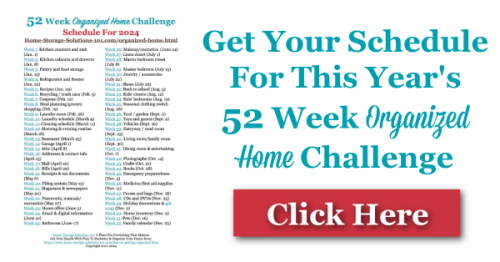
Further, if you'd like to join a community of others who are all commmitted to these organizing challenges and corresponding decluttering missions, and want more interaction with me, Taylor, video archives of Taylor providing more tips for each of these challenges and missions, as well as live monthly group coaching sessions focusing on the skills and habits necessary to maintain your home from now on, I'd urge you to join the private and exclusive Declutter 365 Premium Facebook group (you can learn more about it at the link).
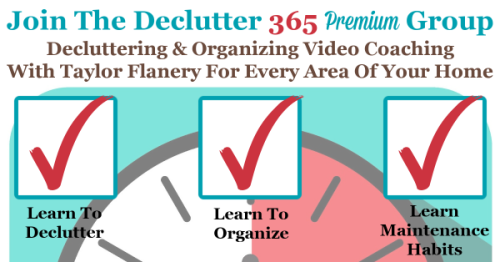
In addition, have you gotten your Declutter 365 Products yet, to make sure you can get even more assistance with decluttering and organizing your home this year? There are both free products (like the Declutter 365 calendar, a $20 value), as well as add-ons, such as daily text messages, planner stickers, and a Premium Facebook group, as well as a pack of printabe decluttering checklists.
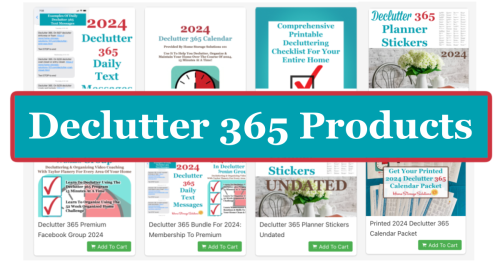
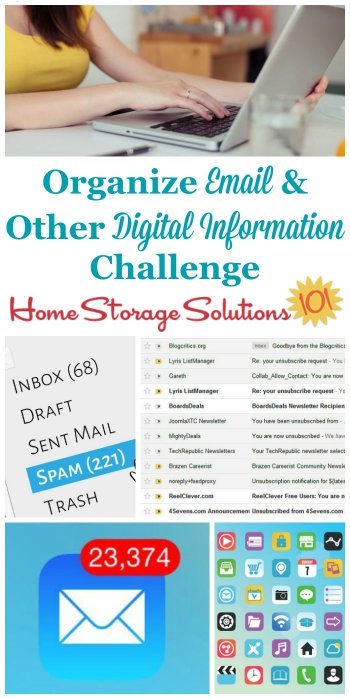
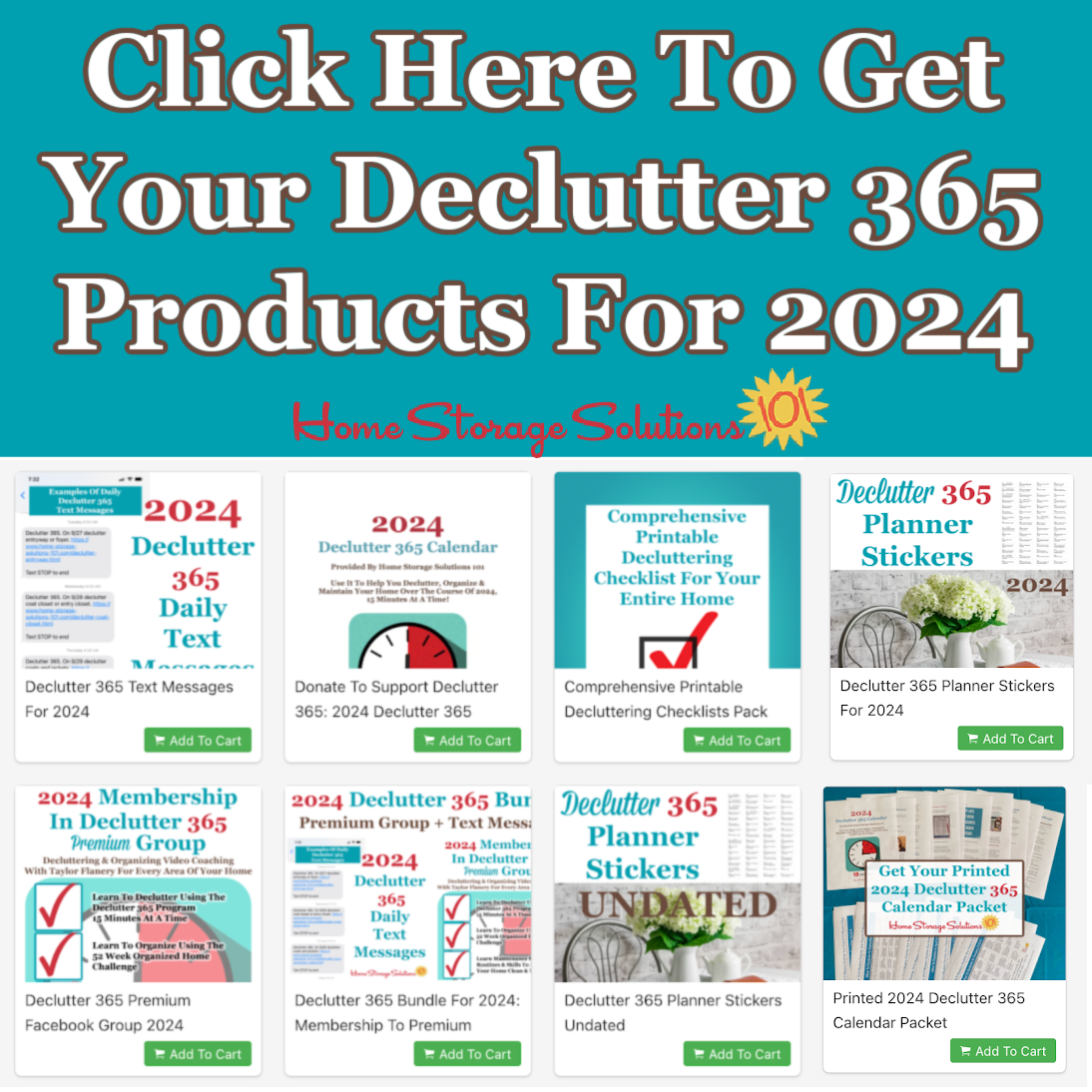
Related Pages You May Enjoy
Join The 52 Week Organized Home Challenge
Go From Manage & Organize Email & Other Digital Information To Home Page



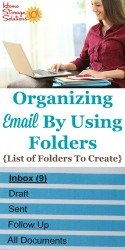
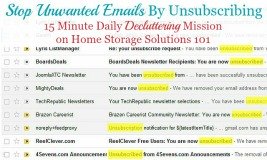
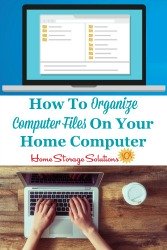
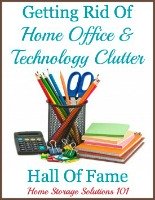

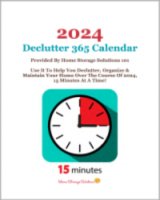

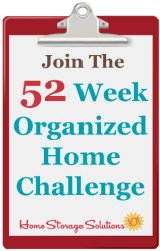
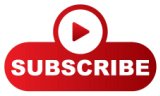
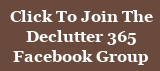
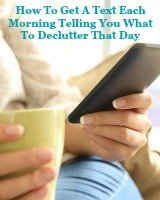
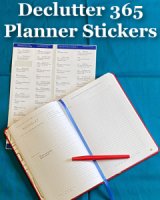
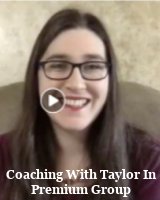
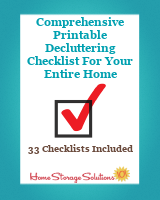
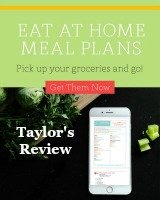

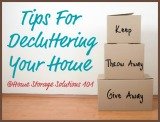
Share Your Comments, Tips & Ideas
I would love to hear from you, sharing your thoughts, questions, or ideas about this topic, so leave me a comment below. I try to always respond back!