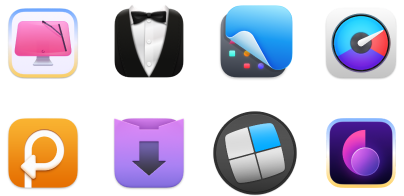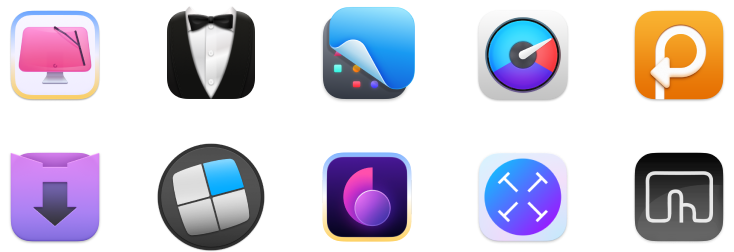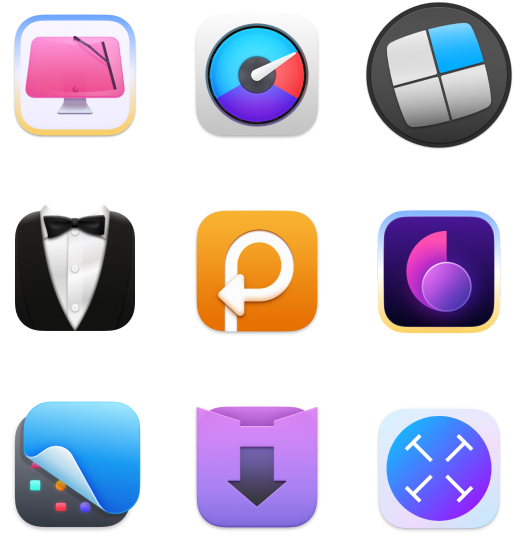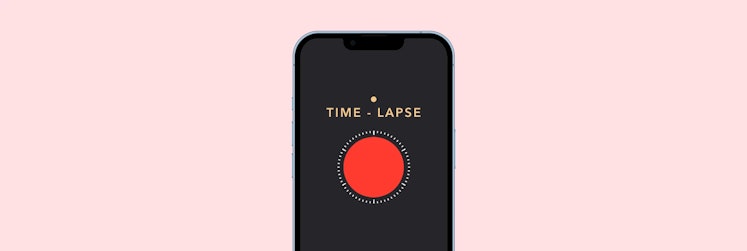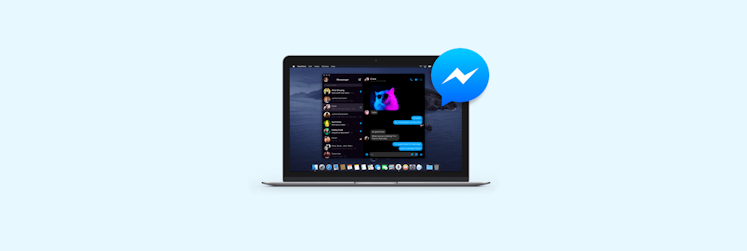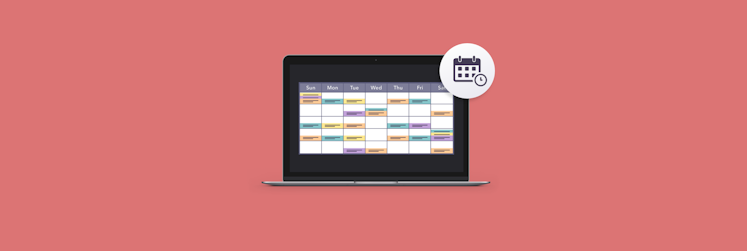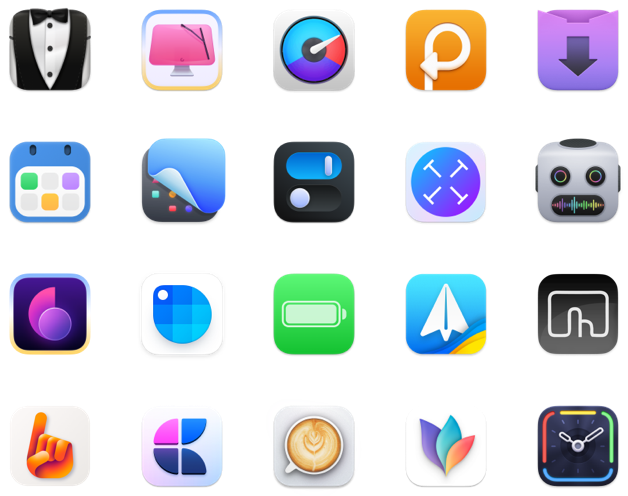Tools to make images and GIFs for social media on Mac
Social media blogging is a rough game. Even exceptional talent can get buried if it doesn't keep up with the competition and a whirl of changes. But if you think that making it to the top only takes working harder, you're not entirely correct. While others work hard, you could be working smart. Optimize your workflow, batch-edit images, create gifs in one click, upload everything faster — make more quality content faster. And there are tools to help you in this.
This article suggest a couple of apps that might seem costly, so instead of buying them you can get an inexpensive Setapp subscription, where all these Mac applications are included.

How to create social media images on Mac
Kudos to Adobe for creating a suite of great photo-editing software. It's hardly any use though when you're short on time and have 10 posts to make by Monday. Leave Photoshop to people with loads of free nights because there are much more efficient photo editors that have built-in filters, batch editing, and more intuitive tools.
CameraBag Pro Photo editor
The right photo editor app is a massive time saver. CameraBag Pro deals masterfully with social media images. Which means making professional pictures at the pace of a factory worker stamping boxes. When you struggle to align all your photography with the "personal brand" look or to keep up with your "a session a day" promise, the app really helps. Let's take a look at how it works.
Quick Filters
Just like Instagram and VSCO, CameraBag Pro has ready to go filters for your social media images. Unlike native Mac Photos app, these filters are actually good. And just like in Instagram, they can be customized to your taste. What's cool is that since it's a robust desktop app, after you save 30 minutes on coloring and exposure, you can switch to advanced features and edit photo the way you want to. With gradient masks, toning, layering and so on.
It's impressive how many hours filters can save on the initial stage of deciding which way to go with a particular image. It's a dressing room that was never available on desktop in such a handy way. CameraBag Pro costs $20, but it's free on Setapp when you have the subscription.
Luminar AI Editor
This AI-powered editor has a dedicated portrait mode with tools like AI Skin Enhancer and AI Portrait Enhancer. They will help you remove dark circles, enhance the skin of your subjects, remove shine, and fix other minor imperfections.
And if you are in the mood to add some magic to your landscape or cityscape shots, Luminar can help you do AI sky augmentation and even replacement for magnificent, out-of-this-world results.
The app also has a solution for those noisy shots you took in dim light but really want to share. Use Denoise to clean up your whole shot or quickly touch up on select problem areas.
Sip Color Picker
When you work on the right tone, you're usually having something in mind. Maybe, you even have a few examples of what you're trying to reach in terms of exact coloring. But do you really have to drag every picture into your editor to select the color you like? Clearly, the answer is no, otherwise why asking it in this article.
Sip is a color picker which gives your amazing powers to choose colors from anywhere. Your browser, a YouTube video, any picture in any app, your desktop, the next step would be your cat, but that's under development.
All you have to do is activate Sip and click on any point on the screen to choose the right color. Sip also remembers your previous picks and creates pallets. It's an all-around-indispensable tool when you're working on creatives.

Create GIFs because it's simpler than you think
Animated GIFs are clearly following closely behind videos in terms of internet love. Looped and lovely, they provide us with the right info without the need to "play" them. That's exactly why making them should be simple, because complexity just doesn't fit in the gif-y vibe, you know?
How to make an eye-catching gif
To make a high-res, beautiful, shareable gif you need a good gif maker or a gif recorder, whatever you wish to call it. You can use online tools, but they are laggy, or you can use Adobe's tools but you'll want to end yourself before you figure out how they work (I did). A good gif maker is a desktop app, but simple enough to use right away.
Gifox GIF maker
Gifox is a small app living in the top menu and it makes animated gifs at the speed of light. You can record your whole screen or a specific window (for instance, a video player). It's perfect for small tutorials and screen recordings that are too short to be videos. Make your own gifs of excellent quality, it literally takes seconds when you have the right apps.

Keep your library organized
While it sounds like something your mom would say after reminding you to feed the dog, it's actually a solid advice. Knowing where's what and how to retrieve a particular image saves precious time that can be spend on making more cool stuff.
Instagram app on Mac
In case your creativity lies in the realm of Instagram, you can use Grids to view and upload images from your Mac to your feed. It's fast, really pretty, and efficient. It's also on Setapp, so don't worry about having to buy in separately.
That's about it with the social media imagery, I hope this article has been of help. Remember, quality is always better than quantity, but quantity keeps you in people's heads. So make good content and make a lot of it. Happy blogging!
These might also interest you:
- How to Edit Photos on a Mac
- How to Download Videos from Twitter
- Is Siri Always Listening To My Conversations?