With the release of Linux Mint 19 Tara, the upgrade process for it is structured with certain safeguards. Here is how to upgrade Linux Mint 18.3 Sylvia to Tara (This example upgrades Sylvia Xfce to Tara ) :
Pre-upgrade tasks :
-
Create a system snapshot
The upgrade to Linux Mint 19Â Tara will require a backup snapshot of the existing system. If the upgrade is tried directly, it will abort and prompt to make a snapshot first. This is a good safeguard to have in case the upgrade breaks. As Timeshift is already available in Sylvia, simply create an existing system snapshot.
Ensure that a snapshot is now created.
Also, it is better to have a bootable Mint USB stick in handy (which can be used to boot into a live environment and restore the snapshot) if the upgrade really gets messed up.
Check if LightDM is the display manager :
Type the following to check :
cat /etc/X11/default-display-manager
If the output is anything other than that, install LightDM using the below commands :
apt install lightdm lightdm-settings slick-greeter
Next, remove stuff not related to LightDM by following commands :
apt remove –purge mdm mint-mdm-themes*
sudo dpkg-reconfigure lightdm
sudo reboot
-
Download the mintupgrade tool
Once done, from the Terminal, download and install mintupgrade tool :
sudo apt-get install mintupgrade
-
Simulate the upgrade
After it is installed, a dry run/simulation can be performed to give an idea of what packages will be upgraded, modified or be unchanged. This is another safeguard which can help in identifying and fixing dependency errors if any.
So perform an upgrade simulation by typing :
mintupgrade check
What this will do is temporarily change the apt repository of Sylvia to Tara and show what packages will be affected if an upgrade is done. Type y to continue.
It will stop automatically once done and switch back to Sylvia repository. Make a note of anything that shows errors.
Upgrade tasks :
-
Download updates
If everything is ok, it is time to actually download the upgrade packages. This is done by the following command :
mintupgrade download
Type y to download the necessary updates. The download will take a while to complete.
Once it is done, finally start the upgrade process.
-
Start the upgrade
To upgrade, type :
mintupgrade upgrade
The process and the setup screen will be similar to that found in the dry run before. However, this time the upgrade is actually in progress and irreversible. Sit back and let the upgrade complete. There will be a few times when the root password will be prompted for installing extra packages. Overall, the upgrade will continue on it’s own.
Finally, once the upgrade is over, there will be a prompt to reboot the system.
Once rebooted, you can now login and use Linux Mint 19 Tara.
All the existing user settings and applications should work as before when using Sylvia.
Happy upgrading. Enjoy.
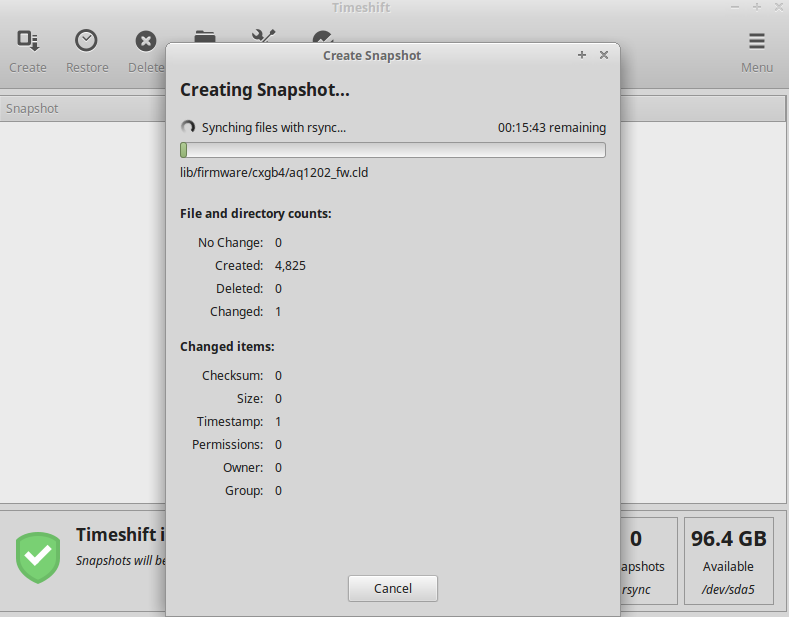
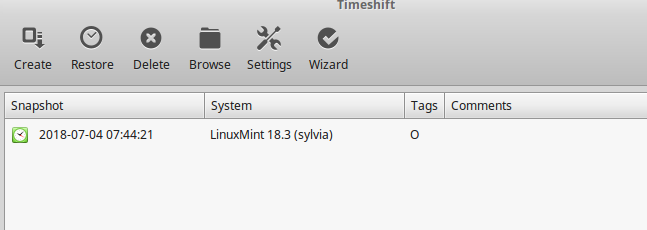
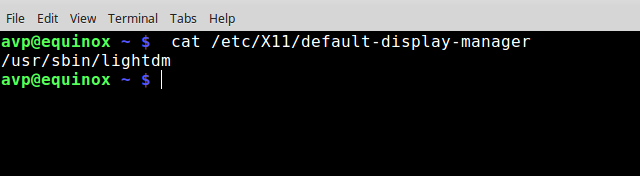
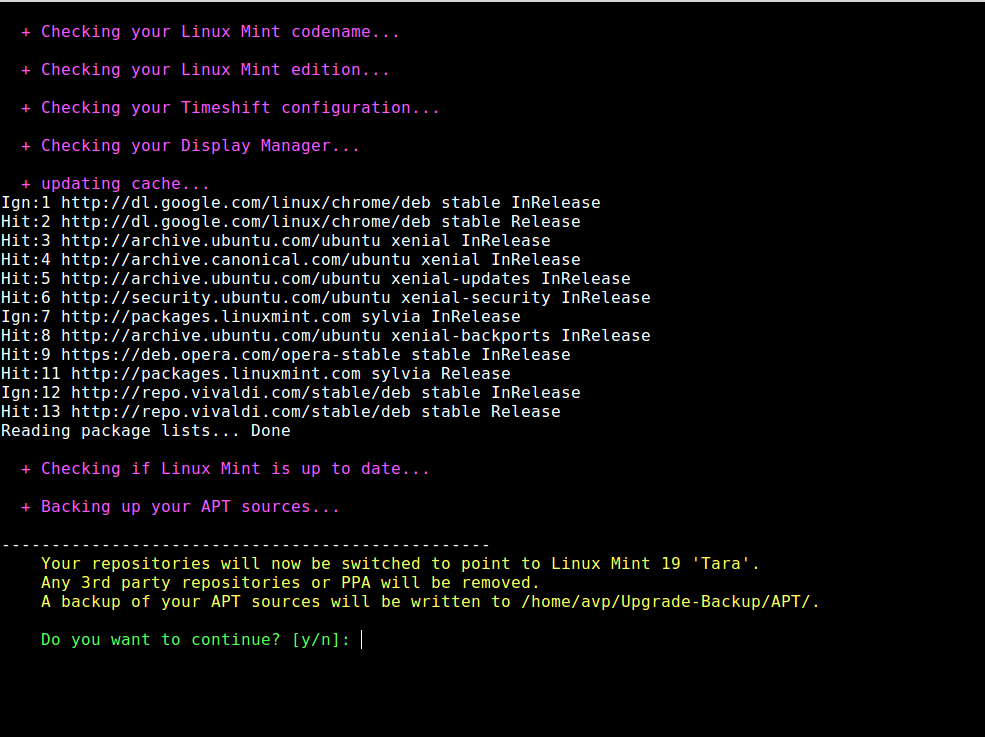


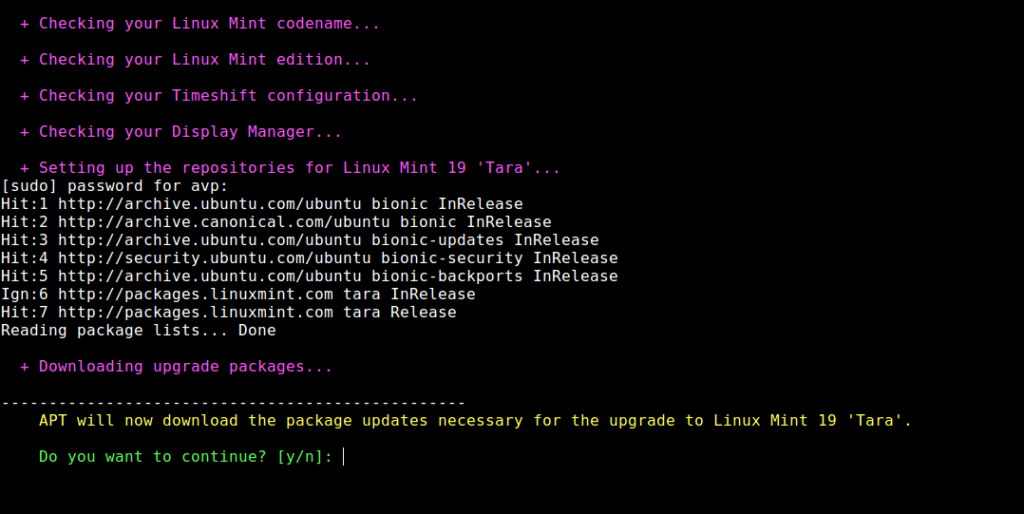
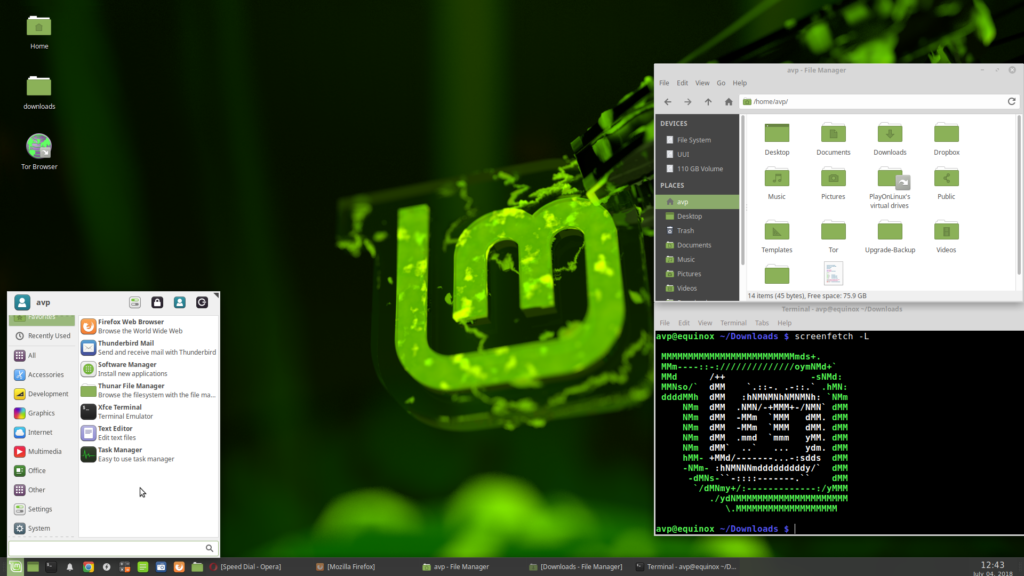
It is impossible when you use KDE edition of Mint Sylvia.
Well, but how to update KDE edition of Mint Sylvia to Mate edition ?
Thanks for the guide. Updated successfully.