Every website has an IP address that identifies it among all others. Theoretically, you could navigate the web using only IP addresses instead of domain names, but this wouldn’t be practical. To understand how IP addresses and domains relate to each other, you need to get to know the Domain Name System (DNS).
The DNS enables us to navigate the web more intuitively. In this article, we’re going to talk more about what the DNS is and how it works. Then, we’ll introduce you to multiple DNS-related terms you should know and talk about why they’re important. Let’s jump right in!
An Introduction to the Domain Name System (And How it Works)
If you’ve ever used a browser, you know the drill – you type a domain, click enter, and it loads the page you want. It’s a simple process that works even though there are over a billion websites available online.
However, each of those websites also has a unique IP address you can use to move between them. Those IP addresses correspond to the servers that host each website. When you register a new domain, you’re telling the world, “Hey, this URL leads to this particular IP address!”. That way, users don’t need to remember complicated strings of numbers.
The thing is, your browser doesn’t automatically know what domain name leads to each address. It has to check the DNS to see what address it corresponds to before sending you there. This is a system that stores information about which domains and IP addresses are linked.
As you might expect, this is too much information for a single computer to handle. Instead, we’re talking about a decentralized system, with plenty of companies that run their own servers. Google, for example, runs a public DNS server, as does Verisign, and Yandex. Most domain registrars also operate their own ones. Usually, this is down to security and speed concerns, and they often dominate the discussion regarding benefits:

To explain a little more about how the system works, when you register a domain name, it ‘propagates’ the information across all DNS servers. This can take up to 48 hours (hence the oft-repeated warning from registrars).
Your Internet Service Provider (ISP) probably runs a DNS server as well, and your router may be configured to use it by default. Ideally, most DNS servers should work just the same, but there are benefits to using a public one if, for example, your ISP blocks certain websites.
If you ever want to register a domain, migrate one, or point it towards a site, you’ll need to deal with the DNS. However, there are plenty of terms you may run across that might sound confusing, so let’s talk about the most popular ones and explain what they are.
1. ‘A’ Records

When you link a domain name to a specific IP address, you’re creating what’s known as an A record. As we explained earlier, these records are at the heart of the DNS. Without them, users wouldn’t be able to find your website through its domain.
2. ‘CNAME’ Records

This is where things start getting a bit more complex. CNAME records don’t point users towards a specific IP address, but instead, towards other domain names.
For example, you can have a CNAME record that points elegantthemes.com to www.elegantthemes.com. This means users will be able to reach the website regardless of whichever address they type on their navigation bar. In the example above, when a visitor types elegantthemes.com, they go to www.elegantthemes.com, which in turn leads to a specific IP address if you configured an A record.
Technically, you could also set up both www and non-www variations of an URL to lead to the same website using A name records. However, you should always aim to use a default or ‘canonical’ domain name to avoid search engines penalizing you for duplicate content.
3. ‘MX’ Records
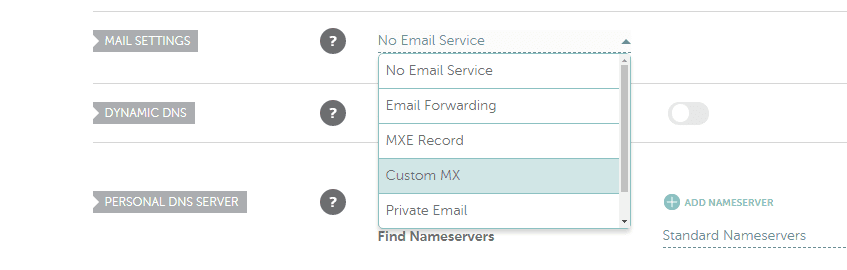
MX records deal with email specifically. In most cases, when you sign up for a hosting plan, you also get access to free associated email accounts. In these cases, your web host will probably take care of setting up MX records for you. These simply indicate the mail servers that will receive incoming messages and where to route them to.
If your hosting provider or registrar doesn’t offer email hosting, you can always set up MX records pointing to different mail servers.
4. ‘Nameserver’
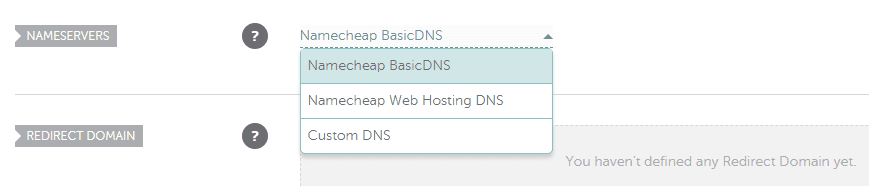
In most cases, people use the term ‘nameserver’ interchangeably with DNS servers. To be fully accurate, nameservers are computers running DNS software. When you register a domain, you can assign nameservers to it, which in most cases are those run by the registrar you used.
To put it another way, nameservers link your domain’s information to the service you used to register it, be it a hosting company or a registrar. When you migrate a domain, you also need to switch its nameservers and wait for the changes to propagate once more.
5. ‘Zone Files’
Your domain’s zone files include all of its DNS-related settings, and they’re stored within your nameservers. For example, each record associated with your domain goes into your zone file in simple text format, which simplifies its interpretation and migration process.
When you make changes to your DNS settings, you’re updating your zone file. Most changes will generally take place via a graphical interface. However, most registrars and web hosts also enable you to export copies of your zone file for backup purposes.
6. ‘Time-to-Live’ (TTL)
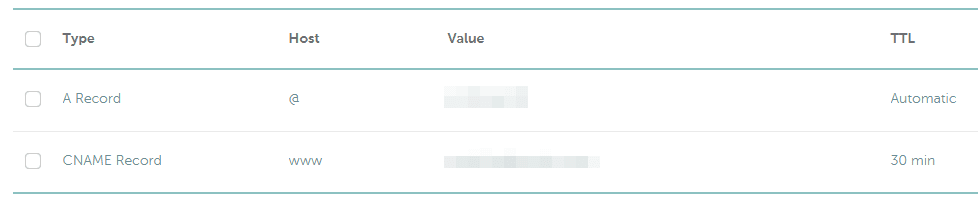
TTL is a setting that tells your nameservers how often it should update your DNS records. For example, if you change your A record and your TTL is set to two hours, it won’t start propagating the update until that time. Most modern registrars enable you to set your TTL settings to low limits, such as one or five minutes.
In practice, you don’t need low TTL times for A and CNAME records – at least in most cases – since you shouldn’t be making changes to them often. However, there are plenty of situations where setting low TTL times can come in handy, so having this flexibility is handy for advanced users.
Conclusion
In short, the DNS is a big part of what makes it possible for us to navigate the web intuitively. It’s important you understand how it works if you’re going to run a website, since you’ll need to deal with it often. For example, registering domains, pointing them towards a site, and migrating them all involve using the DNS, and they’re simple tasks you should be able to do.
Once you know how the DNS works, there are a few extra terms you should get acquainted with, such as:
- A records: These records link your domain name to an IP address.
- CNAME records: With these records, you can point domains towards other URLs.
- MX records: This type of record enables you to receive incoming emails to your domain.
- Nameservers: These are your domain registrar or hosting provider’s DNS servers.
- Zone files: This file stores all your DNS-related information and it’s stored on your nameserver.
- Time-to-live (TTL): With this setting, you can configure how often your DNS configuration is updated.
Do you have any questions about what is the DNS? Let’s talk about them in the comments section below!
Article thumbnail image by Aa Amie / shutterstock.com.
An Introduction to the Domain Name System (And How it Works)
Domains enable us to navigate the web without having to remember long IP addresses for each website. However, many people have no idea how the Domain Name System (DNS) works. In this article, we’ll talk about what is the DNS and how it’s structured!

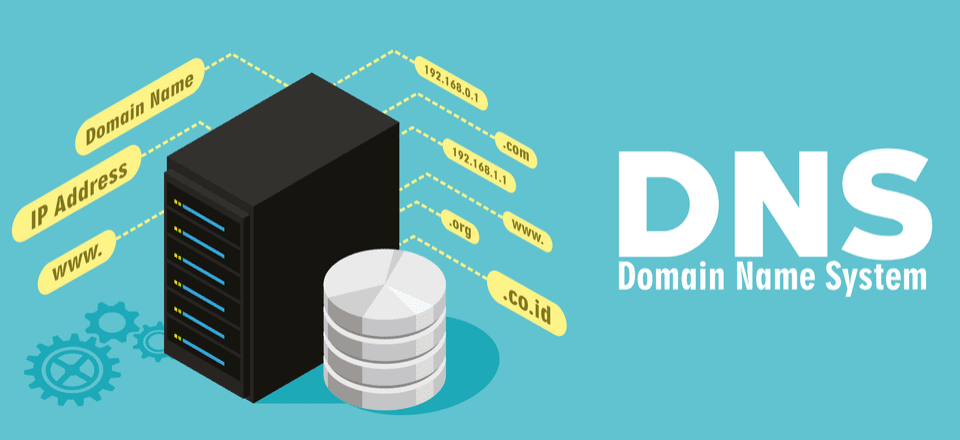







Great breakdown. Thank you for that.
Hi Paul. No problem. Happy to help. 🙂
“Technically, you could also set up both www and non-www variations of an URL to lead to the same website using A name records. However, you should always aim to use a default or ‘canonical’ domain name to avoid search engines penalizing you for duplicate content.”
I’m a little confused about this part. I thought a 301 redirect was required to prevent duplicate content, and I wasn’t aware that the difference between these 2 DNS settings would be noticeable to any visitors, as both a CNAME and A record resolve to an IP address for the end user.
“For example, you can have a CNAME record that points elegantthemes.com to http://www.elegantthemes.com”
Also I don’t think this is possible without CNAME flattening, or by using ANAMEs. Root domains have to be A records.
Thanks for sharing.
Thanks Khalifa. Happy to help. 🙂
Succinct. Clear. Useful – thanks! 🙂
Thanks Pete. You’re very welcome. 🙂
Thanks for the article John. I have a doubt. When, I create a new domain or subdomain, the domain and hosting service, asks us to wait for DNS to get updates. Why does it take so many hours for DNS to be updated?
Hello Nirmal. The 48-hour turnaround is simply to give the propagation process time to complete. In reality, you may find it only takes an hour or so. If it takes longer then 48 hours, we recommend contacting your host to see if they can diagnose the issue. Hope this helps. 🙂
I have a question that relates indirectly to the above article.
I have a number of domains that are pointed at one site. This has not been done through the cname records but by the way in which the host has assigned the domain. It shows as a parked domain pointing at the site located on original domain in the company name. The reason these extra domains have been purchased in an effort to reach a higher SEO status. This does not appear to have made a difference in the way things are at the moment.
What is the “Best Practice” to achieve the end result I require?
Hello Brendan. Thanks for your comment. In this case, we recommend contacting your host provider and clarifying your situation in order to obtain the optimal end result.
Very helpful break down. Wish I’d read this a month ago while I was untangling some knots in a client’s hosting setup!
Thanks Austin. Glad you found it useful. 🙂
Great tutorial.
Thanks Britt. 🙂
I wonder if we could use Google Public DNS to resolved it to our website.
Thanks in advance.
Best,
James
Thank you, great crisp content!
The theme leaves constricts view on a smartphone. It might enhance readability if there is a choice not using it.
Have a question on this:
“people use the term ‘nameserver’ interchangeably with DNS servers. To be fully accurate, nameservers are computers running DNS software”
A bit confused about the first and second sentences.
Hi Arun. Thanks for your comment. This means that people typically use the term ‘nameserver’ when they are referring to DNS servers. However, it is more correct to use the term nameservers when referring specifically to computers that are running the DNS software. You can find out more information via the following link:
https://support.dnsimple.com/articles/dnsimple-nameservers/
Hope this helps. 🙂
Very well written, until reading this post the only DNS record I somewhat understood was the MX record. Now thanks to you I have a better understanding how it all comes together.
Hi Orlando. Glad to read you found the article helpful. Happy to help. 🙂
Thanks for the tip about pointing non www to www.
For me the most important part of domain names is to make sure to renew them when they are due.
I used to work in an internet marketing comp and they forgot to renew one domain…. It affected thousands of customers… Not fun!
Hi Cliff. That’s good advice. Thanks for your comment. 🙂
Good read. Any chance for more technical details. e.g., how the requests and responses actually look like
Hello, Vitaly. If you want more information on common DNS request and response types, as well as their appearance, you can find out more via the following link:
https://support.opendns.com/hc/en-us/articles/227986607-Common-DNS-Request-Types
Hope this helps. 🙂
Good explanation, and reassuring to read after having recently navigated all of the above somewhat blindly when moving a website to a new host. Gonna bookmark this one.
Hi Julie. You’re very welcome. Thanks for your comment. 🙂
Clearly put and very thorough. Thank you for touching on such an important component of one of our final deliverables.
You’re very welcome, Dennis. Happy to help. 🙂
So nice, very easy to understand the way you explained.
Hi Sanjeev. Glad you found it helpful.
very good and powerfull tut
Hi Flexa. Thanks for your comment.