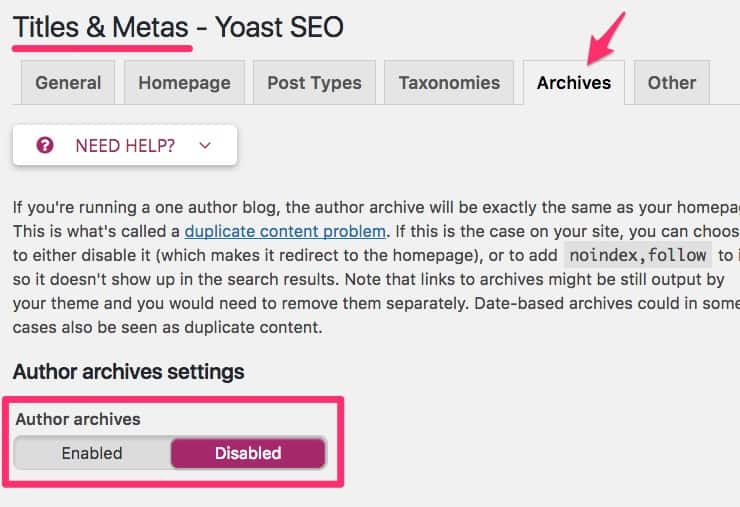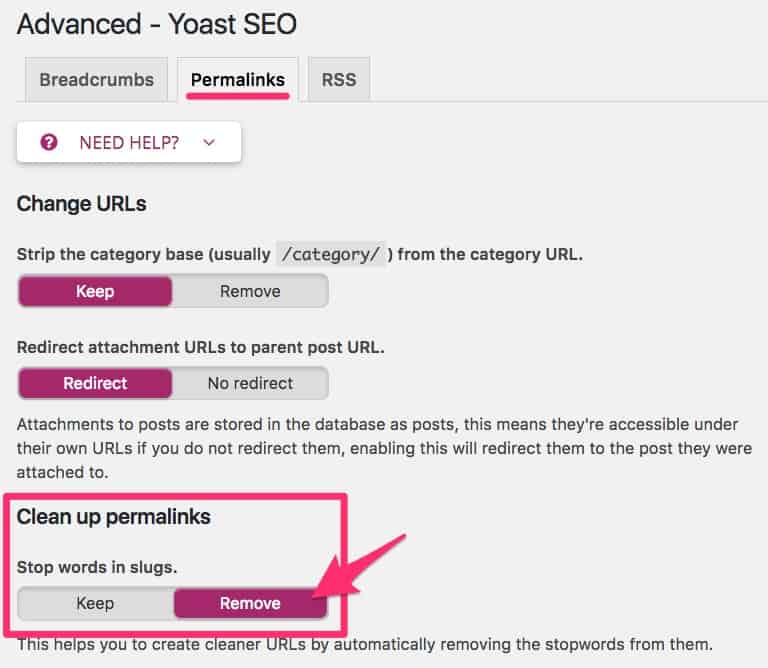WordPress SEO should serve as the backbone of any online marketing strategy. More than just improve your search rankings, a well-intentioned approach to SEO will lead to a better overall user experience. And providing a memorable experience for your audience should be the #1 priority on your list.
So you want to add value for your visitors? At it’s core, that’s what WordPress SEO is all about. Sure, there are some technical rules that Google will reward us for, but at the end of the day, search engines are more successful when they provide people with a gratifying experience. If you can manage to do the same thing, search engines will reward you for it.
What is SEO?
SEO stands for search engine optimization. Essentially, SEO is the strategy & process of optimizing your website so that it shows up higher in search engine rankings. When people search for things that match up with what your website offers, the higher your site is on the SERP (search engine result page), the more traffic you will receive.
This guide focuses on WordPress SEO, which is simply the same process as described above, but specifically for sites using WordPress.
Popular Search Engines: Google, Bing, Yahoo, Baidu, etc.
People often think of Google as the only search engine that matters. While most sources show Google is the most popular search engine by far (80-90% of market share), SEO affects all search engines. Following these WordPress SEO best practices will improve your rankings for all search engines.
Estimated popularity of search engines, as of February 2019:
- Google: 80-90%
- Bing: 2-8%
- Yahoo: 2-4%
- Baidu: 2-7% (China’s most popular search engine)
- Yandex: ~1% (Russia’s most popular search engine)
There are others that all have less than 0.5% of search engine market share, including: Ask, DuckDuckGo, AOL and many others.
Why is WordPress SEO Important?
For many WordPress sites, search engines are responsible for driving a majority of the traffic. This is because people heavily rely on Google to get information. In 2012, people searched on Google 3.5 billion times per day. We don’t know exactly how many searches are being done today, but you can imagine the number is considerably higher.
Regardless of whether you’re running an ecommerce store, publishing news, selling advertising, operating a local business, or just writing on your personal blog… if you want people to find you online, WordPress SEO is important.
Basic SEO 101 is now complete. Let’s get into the practical steps you can take to improve your WordPress SEO and start driving more traffic to your website.
First up, we’ll look at some basic WordPress settings and how they should be configured.
WordPress SEO Settings & Setup
When you first install WordPress, it’s tempting to dive right in, start creating content & designing your new site. However, there are a few settings that we recommend you configure before you get started. This will help improve your SEO, and it’s much easier to set from the beginning than having to change it several months from now.
Search Engine Visibility
There is a WordPress setting that allows you to discourage search engines from indexing your site. If you want your site to be included in search engine results, you want to make sure this box is not checked.

- Navigate to Settings > Reading
- Scroll down and look for Search Engine Visibility
- Make sure the box is not checked
Alternatively, if you don’t want your site to be included in search results, and you check this box, WordPress adds the following <meta> tag to your site:
<meta name='robots' content='noindex,follow' />This is only a recommendation to search engines, and does not guarantee that your site will not be listed on SERPs. In most cases, Google does honor this setting. However, if you really don’t want your site to be found yet, you should consider setting up password protection.
Excerpts on Archive Pages
If you’re writing articles or blog posts on your WordPress site, there are several places where WordPress creates a listing of all these posts. These are generally referred to as “archive pages.”
Archive pages typically include:
- home page
- author page
- category & tag pages
- date-based archives (all posts this month, or this year)
For improved WordPress SEO, we recommend only showing a brief summary of the post on these archive pages. This makes them easier to navigate, and helps reduce duplicate content (including exactly the same content on more than one page of your site).
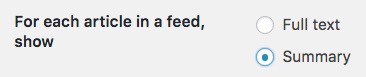
- Navigate to Settings > Reading
- Scroll down to For each article in a feed, show
- Choose Summary
- Click Save Changes
Install a WordPress SEO Plugin
This is technically not a “setting,” but it is one of the most important aspects of a solid WordPress SEO strategy. By default, WordPress does a great job with SEO, but to really be successful, you need a WordPress SEO plugin.
There are three WordPress SEO plugins that dominate the market, accounting for over 8 million active installations. We prefer Rank Math, but any of these plugins are great choices.
SEO Plugins vs. SEO-Optimized Themes
You’ll often see WordPress themes that list SEO as one of their features. There are a few things that themes can and should be doing to help with your search engine rankings (using heading tags appropriately, schema markup, clean code, fast performance, etc.).
However, the bulk of your more technical WordPress SEO efforts should be accomplished using a plugin.
Other SEO Tools
In addition to WordPress plugins, it’s a good idea to use a third-party SEO analysis tool to make sure your SEO efforts are working. There are many rank checking tools out there, but one we really like is SEO Checker. SEO Checker is part of a suite of tools by SiteChecker. I’ll cover SiteChecker more in our SEO Tools section, but in short, it provides:
- site auditing
- keyword tracking
- connection & data syncing with Google Analytics & Search Console
- tracks conversions & revenue
Some of the WordPress SEO tips later in this guide will use the Yoast SEO plugin. In the following sections, we’ll cover how to set it up and get the most out of it.
Disable Author Archives on Single Author Blogs
This last setting will actually be found in your SEO plugin, so you won’t see it until you install one of the above plugins. This setting will completely disable the author archive page.
You should only disable your author archive page if you run a single-author blog. Why? Because essentially, your author archive page will be an exact replica of your front page, listing all posts. This leads to duplicate content, which Google and other search engines don’t like.
How to Disable Author Archives in Yoast SEO
- Navigate to SEO > Titles & Metas
- Click on the Archives tab
- Under Author archives settings, choose Disabled
- Click Save Changes
URLs / Permalinks
Another important aspect of your WordPress SEO setup is SEO-friendly URLs (WordPress also refers to URLs as “permalinks”). A URL is the exact text that someone would type into their browser to access a specific page on your website. Each and every page on your site has a unique URL.
For example, the URL for this page is:
https://escapecreative.io/wordpress-seo/
SEO-Friendly URLs in WordPress
There are a few basic rules to keep in mind when it comes to SEO-friendly URLs:
- Lowercase: WordPress takes care of this automatically, but just a reminder that URLs should be completely lowercase
- Use Hyphens (-): Use hyphens to separate words, not underscores (_)
- Include Keywords: Your URL should include keywords that are also found within your content. More specifically, it should include the keywords or phrase that you’re trying to rank for.
- Short & Memorable: Shorter URLs are easier to type, remember, and often do better in search results
- Exclude Stop Words: Stop words are the most commonly used words in a language. For example, the, a, and, is, I, of, or, for, in, at, but, by… and so on. You should exclude these from your URLs.
Now let’s look at some actionable ways to make your WordPress URLs more SEO friendly.
WordPress Permalink Structure
By default, WordPress uses URL parameters in its permalink structure:
https://yoursite.com/?p=123
The “123” represents a unique ID that is given to each post & page on your site.
The problem with this URL structure is that it doesn’t tell you what the content is about. Potential visitors, as well as search engines, prefer URLs that describe the content they’re going to find on that page.
Therefore, we recommend including the post name in your URL. WordPress gives you several options for your permalink structure, and here are our suggestions:
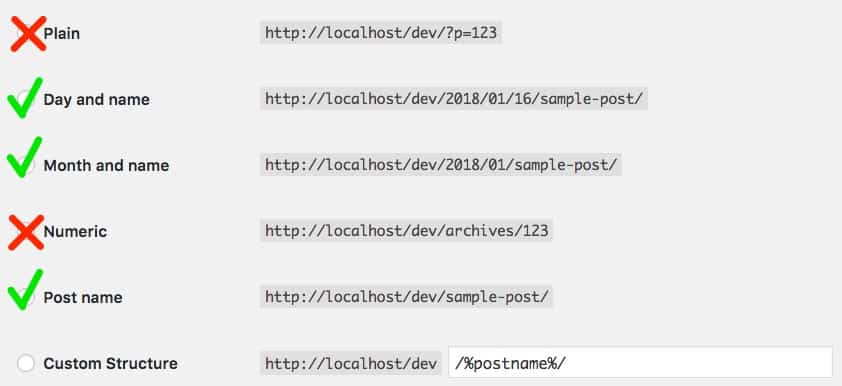
For most people, we recommend just the Post name. For example:
If you publish multiple articles per day, or the date of your posts are especially relevant, you might want to also include the year, month and/or day in your URL.
This tells users that article was published on January (01) sixteenth (16), two thousand eighteen (2018).
Here’s a real-world example. For an article on a popular food blog titled How to Make Homemade Vegan Cupcakes Your Friends Will Love, this is how we’d rate each URL:
- Bad: https://myfoodblog.com/recipe/1092837/
- OK: https://myfoodblog.com/how-to-make-homemade-vegan-cupcakes-your-friends-will-love/
- Best: https://myfoodblog.com/homemade-vegan-cupcakes/
How to Change WordPress Permalinks
- Navigate to Settings > Permalinks in your WordPress admin area
- Choose your preferred structure
- Click Save Changes
More advanced users can set up a custom permalink structure using a handful of dynamic tags. If you go this route, we recommend always including the %postname% tag somewhere in your URL.
Automatically Remove Stop Words from URLs with Yoast SEO
This is an easy way to automatically ensure your URLs stay short, memorable and clean from erroneous words. Here’s how to remove stop words using the Yoast SEO plugin:
- Navigate to SEO > Advanced
- Click on the Permalinks tab
- Look for Stop words in slugs
- Choose Remove
- Click on Save Changes
WordPress SEO Performance & Speed
Brian Dean at Backlinko ran a study to see how site speed might affect search engine rankings. In short, he determined:
…having a fast-loading site certainty won’t hurt your SEO. So it makes sense to speed things up. Key Takeaway: Fast-loading websites are more likely to rank in Google.
Google themselves even announced they would start using site speed as a ranking factor back in 2010. So it goes without saying that your site’s performance should be a factor in your overall WordPress SEO strategy.
Many of these recommendations should be implemented before you even launch your website, such as choosing the best WordPress hosting & CDN providers. It is important to choose reputable, third-party providers that care as much about your site’s performance as you do.
WordPress Hosting
Our comprehensive WordPress hosting guide has everything you need to know about what hosting is and how to choose the best host for your website. For the sake of SEO, the most important feature you should look for is performance.

There are probably close to 100 different companies offering some form of WordPress hosting, but one of the absolute best is Kinsta. Read our in-depth Kinsta review to learn why we recommend them for all WordPress sites, both large and small.
At a minimum, you should look for a WordPress host that offers the following:
- PHP 7.2 or higher
- HTTP/2
- Some type of server-level caching, specific to WordPress
- Free SSL certificates
SSL Certificate

In addition to providing safety for your site visitors, SSL certificates also play a role in WordPress SEO. They:
- give you a slight boost in Google rankings (as of 2014)
- help speed up your site, when combined with HTTP/2
There are several ways to obtain an SSL certificate, but we highly recommend you choose a host that offers free SSLs. If a host does not offer free SSLs, it’s a good sign that they don’t have your best interests at heart.
SEE ALSO: How to install an SSL on Kinsta
CDN Content Delivery Network
The use of a CDN is another way to speed up your WordPress site. A CDN helps with the issue of latency. Brian Jackson does an excellent job of explaining this in his post on ways to speed up WordPress:
When you host your website, it is always stored on a single server somewhere in a data center. For visitors across the country, things are much slower because it has to download everything across the globe. A CDN fixes that by storing copies of your assets, like images, CSS, and JavaScript on servers, also known as POPs, around the globe. It also caches them. This way when a visitor from across the globe is looking up your website, the content is delivered from the local POP instead of your web server.
The process of setting up a CDN is beyond the scope of this guide, but we will give you our top 3 CDN recommendations:
1. Kinsta CDN
If you host with Kinsta, they already include a CDN as part of your hosting plan. They’ll have you set up with just a few clicks. Learn more about Kinsta’s CDN »
2. KeyCDN
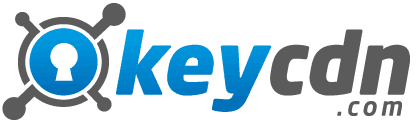
We’ve used KeyCDN on this website since late 2015. When you compare its features, performance, price & support, there is nothing else that even comes close. They also make it super-easy to integrate with WordPress via their CDN Enabler plugin.
3. Cloudflare
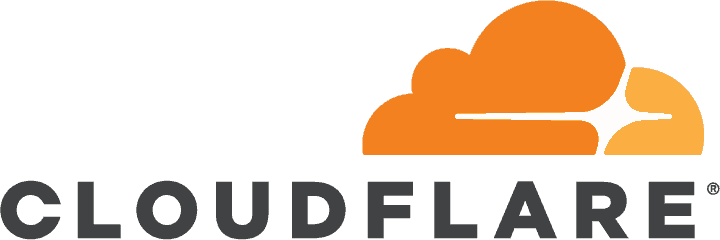
If your host does not provide one, and you’re looking for a completely free CDN option, Cloudflare is an excellent choice. To quote Cloudflare’s performance page:
With 119 data centers across 58 countries, Cloudflare’s Anycast CDN caches static content at the edge, reducing latency by delivering assets as close as geographically possible to visitors.
This is one of the few cases where free does not mean lower quality. Cloudflare’s CDN is excellent.
WordPress Caching Plugin
Your host should provide at least a basic level of caching, but your WordPress SEO can often be improved even further with increased performance from a caching plugin.
Check with your hosting company to see if they allow caching plugins. Some hosts do not allow them because they could interfere with caching that the host is already providing.
If your host allows it, and you’re looking for additional performance gains to boost your SEO, we recommend either WP Rocket or perfmatters.

Quality Theme
As I mentioned before, most of your WordPress SEO work will be conducted via a plugin, but that doesn’t mean your theme isn’t important. You still want to make sure your WordPress theme is optimized for search engines.
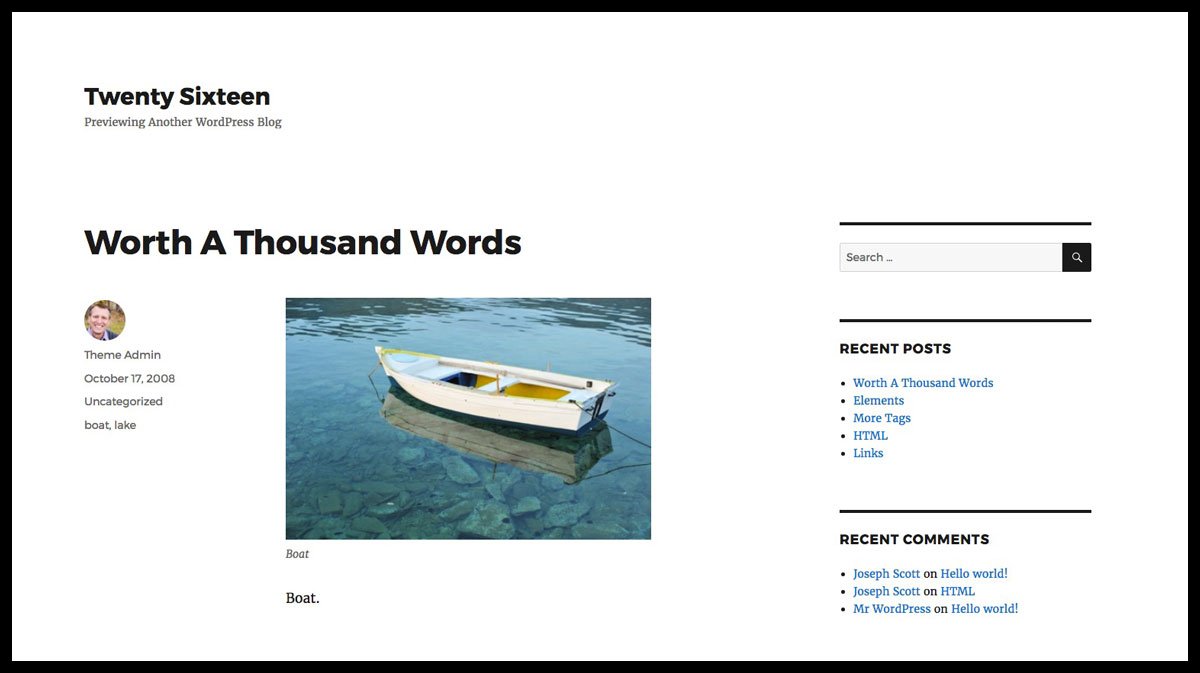
Here’s a few things to keep in mind as you search for an SEO-friendly WordPress theme:
- Look for themes that have been tested (and rate well) on Google PageSpeed Insights, or a similar service.
- Look for themes that utilize native WordPress features, like the Customizer. Themes that use their own, proprietary options pages often contain excess code bloat.
- Look for themes that include support for schema markup
- Avoid bloated, multi-purpose themes that come bundled with hundreds of features.
Quantity & Quality of Plugins
Here we’re talking about all the other plugins you’re running on your site. Aside from your WordPress SEO plugin, you might have plugins installed that add functionality for sidebars, widgets, icons, fonts, comments, you name it.
Choose wisely.
It’s not necessarily the quantity that matters. Quality is way more important. One really poorly developed plugin can slow down your site more than the other 50 you have installed combined.
Paraphrased from @Otto42 today at #wckc : “no, you can’t have too many plugins. It is quality and scale that matters.” – thank you!
— Pippin Williamson (@pippinsplugins) June 4, 2012
Look for plugins that:
- have a large number of active installs
- average at least a 4 star review; preferably 4.5 or higher
- are compatible with your version of WordPress
- have authors who are active in their support forums
That does it for the performance enhancements that can improve your WordPress SEO. Now let’s talk about content—arguably the most important piece of a sound SEO strategy.
Content
“Content is King.” If you’re in the marketing profession, or have read even the most basic of SEO articles, you’ve likely heard this term quite a bit. Sumner Redstone of Viacom first uttered the phrase in the mid-1990s, and Bill Gates re-popularized it in January of 1996 when he wrote this essay.
It still rings true today. Content is the backbone of a successful WordPress SEO strategy. You can do everything else really well, but if your content sucks, your SEO will follow in its crappy footsteps.
Write for Humans, Not Robots
If you only remember one thing from this entire WordPress SEO guide, this is it. Write content for your audience; for human beings. DO NOT write content that is tailored for search engines. Google is smarter than that.
See if you can follow this logic:
- Search engine companies, like Google, want to make money.
- The more people who use their search engine, the more money they make.
- The way they get more people to use their service is by providing people with satisfactory answers to their questions.
- If I search Google for “learn how to play the piano for free,” and Google’s first result helps me learn to play a song on piano in 3 hours, I give Google partial credit for providing me with an awesome resource.
- So, the more you help real people find the information they’re looking for, the more Google will show your webpage, because Google wants those people to keep coming back.
Keep Readers Engaged
Speaking of wanting people to come back, let’s talk about engagement. What’s even better than a visitor who returns to your site? One that never left! You should be actively trying to keep your readers engaged.
Search engines (in particular, Google) look at how long visitors stay on your site, especially if they end up returning to Google to click on another search result. The longer they stay on your page, the more Google assumes it did a good job of directing people there to answer their question. If they stick around for a while, it must be a good resource.
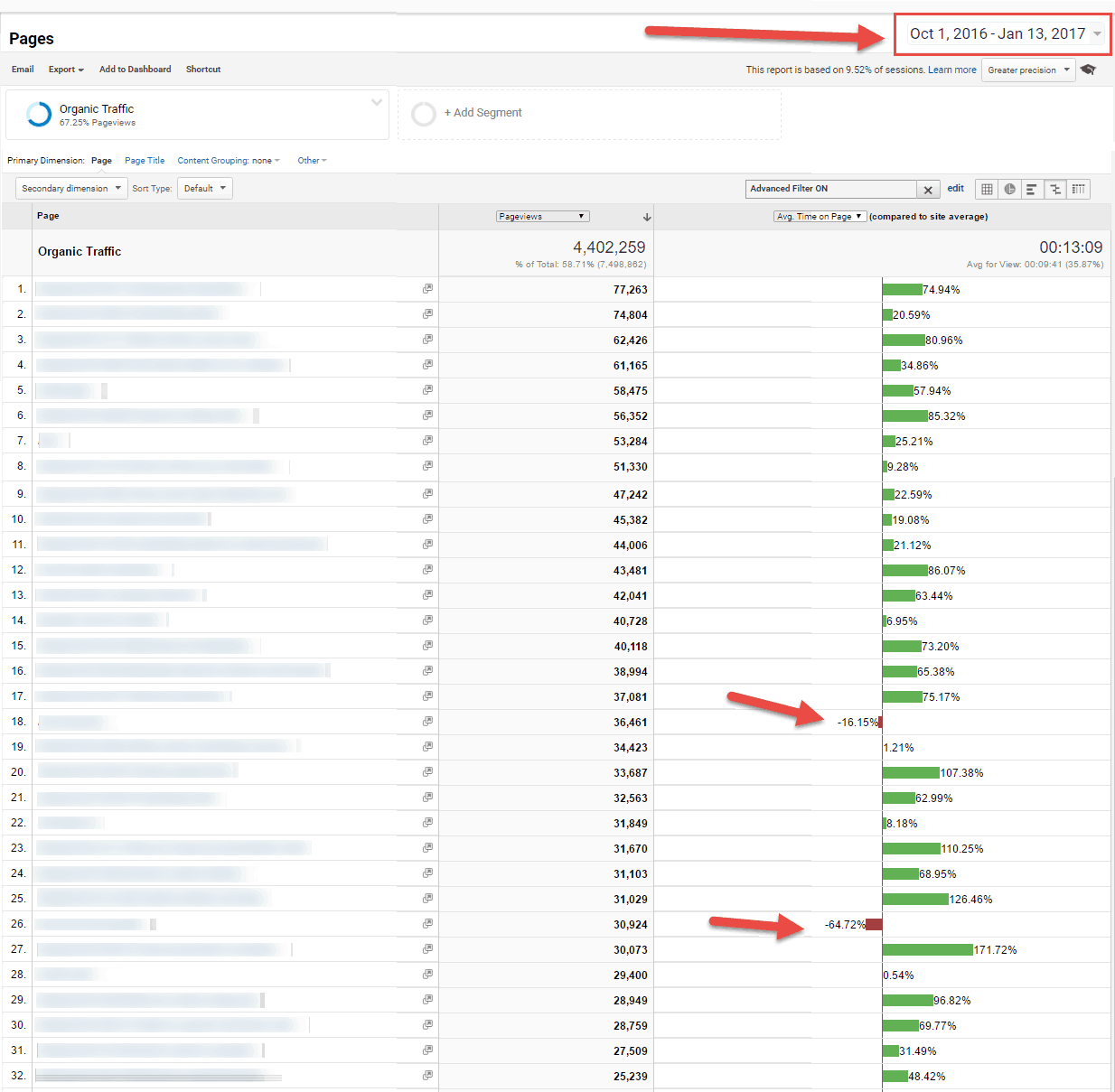
WordStream has a great article on how time on page could affect your search rankings.
Engagement Goals
Your specific engagement goals will differ, depending on the type of website you run.
- If you sell physical products (i.e. via the WooCommerce plugin), your engagement goal is probably to make a sale.
- If you sell a SaaS product, it might be to sign up a free trial.
- If you’re a media company who sells advertising, you might be after social media shares of your content.
- If you’re just trying to build an audience (for any number of different reasons), engagement might mean signing up for an email list.
One thing is for sure, though: the longer users spend on your site, the better.
Engagement Tactics
There are numerous tactics you can employ to increase your reader’s engagement, thus helping to improve your SEO. We’ll talk about two of the most effective tactics below: multimedia and long-form content.
Multimedia Content
Well-written content is extremely important. An in-depth, well-researched article can keep a reader’s attention, and increase the amount of time they spend on your site. However, more and more, people are showing a preference for multimedia content over written words.
Multimedia content is the horn of abundance of online content. It bonds writing with images, videos, audio and slideshows in a useful and engaging way.
Embrace these newer forms of content and you are sure to stand out from your competitors, receiving more search engine traffic in the process.
Multimedia content has the following advantages, which all either directly or indirectly improve your SEO:
- people spend more time on your site, engaging with multimedia content
- people are more likely to share your content on social media
- multimedia content helps you build your brand & showcase your unique voice
Video
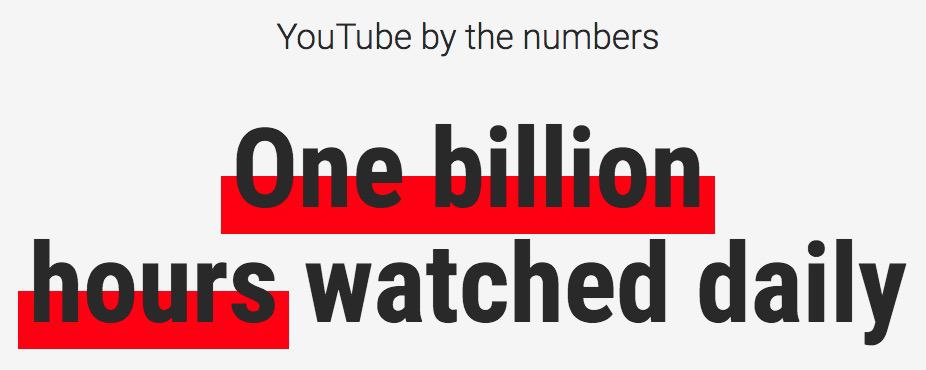
Videos are quickly becoming the preferred method of consuming content. Every day, over a billion hours of video is watched on YouTube. If you want to keep your readers engaged, embed a YouTube video on your WordPress site.
Additional video SEO tips:
- Place the video at the top of your page so visitors don’t leave before realizing they can watch a video version of your content
- For YouTube videos, include a subscribe button directly above or below the video
- Encourage users to share the video on social media
- If it’s in your budget, have the video transcribed and include the video transcript on the page
YouTube videos also show up directly in search results. So even if your page doesn’t jump up the rankings, it’s possible Google will rank your YouTube video instead.
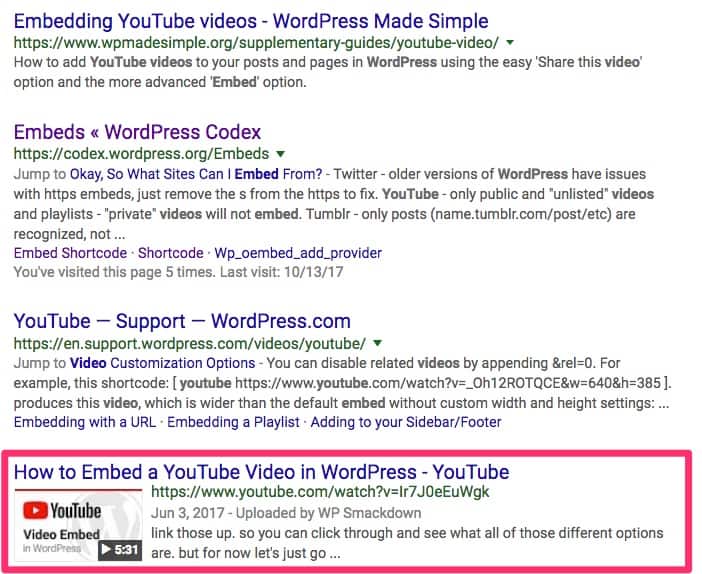
Images / Infographics
If you aren’t including images on your site, you’re missing out on several WordPress SEO benefits.
- Image captions can help improve SEO
- Image
alttext & file names could help out with Google Image results - Pages with at least 1 image rank higher in search results (source)
- Images are more likely to be shared on social media, which generates more traffic & elevates your social proof
In April 2017, Instagram hit 700 million users, and it continues to gain popularity. Why? It’s simple. People love images.
- they’re quick to consume
- they tell a story
- they’re sharable
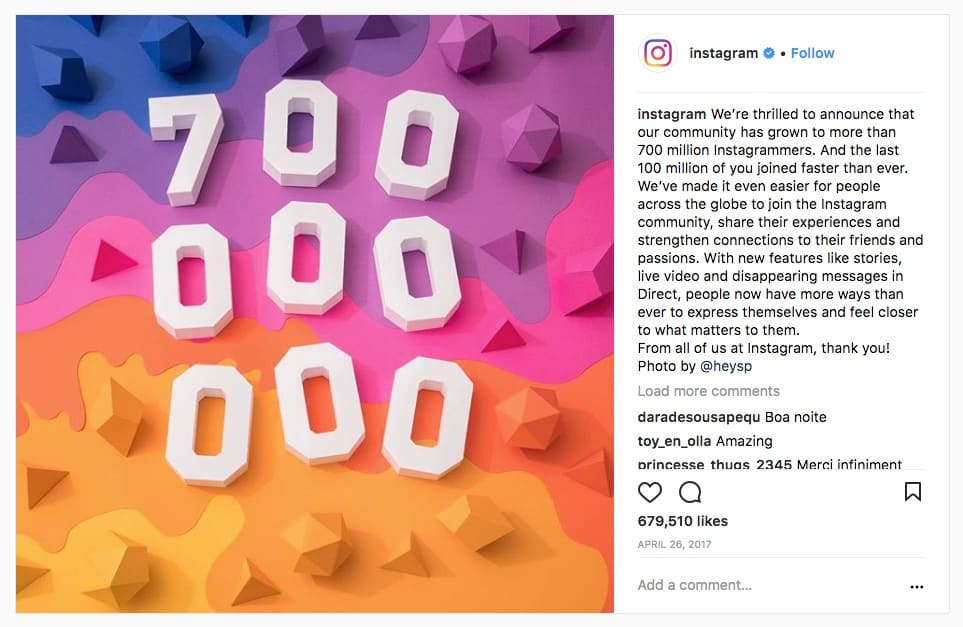
Infographics take images one step further; they combine useful data in image form. Try adding an infographic to one of your data-driven articles, and reach out to colleagues in your industry. You might be surprised how many are willing to share it with their audience.
Here’s an example from Yoast’s WordPress stats article:
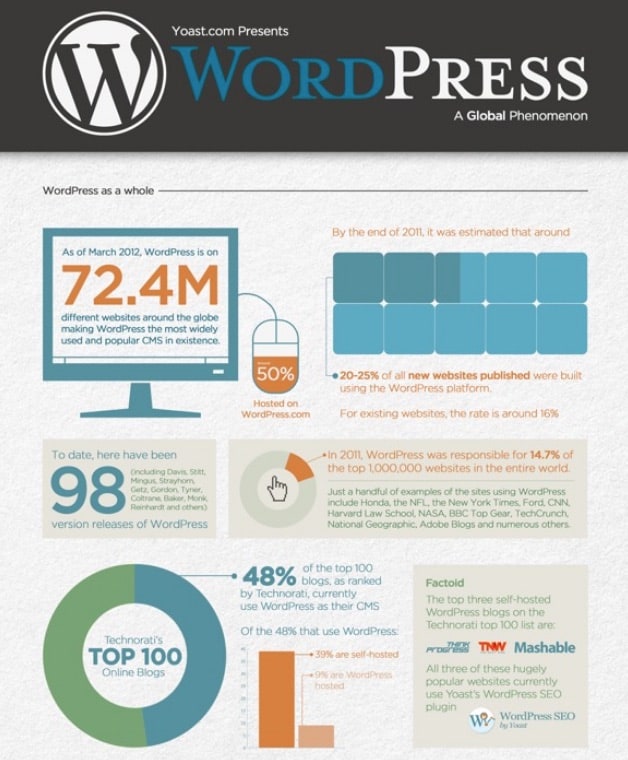
Audio / Podcasts
Podcasts are another great way to improve SEO by adding audio to your site. Not only are they more engaging when embedded on your site, but they can be distributed across many platforms (iTunes, Google Play, etc.)

A few SEO tips when using podcasts:
- Invite guests to join your podcast. Those guests will happily share your podcast with their audience.
- Transcribe your podcasts, and include the transcript on your website
- Use recording software to capture video of the podcast, and upload your podcast video to YouTube
Search Engine Land has 6 great tips on how to SEO your podcast.
Charts, Graphs & Research Studies
Humans like data, but most of us don’t like to read long, drawn-out research studies. This is where charts & graphs come into play. They provide a more engaging way to display the results of useful studies.
Barn2Media shows us how to effectively use graphs to display ecommerce statistics in their article on WooCommerce stats:
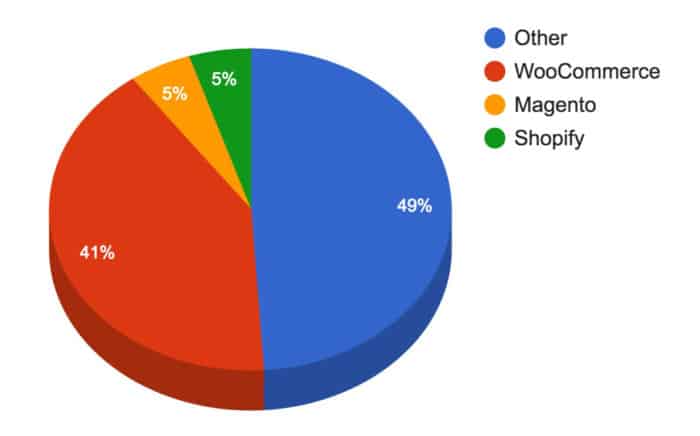
Tips when including graphs on your site:
- Try to use the best type of graph to display your data (bar, pie, line, etc.)
- Always link back to the sources where you got your data
- Include your logo/branding as part of the actual image of your graph. This will help promote your brand when the image is shared & used elsewhere.
Social Media Content
It also might make sense to embed Tweets, Facebook posts or other content from social media. You can include entire conversation threads or one-off posts related to your content.
We’ve got tutorials on how to embed Tweets & Facebook posts on your WordPress site.
Long-Form Content
Data from a study published on backlinko shows:
The average word count of a Google first page result is 1,890 words.
This indicates that Google prefers longer content over shorter content. Most SEOs would agree that it’s more beneficial to publish 1 comprehensive, long-form article about a popular topic each month, than it is to publish 5-10 short articles answering specific questions (although both are still important).
There’s no set rule on how many words your content should contain. I’d say between 2,000-5,000 words is an excellent start, and anything up to 10,000 would also perform really well.
But don’t get caught up on word count alone.
- Write about a popular topic
- Make sure the piece flows from one section to the next
- Use heading tags, lists, images & other multimedia content
- Answer your audience’s questions
Just because it has 5,000 words doesn’t mean people will share it. It still needs to be useful & engaging.
Use Cornerstone Content in Yoast SEO
Yoast SEO includes a feature called “Cornerstone Content.” These are your best pieces of content—often long-form articles that explain a topic in great detail, and link out to many other, more-specific resources (your own, as well as others). You should also regularly update this content as new information becomes available.
First, make sure cornerstone content is enabled:
- Navigate to SEO > Dashboard
- Click the Features tab
- Scroll down to “Cornerstone content,” and click Enabled
Then, on your Posts or Pages screen, you will see a filter option:

This provides a quick way to access your best articles. Make sure you improve upon them as you continue to implement your WordPress SEO strategy.
Use Headings Tags (<h2>, <h3>, <h4>)
Heading tags are used to help index your site. Break your content up into sections and sub-sections using <h2>, <h3> and <h4> tags.
<h1>should be reserved for your page title. This should already be set for you by your WordPress theme.<h2>tags are like chapters in a book. They represent your main sections.<h3>tags are sub-sections, or smaller parts within each chapter<h4>tags can be used if you have multiple parts within an existing sub-section
Answer Common Questions
With voice search becoming more popular, especially with the rise of mobile devices, Alexa, Siri, Google Home and the like, Google is doing more to try and answer our questions.
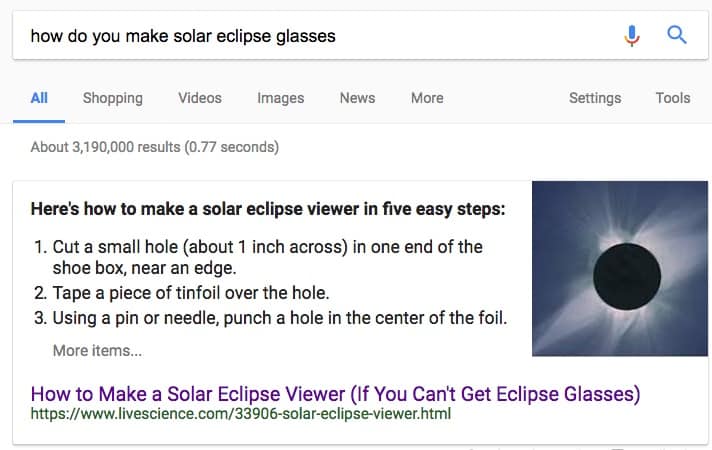
What does this mean for SEO? It means you should consider structuring your content in a way in which it answers common questions.
- Write out the question in your content
- Provide a thorough answer, in as succinct a way as possible
- Use lists and/or tables if it makes sense to do so
Frequently Update Content
Google sees your content in much the same way as you would evaluate a donut before eating it—you want it FRESH! Just like your donut preference, Google prefers fresh content over the stale stuff.

- Regularly update your long-form articles & cornerstone content
- Be sure to publish new content on a regular basis
Technical, On-Page SEO
SEO can be broadly categorized in two buckets: on-page and off-page. It’s exactly what it sounds like—on-page SEO refers to things you actually do on your website itself, while off-page SEO are the things you do outside of your website that impact your search rankings.
Moz’s Rand Fishkin put together a beautiful visual guide to on-page SEO that I recommend you read. He explains it better than anyone else. Here’s a preview:
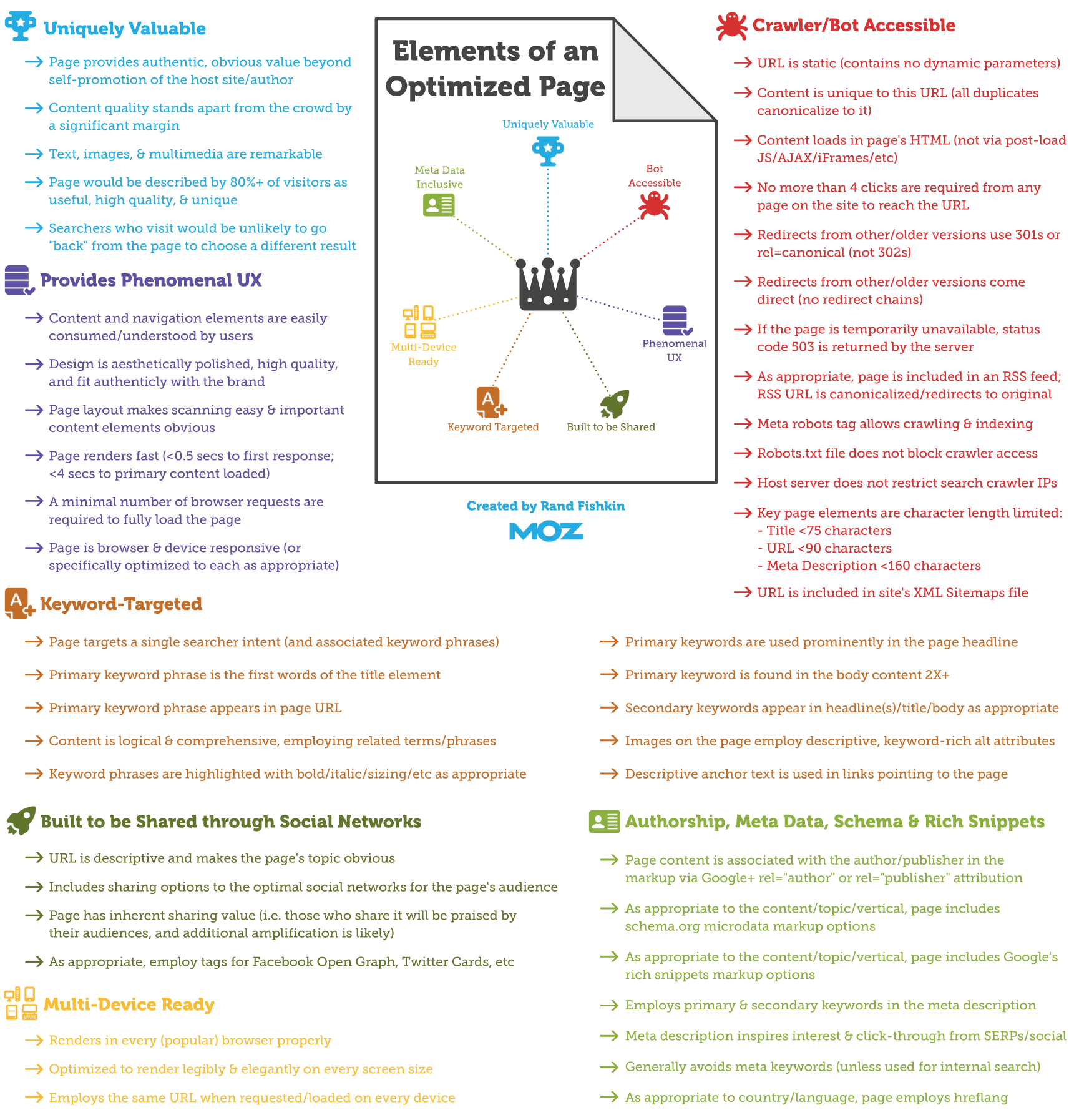
I will go through some of the most important on-page SEO factors for WordPress, and how to achieve success with each of them.
www vs. non-www
Should you include www in your domain? In terms of SEO, it really doesn’t matter. This does not appear to have any effect on search rankings. So it’s up to you.
However, you want to make sure your site is only accessible via one or the other; not both. 99% of the time, WordPress takes care of this redirection for you. If you’re unsure, double-check with your host.
Page Titles
This refers to the main headline for each page of your site. Page titles should:
- be keyword-focused: include the keywords & phrases that you’re trying to rank for
- be human-readable: write them for humans, not robots
- be enticing, but accurate: grab your reader’s attention, but don’t make stuff up
- use an
<h1>tag
In WordPress, you edit your page title at the top of the Edit screen:
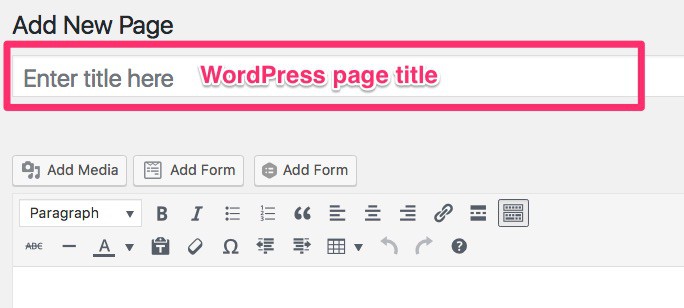
SEO Titles
SEO titles are the headlines that appear on search engine result pages (SERPs). They can be entirely different from your actual page title, but they should still accurately describe the content on the page.
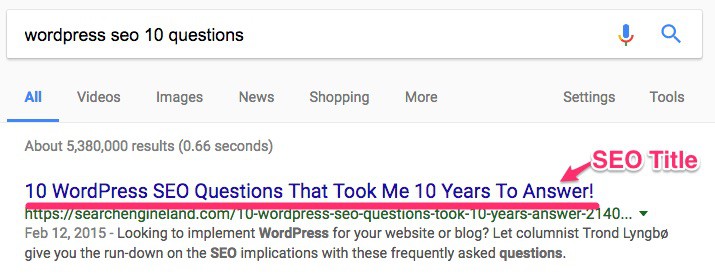
It’s best practice to keep your page title & SEO title similar. SEO titles should:
- contain keywords/phrases that you are trying to rank for
- entice the searcher to click through and read your article
- be no longer than 65-70 characters in length
Meta Descriptions
Your <meta> description is another form of content that is only intended for search engines; it will not show up on your actual page anywhere. <meta> descriptions are sometimes used by Google as the snippet that appears below the title & URL on a SERP. Google can also choose to create their own snippet, based on the user’s specific query.

Here are some rules to keep in mind with <meta> descriptions:
- Every page on your site should have one
- Each one should be unique
- They should accurately describe your page content, and include your target keywords
- They should be no more than 320 characters in length
Here’s an example from Kinsta’s SEO Checklist:
<meta name="description" content="Check out our WordPress SEO checklist which contains over 45 tips for 2018. We used these to increase traffic to our site by 571% in 13 months!"/>- Uses impressive stats to grab the searcher’s attention
- Includes the main phrase that the page is about, “WordPress SEO.” However, I would recommend including the exact phrase one additional time, as well as maybe “WordPress” or “SEO” on their own one time.
- It’s an OK length, but Google is starting to show longer
<meta>descriptions, so they might benefit from increasing its length.
If I were in charge of their SEO, I might recommend this:
<meta name="description" content="Our WordPress SEO checklist helped increase traffic to our site by 571% in 13 months! It contains over 45 SEO tips to take your WordPress site to the next level in 2018. WordPress SEO topics include content, image optimization, hosting, links & more."/>How to Edit SEO Titles & Meta Descriptions in Yoast SEO
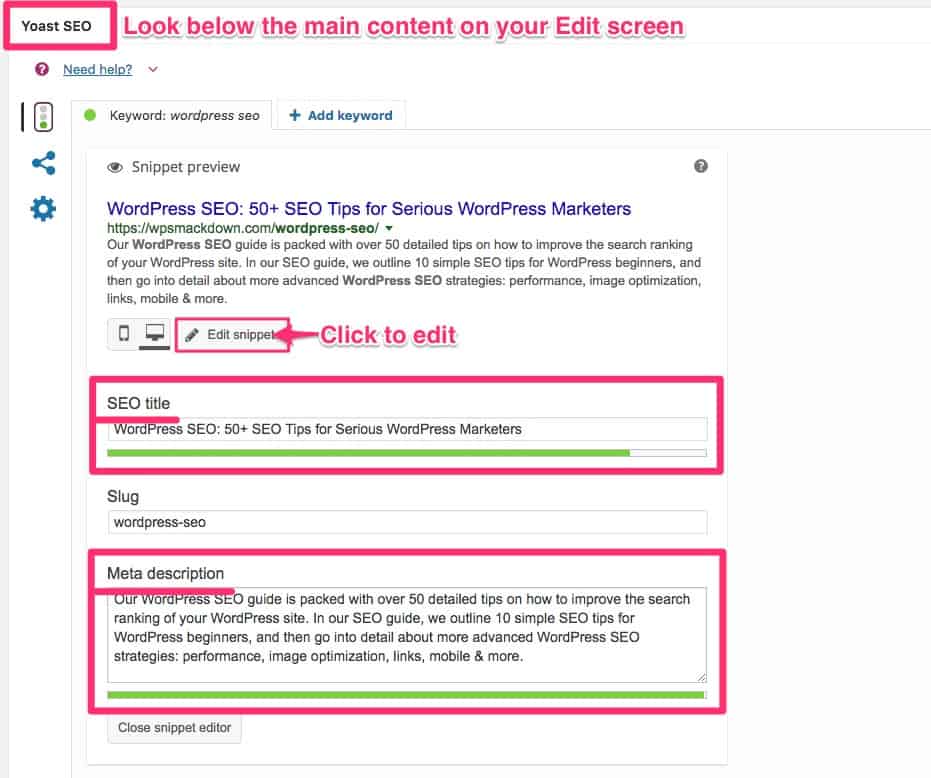
- Navigate to the Post or Page that you want to edit
- Scroll down below the main content area
- Look for the Yoast SEO meta box
- Click the Edit snippet button
- Edit your title and/or description
- Be sure to Publish or Update the post when you’re finished
Schema Markup
Schema markup is more behind-the-scenes code intended to provide search engines with additional information about your page. While there is still little data that supports the use of schema markup boosting your rankings, we recommend you include it, where appropriate.
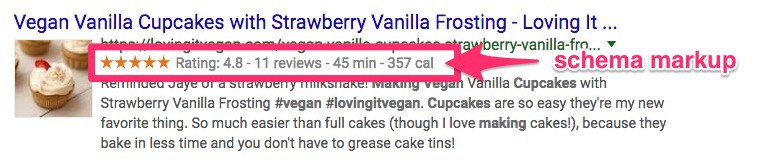
Common schema markup (for various items) used by Google includes:
- Reviews: Rating (1-5 stars)
- Products: Rating, Price, Size, Color
- Books: Rating, Price, Author, # of Pages
- Recipe: Rating, Calories, Cook Time
How to add schema markup to your WordPress site is beyond the scope of this guide, however:
- When choosing a theme, look for one that includes schema markup (this is especially important for WooCommerce themes)
- Consider using a plugin that adds schema markup for you
Internal Links
Internal links are links within your page content that link to other pages on your site. They’re “internal” because they keep a user on your site. When writing new content, or updating existing content, always be on the lookout for opportunities to link to a relevant page on your website.
- Hyperlink the actual words that describe the content you’re linking to. For example, if I were to link to this page, I would hyperlink the words “WordPress SEO,” not “read more” or “click here.”
- The pages you link to should provide additional value
- Don’t overdue it. Be intentional about linking to your best content.
Creating an internal link structure helps Google understand what your site’s content is about, what pages are related to each other, etc. It’s an important part of a long-term WordPress SEO strategy.
External Links
External links link out to content on other websites, not your own. Your gut reaction might tell you this is a bad idea. Why would I want to send someone away from my site? Didn’t you tell me earlier that time on page and engagement were important SEO factors?
Certainly, you don’t want everyone leaving your site and never coming back. But there are a few SEO benefits to including external links:
- If you link to popular, reputable sites, Google is more likely to think your site is reputable, too.
- Reach out to those sites and let them know you included something from their page. They might help you share it with their audience, which could boost your traffic, and rankings in the long-term.
- Remember, your ultimate goal is to provide value to your readers. And you can’t be an expert at everything. If someone else says it better, don’t be afraid to share it with your readers. They’ll thank you for it.
Image Optimization
Image optimization is an important, yet often overlooked, aspect of successful WordPress SEO. There are two main ways in which optimizing your images can benefit SEO:
- include related content which tells Google about your page, and helps you rank for target keywords & phrases
- increase your site’s performance by compressing images (which we’ve already established site speed as a ranking factor)
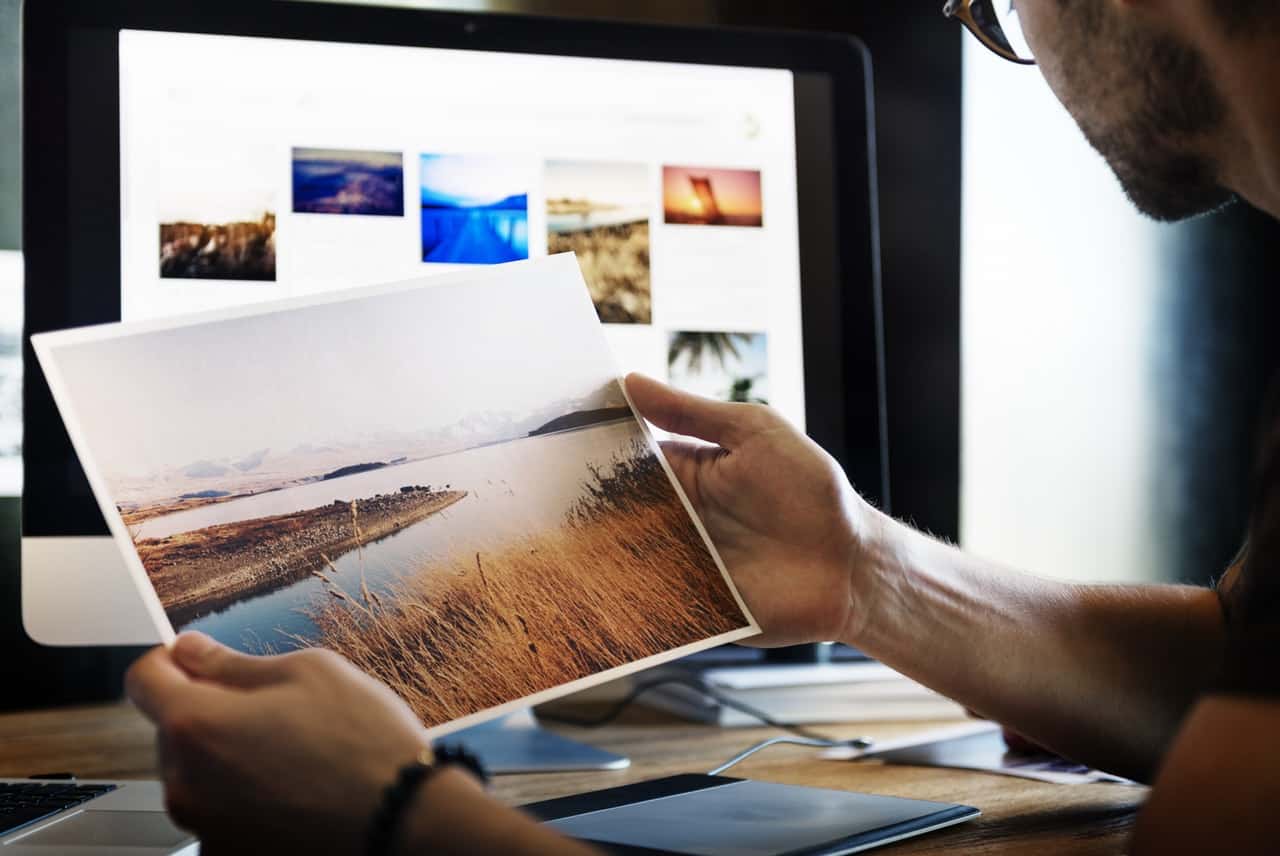
Image Quantity
Search engines tend to show a preference for pages with at least one image, but how many images you include will depend on the length of your content: the longer the content, the more images you should probably include.
Image Compression
This section could’ve been included under Performance, as that is the primary benefit of compressing your images. What exactly is image compression? Essentially, it’s the process of stripping information out of an image to reduce the file size, thus speeding up the load time of your page.
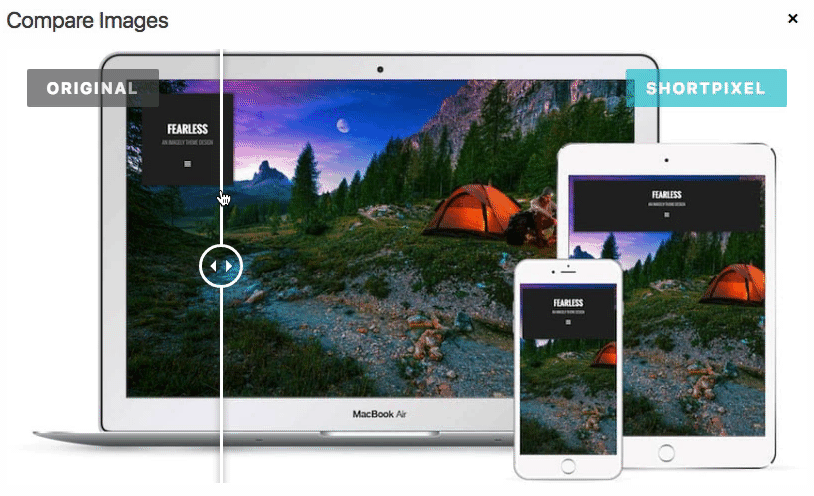
Without getting too technical, the information that is removed comes in two forms:
- Exif data: Information about the location, camera, lens, shutter speed, etc.
- Visual data: Actual pixels from the image itself, which may or may not affect the look of the image to the naked eye
Image Compression in WordPress
There are several plugins that compress images, but the one we recommend is ShortPixel. These guys have created a really powerful tool, and for up to 150 images/mo., it’s completely free. Check out our full ShortPixel review here and receive a discount on image credits.
Image File Names
Before you upload your images, consider renaming them. Your file names should indicate what the image is about. For example:
- Bad: IMG_701924.jpg
- Good: vegan-cupcake-vanilla-pink-sprinkles.jpg
Image file names should:
- be all lowercase
- include keywords relevant to the image, and ideally, to the content as well
- exclude stop words like I, a, and, is, of, the, etc.
- use hyphens to separate words
Image Alt Text
Alt is short for “alternative.” Alt text provides screen readers & search engines with a clear text alternative of the image. The visually impaired rely heavily on alt text as they browse the web. Search engines also use alt text to better understand the images on your site.
Here’s a simple example of an image with alt text:
<img src="https://cdn.escapecreative.io/wp-content/uploads/2018/01/wordpress-page-title-input.jpg" alt="WordPress page title location" />Thankfully, WordPress handles all the code for us. However, you still need to create alt text for all of your images.
How to Add Alt Text to WordPress Images
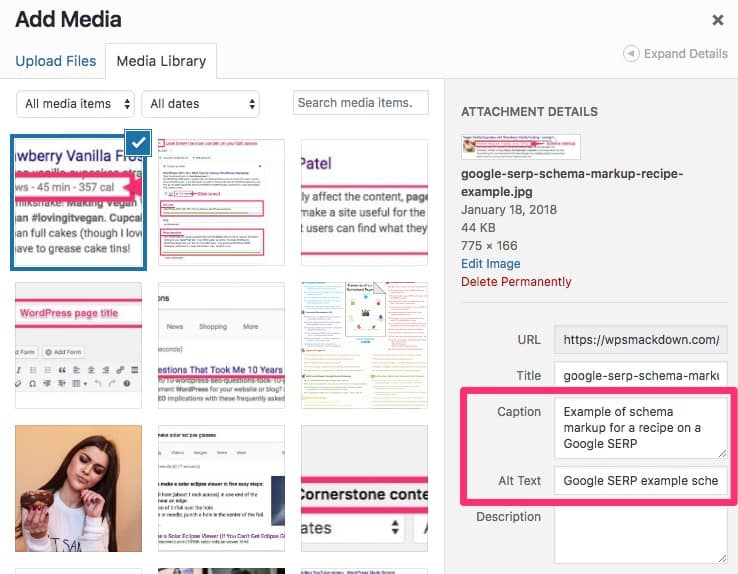
- After uploading an image…or
- Navigate to Media > Library, and choose an existing image
- Look in the panel on the right
- Enter your Alt Text in the corresponding input field
- WordPress automatically saves when you click outside of the field
Now, when you insert that image onto a page or post, the alt text will be included.
Image Captions
Captions are an underutilized aspect of image SEO. They provide a way for you to directly communicate to your readers about what each image is about. In addition, they’re also an opportunity to include more relevant content on your page, often containing keywords you’re trying to rank for.

How your captions are displayed will be determined by your theme’s design, but you add them the same way you add alt text.
WordPress SEO for Mobile
There aren’t that many new tips to optimize SEO for mobile that we haven’t already covered. But we should mention a few things.
- Google announced it will begin using page speed as a ranking factor for mobile searches starting in July 2018.
- All the performance & speed tips we discussed earlier apply to mobile just as much as they do desktop.
- Search engines not only care about speed on mobile, but they also consider the design & user experience of your site on a mobile device.
Responsive Theme
In 2019, this almost goes without saying, but make sure you’re using a responsive WordPress theme. There are very few themes left that aren’t responsive, so this shouldn’t be difficult.
Just be sure to test your site on a mobile device before going live or changing your theme.
AMP Accelerated Mobile Pages
Accelerated Mobile Pages (AMP) is a project created by Google that offers a faster, more optimized version of a web page than what the website itself can provide.
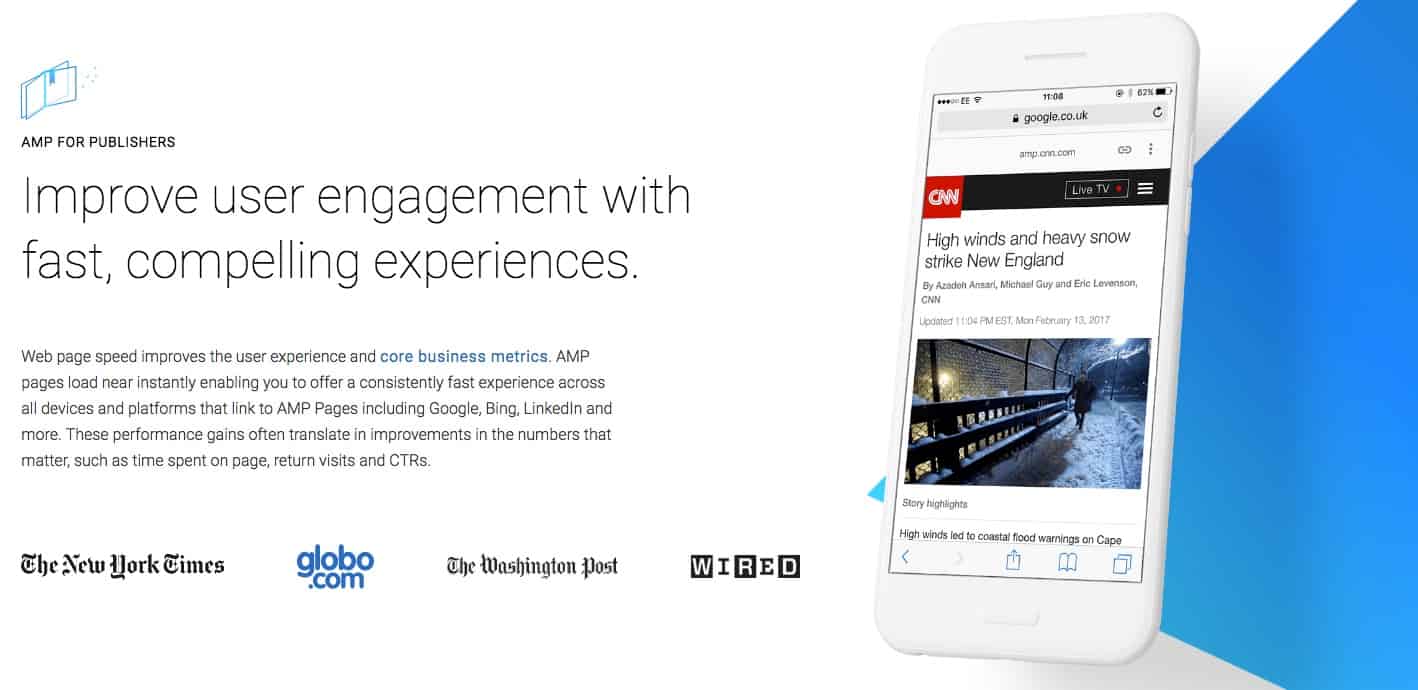
People have mixed feelings on whether AMP helps or hurts their site’s bottom line. For most local businesses & service organizations, we do not recommend it, but that’s not to say it can’t provide value for some. If you’re curious, you should do your own research.
Kinsta has an excellent overview of AMP, but they also share how it caused their leads to drop by 59%. Consider yourself warned.
Comments
Comments certainly won’t make or break your WordPress SEO efforts, but there are a few things you should be doing to help your cause.
Manage Spam Comments
You want to keep spam comments to a minimum, not only for SEO, but to maintain the integrity & professionalism of your site. There are a few ways you can achieve this:
- Turn Them Off: If you don’t want to allow comments—which there’s absolutely nothing wrong with—then simply disable them.
- Akismet Plugin: Installing the Akismet plugin will catch over 99% of your spam comments. This is our preferred comment spam solution.
- Use Cloudflare: Cloudflare can block the type of traffic that leaves spam comments… preventing them from even accessing your site in the first place.
Paginate Comments
If you have a post that receives a large number of comments, it can take a long time to load. This can have a negative effect on your site’s performance.
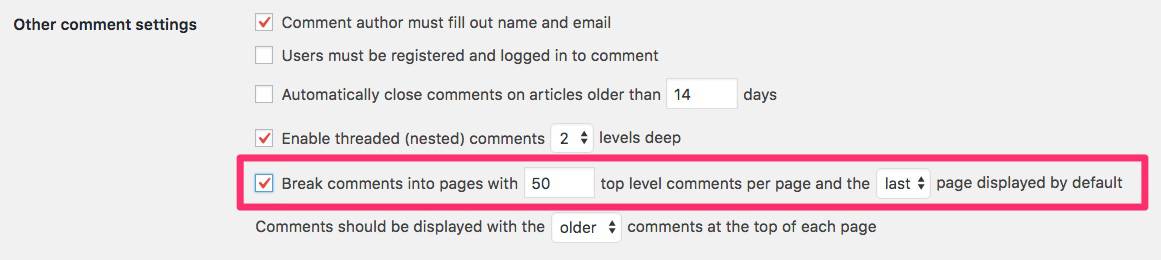
- Navigate to Settings > Discussion
- Scroll to the section for Other comment settings
- Check the box for “Break comments into pages with __ top level comments per page and the ____ page displayed by default”
- Choose how many comments you want to include on each page
- Select to display either the first or last page of comments by default
- Click Save Changes
Encourage Discussion
Last but not least, don’t forget to encourage discussion. We haven’t seen any hard data that shows more comments equals a higher ranking, but anecdotally, it just makes sense.
- Ask people to leave a comment
- Give readers a prompt, or ask them a question to jumpstart the discussion
- Respond to your reader’s comments within a reasonable amount of time
The more engaged people are with your page, Google will eventually notice, and most likely reward you for it.
WordPress SEO Tracking & Analytics
We can’t talk about SEO without talking data, tracking & analytics. Most of the information in this section won’t directly improve your WordPress SEO, but rather give you a way to track your progress.
If you don’t track your site’s progress, you’ll have no way of knowing whether your SEO efforts are paying off.
Install Google Analytics
I honestly can’t think of a reason for any WordPress site not to install Google Analytics. It’s 100% free, and provides an incredible amount of data about your website traffic.
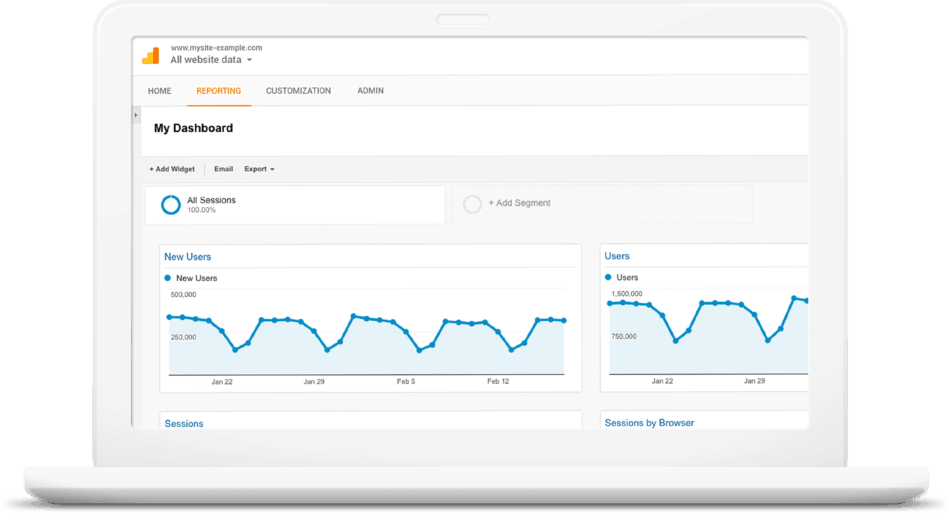
I created a video with instructions for setting up and installing Google Analytics on WordPress. One thing to note: In the video, I recommend the Google Analytics by MonsterInsights plugin. However, as of now, I prefer the Google Analytics Dashboard for WP (GADWP) plugin.
Setup Google Search Console
Another valuable SEO tool for WordPress sites is Google Search Console (formerly Webmaster Tools). Search Console provides a different set of data than does Google Analytics. It’s geared more towards:
- search queries
- your page’s actual position in search results
- click through rate
- indexed pages, and any problems with indexing
- internal link structure
- security issues
- sitemaps
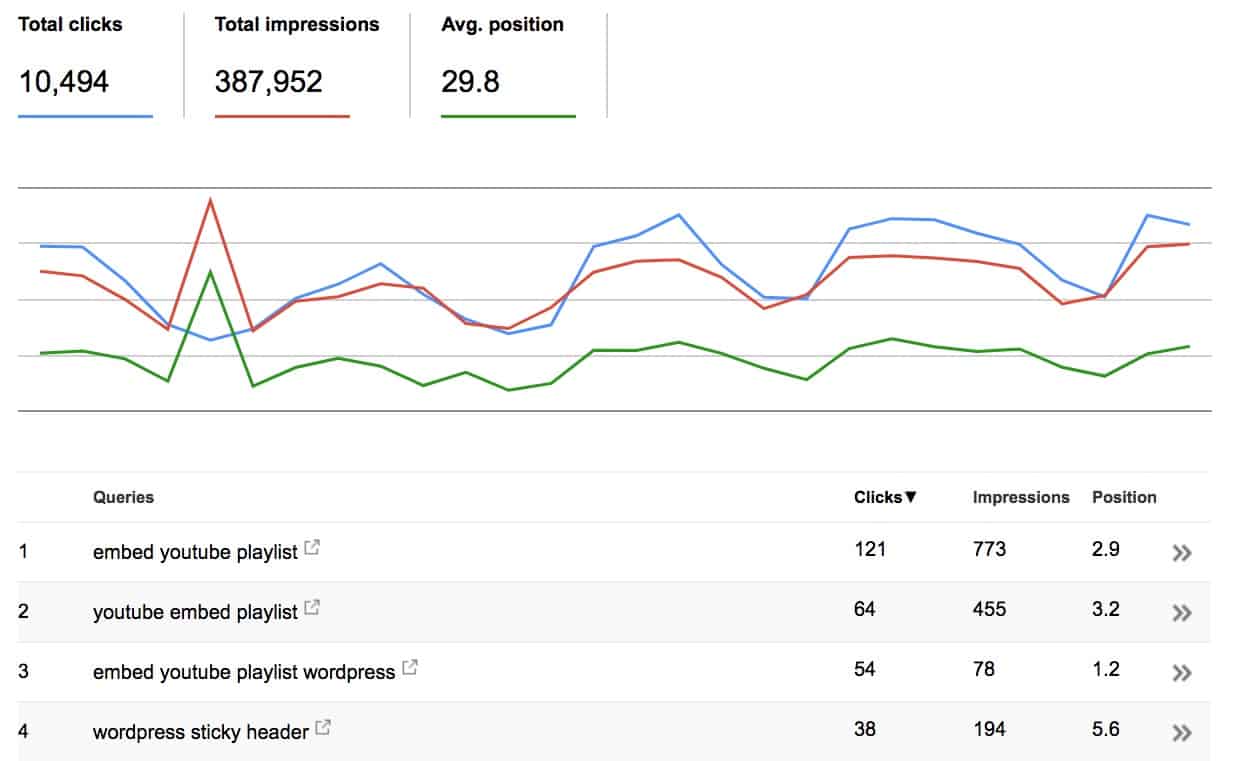
I’ve created a video on how to setup Google Search Console as well:
Create an XML Sitemap
An XML sitemap is a separate file that you submit to search engines to tell them which pages exist on your site, and confirm that you want them to crawl & index those pages. I won’t go into much detail because thankfully, Yoast SEO can automatically create one for you.
How to Create an XML Sitemap with Yoast SEO
- Navigate to SEO > XML Sitemaps
- At the top, make sure that Enabled is selected
- Click Save Changes
You’ll want to copy the link to your sitemap because we’ll be using that in a second.
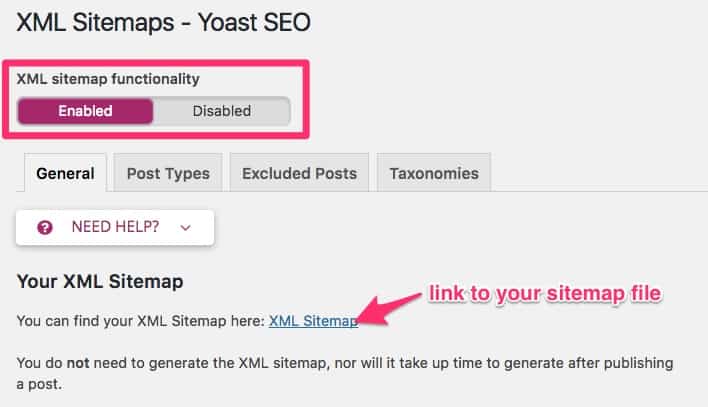
Submit Sitemap to Google Search Console
To round out the analytics section, the last thing I’ll suggest is to submit your XML sitemap to Google Search Console. This will…
- alert Google that your site exists
- tell them which pages you want them to display in results
- allow them to alert you of any issues it finds on those pages
- help get your pages indexed faster, if they aren’t already showing up in results
Here’s how you can submit your sitemap to Search Console:
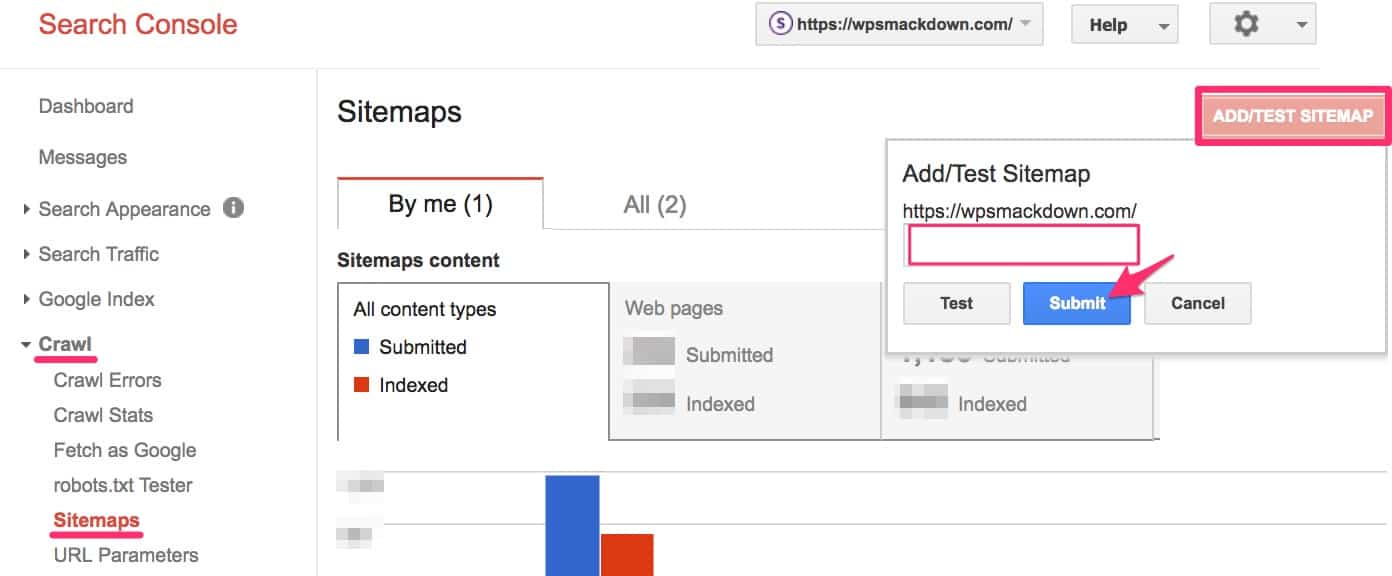
- Login to Google Search Console
- Click on the website you are submitting a sitemap for
- Go to Crawl > Sitemaps
- Click the Add/Test Sitemap button
- Paste the sitemap URL you copied from the Yoast SEO plugin. You only need the
sitemap_index.xmlpart. Don’t include your entire domain. - Click the Submit button
It could take Google a few hours to process your sitemap. Be patient. But for now, your work here is done.
This really just scratches the surface of data & analytics… but it’s a solid start. With these things in place, you’ll be collecting some valuable data. In follow-up articles, I’ll show you the various ways in which you can use that data to further improve your WordPress SEO.
Marketing & Off-Page SEO
We saved this topic for last NOT because it’s less valuable—quite the contrary. It’s incredibly important. But the bulk of your marketing & off-page SEO work will be done in the weeks, months & years after you’ve been creating content for a while.
Ahfaz Ahmed summed it up beautifully:
What you rank for is largely determined by on-page factors. How high you rank in the search results is largely determined by off-page factors.
Off-page SEO is a marathon, not a sprint. You likely will not see results right away, and that’s OK. A sound strategy implemented consistently over time will pay off in the long run.
I would argue the 3 most important aspects of off-page SEO for WordPress sites are:
- Social Media Presence (important)
- Link Building (extremely important)
- Relationships (priceless)
Social Media Presence
Like it or not, the popularity of social media cannot be ignored—not by search engines, and certainly not by you. Users spend ridiculous amounts of time scrolling through their feeds, many of whom end up clicking links, consuming content and making purchases.
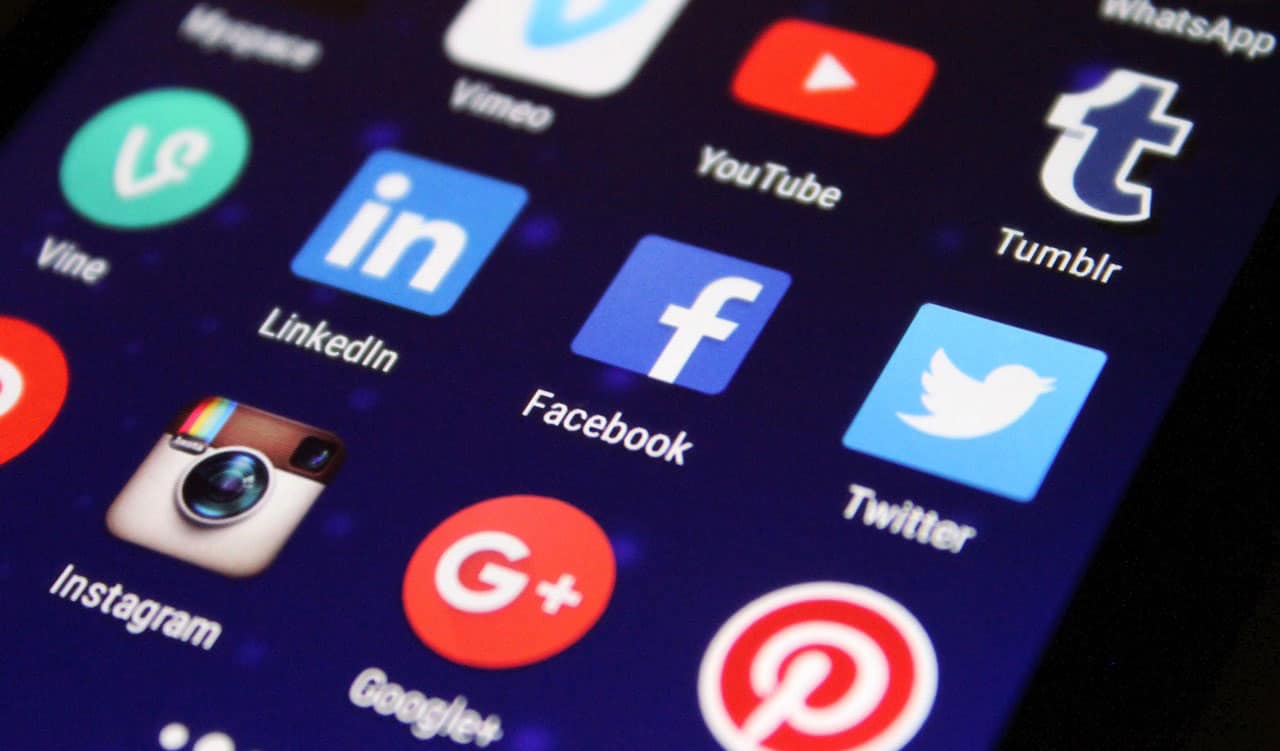
While currently not a direct ranking factor, social media engagement is another way to spread your message and promote your content, business, product, etc. In many ways, engagement is engagement, whether it occurs on your website, Facebook, Twitter or Instagram. The more popular your content is on social media, the more likely it is to be consumed, shared & linked to by others.
Which social media channel(s) you focus on depends on many factors. There is no universal answer to that question, but I can offer up these suggestions:
- Include Facebook Open Graph & Twitter Card meta data to your site’s
<head>section - Include a social share image for Facebook & Twitter
- Share your own content to the social networks you are active on
- Participate in discussion on social networks, especially when it involves your content (respond to Facebook comments, @mentions on Twitter, etc.)
- Encourage readers to share your content
Even though I didn’t mention them when I listed the most popular search engines, all major social networks have search engines, too. Therefore, they should definitely be considered in the conversation about search engine optimization.
Which social networks should you focus on?
This will depend on several factors, but if you’re torn on which social network(s) to participate in, here’s my opinion:
- YES: Facebook, Twitter, Instagram, LinkedIn, Pinterest, Reddit, YouTube
- NO: Snapchat, Tumblr
- UNDECIDED: Google+
Unless you’re a huge brand with vast resources, don’t try to conquer them all. Choose 1-3 that suit you well, and focus your energy there.
How to add Open Graph & Twitter Card data in Yoast SEO?
These are special <meta> tags that do not show up on your site, but they will have an impact on how your content is displayed when it’s shared on social media.
- Navigate to SEO > Social
- Click on the Facebook tab
- Make sure the option for Open Graph data is set to Enabled
- Click on the Twitter tab
- Make sure the option for Twitter Card data is set to Enabled
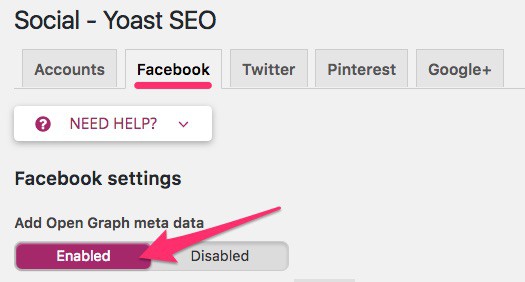
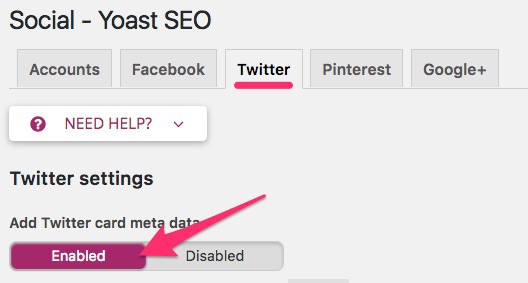
Link Building
Backlinko has an in-depth guide that will teach you everything you need to know about link building. If SEO is part of your daily responsibility, you should definitely check it out. Here is the more condensed version.
Link building refers to the process of getting other websites to link to your website. It’s one of the top factors that Google uses to determine its rankings. Google compiles the links back to each page, as well as your site as a whole, into what they call PageRank.
The importance of link building cannot be understated. Here are a few quick tips to get started:
- Ask your partners, friends & colleagues to link to you: Only if it makes reasonable sense to do so. Don’t force it.
- Create quality content worth sharing: Multimedia content, like graphs, videos, infographics, etc. are great for this
- Be unique: Write about something others are afraid to talk about or be the first to broach a new topic
- Quality over quantity: Your goal is to acquire links from high-quality websites. Focus your effort on popular, reputable sites.
- Relevant & in-context: Links from sites with similar content are the best. You want natural links, within the main content of the article (not down in the footer or buried in a sidebar somewhere).
- DO NOT pay for links. Ever. Under any circumstances.
Use common sense when implementing any link building strategy. If you’re questioning whether or not it’s ethical… it’s not. Google will find out, and eventually penalize you for it.
Building Relationships
WordPress SEO and relationships go hand-in-hand. The more relationships you build—both on and offline—the more links, social shares & promotions you’ll receive, which will amplify your SEO efforts.
Here are a few ideas:
- Attend local meetups in your industry
- Attend industry conferences. At conferences, you’ll often find industry experts hanging out with newcomers.
- Email the author of a post to let them know you found it useful
- Leave comments on articles
- Retweet (and share content) from the people & companies you admire
Always remember to provide value; never simply ask for a favor without offering something in return.
I couldn’t think of a better way to end this guide than talking about relationships. The desire to feel loved and make a positive contribution to another person’s life is what makes us all human.
WordPress SEO Plugins & Tools
If you’d like to take things a step further and explore some of the SEO techniques in this guide, as well as track your progress, I’ll leave you with a few tools you can use.
WordPress SEO Plugins
- Yoast SEO – My preferred WordPress SEO plugin
- ACF Content Analytics for Yoast SEO – An add-on for the Yoast SEO plugin, if you use Advanced Custom Fields (ACF)
- Broken Link Checker – Scan your WordPress site to find & fix broken links and missing images
- Redirection – A plugin to manage redirects and keep track of 404 errors
SEO Software
The following software can be used to track your search engine rankings, research competitors, find backlinks and much, much more.
Sitechecker
Sitechecker provided us with a copy of their software to evaluate for this article, and we’d like to highlight the following features of their platform:
Conduct high-quality auditing
Constant monitoring of your site and its rankings
Integration with Google Analytics & Search Console
Connect your site with Analytics & Search Console and view all that data within the Sitechecker dashboard. It provides one place for you to track all of your site’s SEO data.
Google Chrome extension for easy page auditing
Thanks for reading all the way to the end. I hope you learned something :-)
If you’d like to stay updated on new content we release, you can sign up for our newsletter or subscribe to our YouTube channel.