WP Rocket Review 2024: The Easy Way To Speed Up WordPress
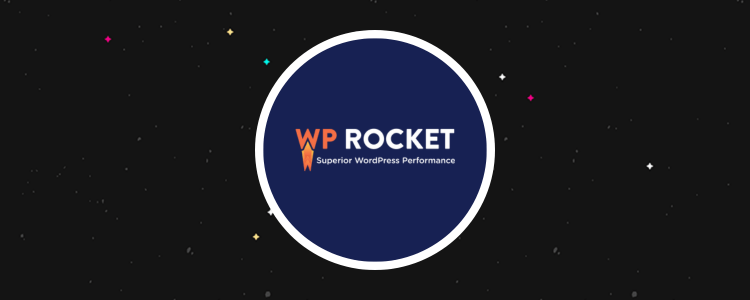
WP Rocket is one of the more popular caching plugins available for WordPress.
It’s affordable, quite extensive in terms of the number of performance features it includes, and is incredibly easy to use.
It even works right out of the box, so to speak. That is, as soon as you activate the plugin, it’s already caching your WordPress site to improve its performance.
But how much can it improve your WordPress site’s performance?
In our WP Rocket review, we take a look at everything WP Rocket has to offer. We’ll share benchmark speed tests, pros & cons, and more.
What is WP Rocket?
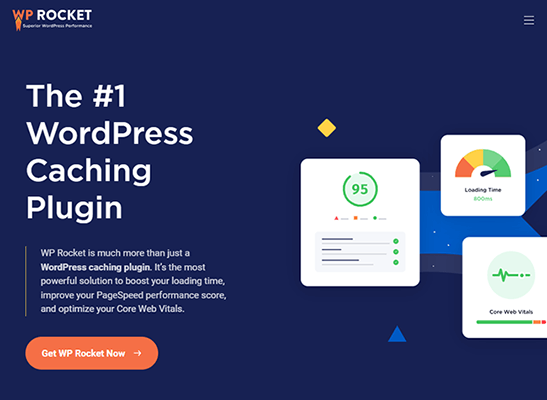
WP Rocket is a WordPress caching plugin that launched in 2013 and was created by web developers Jonathan Buttigieg and Jean-Baptiste Marchand-Arvier.
The pair created WP Rocket for a couple of different reasons, the biggest being that they simply didn’t feel any of the WordPress caching plugins available at the time were doing much for their site’s performance and loading times.
They also didn’t think caching plugins available at the time were very user friendly.
In fact, most required at least some technical knowledge in order to achieve the best performance possible.
That’s what makes the WP Rocket plugin so unique.
Not only is it a powerful caching solution, it also has an intuitive user interface (UI) that includes language that’s easy to understand.
Plus, almost every feature has a “Need Help?” link attached to it, a link that leads to a support article describing the feature.
Our WP Rocket review covers every primary feature the plugin offers: caching, file optimization, how it affects page performance, its database optimization features and more.
We also take a moment to describe some of the advantages (pros) and disadvantages (cons) you may experience while using the plugin.
You’ll also find details on pricing and a few alternatives in case you want to go a different route as far as improving your site’s performance goes.
What features does WP Rocket offer?
WP Rocket’s UI is built right into the WordPress dashboard, and it’s pretty easy to navigate overall.
We’re going to cover these features:
- WP Rocket Dashboard
- Caching
- File Optimization
- Media Optimization
- Database Optimization
The WP Rocket dashboard
The WP Rocket dashboard is a fairly straightforward, albeit uneventful, portion of the plugin’s overall UI.
Along with a big green message board announcing how the plugin is “now activated and working for you,” you have access to a number of different features.
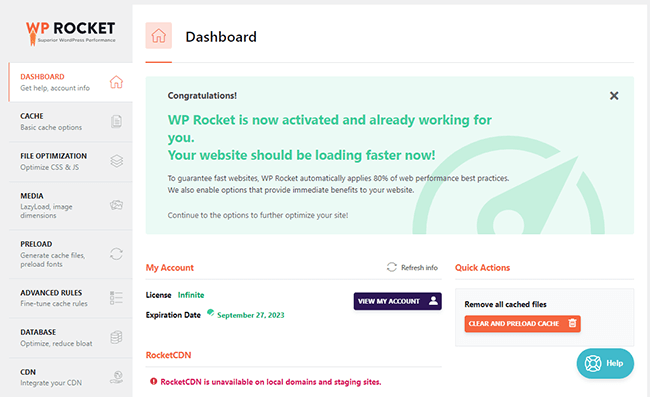
These include quick info on the license type you have and when it expires.
You also have quick action buttons, namely a button that clears all cached files in one click.
If you have the company’s RocketCDN service (more on this later), you’ll find integration details here as well.
Most useful in this section are links to videos that demonstrate how to use the plugin as well as additional links that provide answers for frequently asked questions.
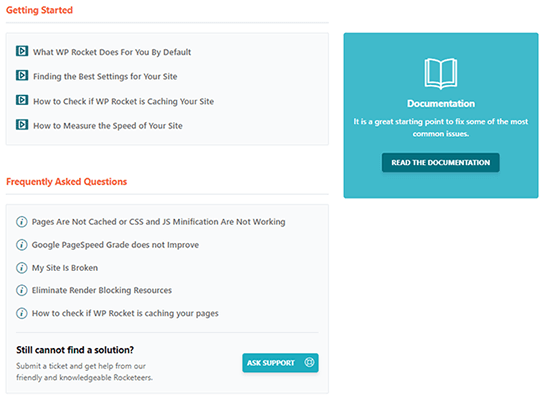
You also have easy access to the plugin’s documentation and support services.
These latter options are definitely something WP Rocket gets right. Their knowledge base is filled with helpful articles designed to make using the plugin as easy as possible so you don’t need to consult support or a developer.
Caching
The WP Rocket plugin has three tabs for caching:
- Cache – Basic cache options.
- Preload – For configuring preloading cache options.
- Advanced Rules – More complex cache options.
Like the plugin itself said, caching is enabled as soon as you activate WP Rocket, and that includes mobile caching, which helps improve your site on mobile devices.
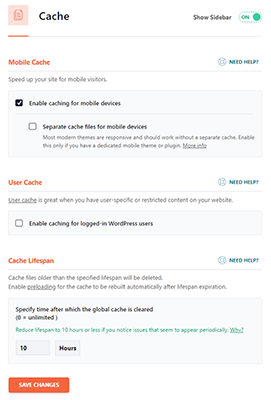
As you can see, every feature has a short description on what it does and/or when you should use it.
For example, the Mobile Cache feature has a secondary feature that separates cache files for mobile devices.
However, according to WP Rocket’s description of this feature, you should only enable this option “if you have a dedicated mobile theme or plugin.”
You can also enable caching for logged-in users here as well as control how much time passes between automatic cache clearing events.
Preloading
Preloading is an extraordinary feature caching plugins like WP Rocket include to make your site even faster.
Caching creates copies of files and stores them in a “cache” so they can be accessed by your visitor’s browser quickly, effectively reducing the amount of time it takes for your site to load on the frontend (the end your visitor sees).
However, WP Rocket can’t create those copies until you receive a visitor, which means your first visitor will receive a slower experience than all other visitors.
Cache preloading emulates that first visit to create cached copies of your files before you receive real visitors. This means all visitors receive the same fast experience from the get go.
When you open the Preload tab in WP Rocket, you’ll notice that preloading is enabled by default, which is great for non-technical users who may not know the benefits of such a feature.
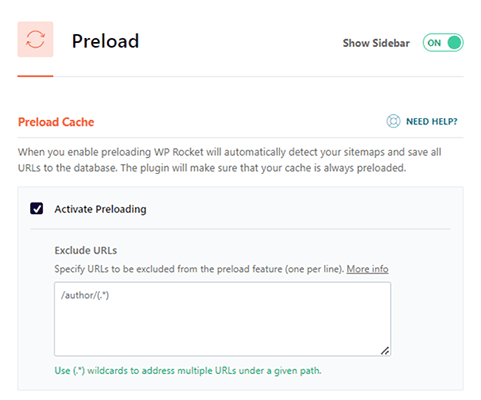
Advanced users can also exclude specific URLs from preloading here.
WP Rocket also has a feature called “link preloading” enabled by default.
This feature is designed to detect when a visitor may visit another page on your site based on how long they hover over an internal link.
From the plugin’s knowledge base:
“If a user hovers over, or touches, a link for 100ms or more, the HTML of that page will be fetched in the background, so that when they actually click the link, the page will appear to load nearly instantly!”
Advanced users can also set up URLs to prefetch and self-hosted fonts to preload in this tab.
Advanced Rules
The Advanced Rules tab is a great place for advanced users to control what does and doesn’t get cached on their sites.
There are textboxes for the following options here:
- Never Cache URLs – Specify individual URLs to exclude from cache.
- Never Cache Cookies – Individual cookie IDs to exclude from cache.
- Never Cache User Agents – Individual user agent strings to exclude from cache.
- Always Purge URLs – Individual URLs to clear from cache when you update a post or page.
- Cache Query Strings – Individual GET parameters to include in cache.
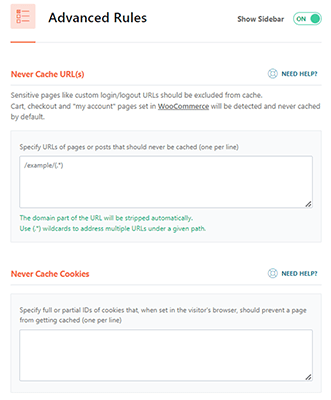
File optimization
The File Optimization tab is where you can configure settings that optimize CSS and JavaScript (JS) files on your site.
Optimizing these types of files can really do a lot to improve performance.
Before WP Rocket, many caching plugins didn’t have these types of features, which meant you needed to install another plugin if you wanted to optimize these types of files easily.
It’s great that WP Rocket includes this feature as it amplifies the performance benefits the plugin’s caching features implement.
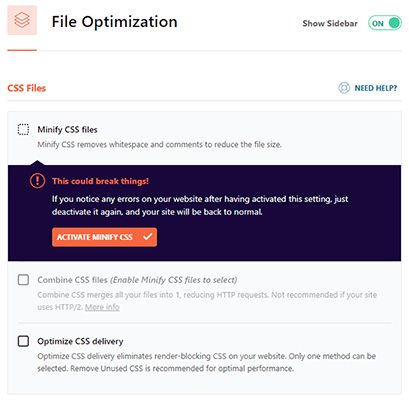
This section of the plugin is very easy to configure (all you need to do is enable options if you need them) but may be cumbersome for some users.
This is because all options are disabled by default, which means bloggers and non-technical users will need to learn what each individual setting means.
To be fair, there’s always a chance of minification causing things on a site to break, so it’s actually good for them to have these features disabled by default.
With that said, whether you’re an advanced or general user, you’ll find essential features in this section, features that allow you to:
- Minify CSS files.
- Minify JavaScript files.
- Optimize CSS delivery.
- Load JS deferred.
- Delay JS execution.
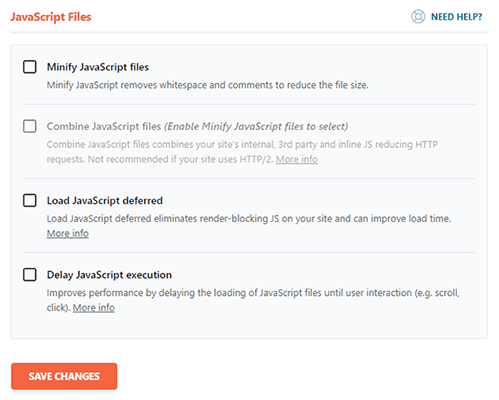
You can also use this section to combine and exclude CSS and JS files quite easily, but general users looking to purchase WP Rocket should leave these options disabled.
When you let WP Rocket optimize CSS delivery, you have the option of having the app load CSS asynchronously and remove unused CSS with the click of a button.
Enabling these extra CSS and JS options also allows you to add specific CSS files to a safelist and exclude individual JS files from deferment.
To make the Delay JavaScript Execution feature even easier to use, WP Rocket includes a list of common elements as well as the themes and plugins you have installed on your site that you may want to exclude from this feature in case you need certain elements, such as floating ads, to appear instantly.
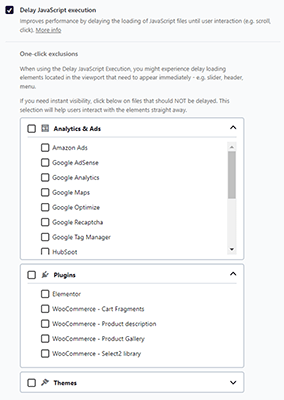
Unfortunately, WP Rocket doesn’t have a feature for loading JS asynchronously.
If you still see issues after enabling the JS options, you’ll need to install a third-party plugin like Async JavaScript to get the job done.
Per WP Rocket’s own blog content, the company suggests loading JS files asynchronously by including an “async” attribute in your code, but they recommend using their own defer option over the async method as it’s the “safest choice when you have files that are interdependent.”
Media optimization
WP Rocket’s media optimization feature is comprised of two primary functions:
- Lazy loading
- Adding missing image dimensions
All options are disabled by default, but they include enabling lazy loading for all images across your site.
There are also separate options for lazy loading iframes and videos.
You can even have the plugin replace YouTube’s iframe element with a preview image to improve performance, especially on pages where you may have a lot of YouTube videos embedded into your content.
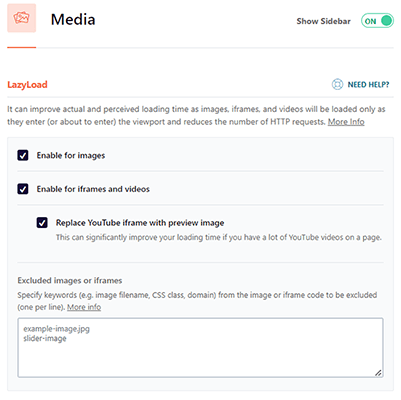
Of course, you can also exclude specific images and iframes from lazy loading if the feature causes issues for them.
The Image Dimensions feature is a simple feature, but it helps prevent layout shifts that occur when images are missing image dimensions attributes.
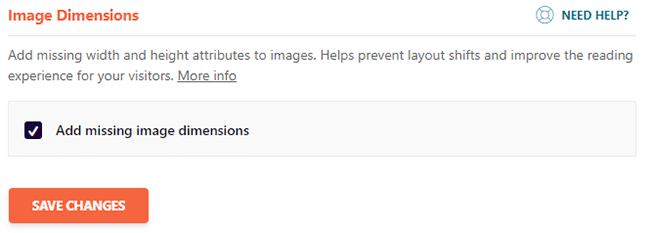
Enabling the option will add missing width and height attributes to all images that lack them.
Imagify
WP Rocket have their own image optimization plugin called Imagify. It’s not included in the core plugin but it’s definitely worth a quick mention in this review.
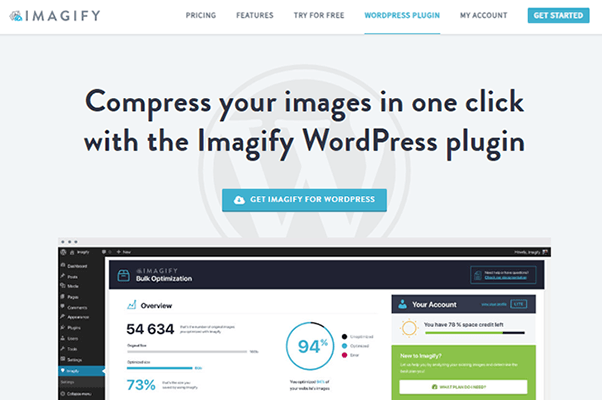
It has a free plan, and even its premium plans are affordable at a starting rate of $4.99/month.
The plugin optimizes the following file types: PNG, JPG, PDF and GIF.
It compresses your images as you upload them to your website, and you can even set the compression level it uses.
You can also reverse optimization and optimize images in bulk.
The plugin even lets you convert your images to WebP and display them in this format on the frontend.
Lastly, because WordPress creates multiple copies of your images in different sizes, the plugin optimizes each image copy.
Check out our post on the best image compression tools if you want a few alternatives.
Database optimization
WordPress operates on a few different technologies, one of those being a database, typically MySQL or MariaDB.
No matter what database solution you use, as your site grows, you create more and more pages, save more and more drafts, publish more and more content, receive more and more comments, etc. etc. etc., your database fills up more and more.
As such, cleaning the database becomes a crucial part of keeping your website operating as efficiently as possible, especially if you’re using a cheaper web hosting solution.
In the Database Optimization tab of WP Rocket, you can actually enable a number of different features to clean up and optimize your site’s database.
The options are arranged into five categories:
- Post Cleanup
- Comments Cleanup
- Transients Cleanup
- Database Cleanup
- Automatic Cleanup
The first two categories, as you can imagine, are focused on optimizing the database tables your site’s content creates.
It can delete post revisions, drafts WordPress automatically creates for you, posts you’ve put in the Trash, spam comments and comments you’ve put in the Trash.
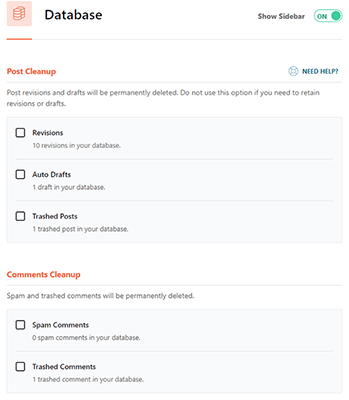
The plugin also removes transients and unused database tables for you.
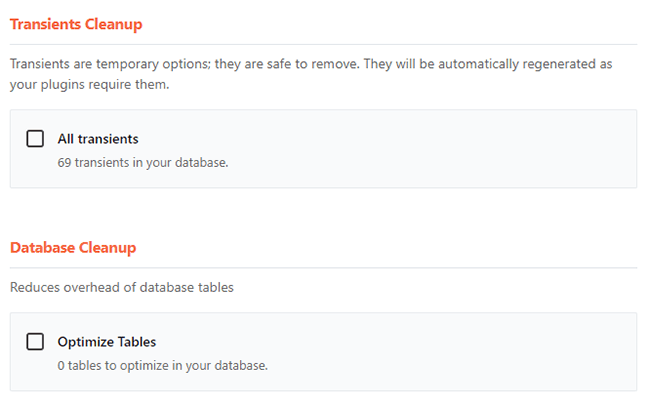
Lastly, you can schedule database cleanups.
To perform database optimization in WP Rocket without scheduling, you need to choose which options you want to enable, and then click the Save Changes and Optimize button.
While it doesn’t take long for the plugin to clean up your database, it isn’t obvious that the plugin is doing so.
A message displays at the top of the page telling you that the optimization is taking place, but the plugin doesn’t scroll up to this message after you click the Optimize button.
From the user’s perspective, until the optimization is complete and unless you scroll up to the top of the page, it appears that clicking this button does nothing.
It’s a minor UI issue, but it’d be better if this message appeared underneath the Optimize button to avoid the risk of users clicking the button repeatedly and to reduce user confusion altogether.
With that said, while they may be easy to use, overall, WP Rocket’s database optimization options are pretty slim.
You’d be much better off using an alternative alongside WP Rocket. WP-Optimize is the plugin we always recommend for database optimization.
Performance benchmarks: how much does WP Rocket improve page speed?
Curious to know just how much WP Rocket improves your performance?
We were, too. So, we ran the plugin through a few benchmark tests on Google PageSpeed Insights, GTmetrix and Pingdom.
Our testing environment is simple.
We used Cloudways’ base Digital Ocean server with 1GB of RAM.
And because we’re using Cloudways, WP Rocket automatically enabled their Varnish add-on, which purges the server’s Varnish cache whenever the WP Rocket cache is cleared.
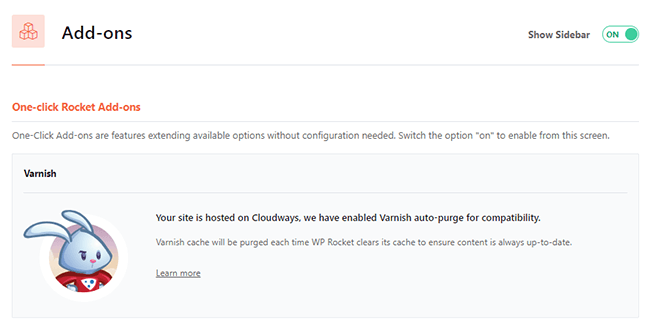
Our test WordPress site was running the Astra theme with the Organic Store template.
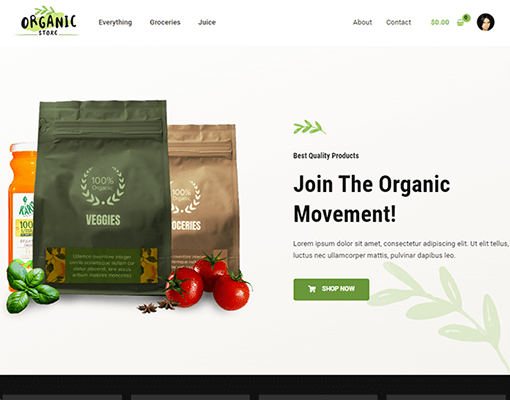
And because the template is an Astra-based WooCommerce website, our test site also had the following plugins installed:
- CartFlows
- Checkout Plugins – Stripe for WooCommerce
- Elementor
- Starter Templates
- Variation Swatches for WooCommerce
- WooCommerce
As for WP Rocket itself, we enabled the following settings:
- Enable mobile caching.
- Minify CSS files.
- Optimize CSS delivery.
- Minify JavaScript files.
- Load JavaScript deferred.
- Delay JavaScript execution.
- All lazy load options.
- All preloading options.
This is a typical way to configure WP Rocket.
We also ran WP Rocket’s optimization rules before testing for the “after” results.
Let’s view our benchmark tests. We did before and after results so we can really see what this plugin can do.
Google PageSpeed Insights
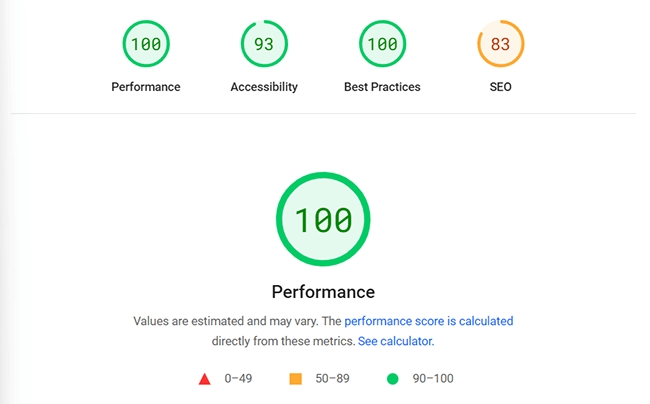
Here are our test results from Google PageSpeed Insights, which mostly tests for Core Web Vitals:
| Mobile – No WP Rocket | Mobile – WP Rocket | Desktop – No WP Rocket | Desktop – WP Rocket | |
| Performance | 70 | 92 | 94 | 100 |
| Accessibility | 93 | 93 | 93 | 93 |
| Best Practices | 92 | 92 | 100 | 100 |
| SEO | 84 | 84 | 83 | 83 |
| First Contentful Paint | 3.1s | 1.2s | 0.8s | 0.4s |
| Largest Contentful Paint | 6.8s | 3.3s | 1.6s | 0.7s |
| Total Blocking Time | 60ms | 100ms | 0ms | 0ms |
| Cumulative Layout Shift | 0.052 | 0 | 0.001 | 0 |
| Speed Index | 3.3s | 1.2s | 0.8s | 0.5s |
You can see how WP Rocket has made improvements across the board, especially to Core Web Vitals.
While getting a site made with a prebuilt WordPress theme to 100 on mobile is quite hard, a 22-point improvement on this score is really impressive.
Overall, we can see that WP Rocket cut almost every number in this table in half. Not bad!
GTmetrix
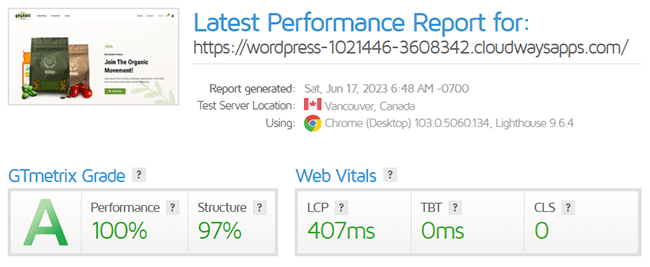
We used GTmetrix’s base testing environment for this test: Vancouver, Canada, loaded on a desktop computer.
Here are the results:
| No WP Rocket | WP Rocket | |
| GTmetrix Grade | A | A |
| Performance | 96% | 100% |
| Structure | 87% | 97% |
| LCP | 1.3s | 407ms |
| TBT | 41ms | 0ms |
| CLS | 0.02 | 0 |
| TTFB | 293ms | 257ms |
| FCP | 546ms | 328ms |
| TTI | 802ms | 372ms |
| Onload Time | 1.3s | 759ms |
| Fully Loaded Time | 1.6s | 886ms |
| Total Page Size | 1.59 MB | 1.33MB |
| Total Page Requests | 63 | 23 |
LCP = Largest Contentful Paint, TBT = Total Blocking Time, CLS = Cumulative Layout Shift, TTFB = Time to First Byte, FCP = First Contentful Paint, TTI = Time to Interactive
GTmetrix uses a lot of the same metrics as PageSpeed Insights does.
Even so, using multiple testing tools gives us a bigger picture in terms of determining just how much WP Rocket improves or doesn’t improve performance.
Our results prove that even in a completely different testing environment, WP Rocket still does a lot to improve your site’s performance.
One of the largest improvements was seen in the Time to Interactive (TTI) metric. That is, the amount of time it takes from when a visitor first visits your site to when they can actually start interacting with it.
Pingdom
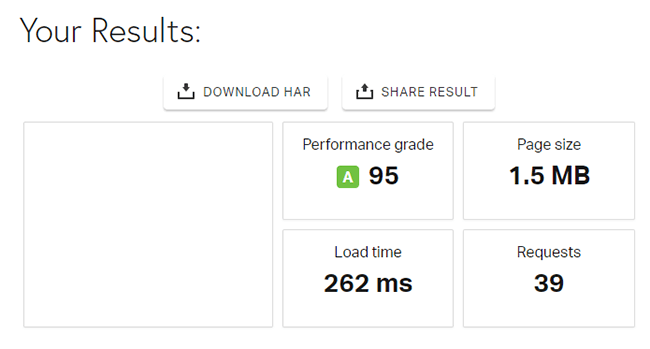
Finally, here are our test results from Pingdom:
| No WP Rocket | WP Rocket | |
| Performance Grade | 86 | 95 |
| Page Size | 1.7 MB | 1.5 MB |
| Load Time | 418ms | 262ms |
| Requests | 74 | 39 |
| Image | 1.2 MB – 67.9% | 1.2 MB – 77.32% |
| Font | 274.6 KB – 15.75% | 289.2 KB – 18.90% |
| CSS | 140.5 KB – 8.06% | – |
| Script | 99.4 KB – 5.7% | – |
| HTML | 37.5 KB – 2.15% | 49.3 KB – 3.22% |
Along with improvements in speed, Pingdom’s data proves how much WP Rocket’s file optimization features reduce the number of requests your visitor’s browser makes to your web server.
And thanks to the minification features, CSS and JS are not detected.
WP Rocket review: how much does it cost?
WP Rocket has a simple pricing structure that’s entirely dependent on the number of sites you want to install the plugin on:
- Single
- $59/year
- Includes 1 site license
- Plus
- $119/year
- 3 site licenses
- Infinite
- $299/year
- Unlimited site licenses
This means every feature WP Rocket offers is available on all plans.
There’s no free version and no free trials, but WP Rocket does offer a 14-day, money-back guarantee on all plans.
WP Rocket review: pros & cons
Here’s a quick roundup of the advantages and disadvantages we noticed while using WP Rocket.
It includes some features we didn’t get to in the main section of this article, including WP Rocket’s CDN features.
WP Rocket pros
- Affordable.
- Easy to use.
- Caching begins as soon as you activate the plugin.
- Very effective at improving page speed, Core Web Vitals and user experience.
- Reduces page size.
- Reduces the number of requests the browser makes from your server.
- Includes preload option for browser caching.
- Comes with lazy loading, and even reduces the amount of resources YouTube videos use as the page is loading.
- Includes file optimization, so you don’t need to install a separate plugin.
- Includes some database optimization features.
- CDN is easy to integrate, especially if you have Cloudflare, which WP Rocket has an add-on for you can enable in the Add-Ons tab.
- Has advanced caching rules experienced users can utilize.
- Allows you to import and export features.
- Lets you rollback to previous versions if an update breaks your site.
WP Rocket cons
- Need more database optimization options.
- No option to load JavaScript asynchronously.
- Some UI elements could be more accessible to the user.
- Some users experience issues with bulk image optimization in Imagify, and WP Rocket’s Image Optimization tab doesn’t include integrations for other image compression tools.
WP Rocket alternatives
WP Rocket offers a big bang for your buck as far as site performance goes, but in case it isn’t your cup of tea, here are a few additional options:
- NitroPack – Cloud-based performance optimization that offers caching and file optimization, just as WP Rocket does. However, they also offer image optimization and a built-in CDN. Read our NitroPack review.
- Flying Press – Another fantastic caching and performance optimization plugin with a great price. They even have a proprietary CDN add-on.
- WP-Optimize – One of the simplest WordPress optimization plugins on the market. It’s even free if all you need are simple optimization features.
An honorable mention is your host. Many WordPress hosts offer managed solutions for caching and CDN services.
Our favorites are Cloudways (every new WordPress website installed on a Cloudways server has the host’s Breeze caching plugin installed and activated automatically), Kinsta and Servebolt.
We also recommend using a plugin called Perfmatters alongside WP Rocket.
While WP Rocket has some of the optimization features Perfmatters offers, the latter plugin goes above and beyond and improves your site’s performance even more. It covers the kind of optimizations most performance plugins don’t offer.
WP Rocket review: final thoughts
WP Rocket is one of the caching plugins available for WordPress, even with free WordPress plugins like WP Super Cache around.
It’s affordable no matter if you need it for a single website or a dozen.
And as you seen in some of the images above, it’s also one of the easiest to use.
In fact, configuring the majority of WP Rocket settings requires nothing more than marking a checkbox.
All in all, if you’re in the market for a caching plugin, WP Rocket is one of the best options available to.
Disclosure: Our content is reader-supported. If you click on certain links we may make a commission.
