*** NOTE: ALL INFORMATION IS ACCURATE AT DATE OF PUBLISHING ***
So, you’ve installed a portal, nice work! Now you want to get logged in and start editing things. The easiest way is via the portal itself rather than from CRM. So how on earth can you do that? You could register, but you might as well set up a few fields on the Contact record and do it from CRM instead. Let’s look at setting up portal administrator access. From your contact form edit it and add the Login Enabled field and the User Name field.
Once you’ve published the form, you can now change Login Enabled to Yes, and add in a user name.
Now you need to give yourself a password. You can simple use the Change Password workflow by clicking the button from the top of the Contact form. If you don’t see it, check the ellipsis (three dots) and find it in the menu.
Add the password you want to use and go through the workflow.
Finally you need to assign the Contact with a web role. From the Contact menu click on the Web Roles option.
Click on Add Existing Web Role and select Administrators from the list.
You can now log in to the portal. You should see the menu on the right hand side allowing you to add pages and files, and access existing areas of the portal. Hovering your mouse over areas of a page will provide you with an EDIT option. Clicking on Edit will then let you make changes directly via the portal. It’s a much faster and easier way to modify pages then via CRM!
Check out the latest post:
Removing Issues With Mobile Phone Numbers On Realtime Forms
This is just 1 of 447 articles. You can browse through all of them by going to the main blog page, or navigate through different categories to find more content you are interested in. You can also subscribe and get new blog posts emailed to you directly.

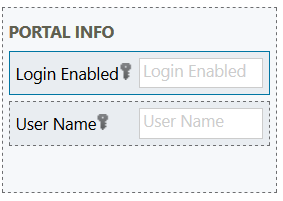
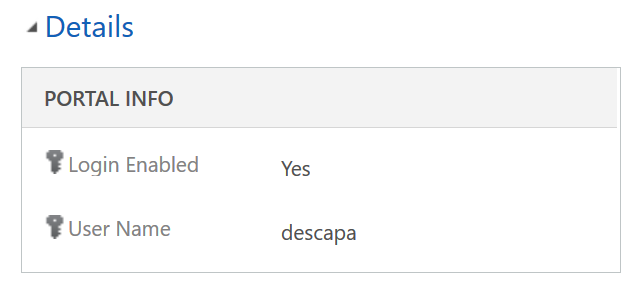
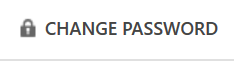
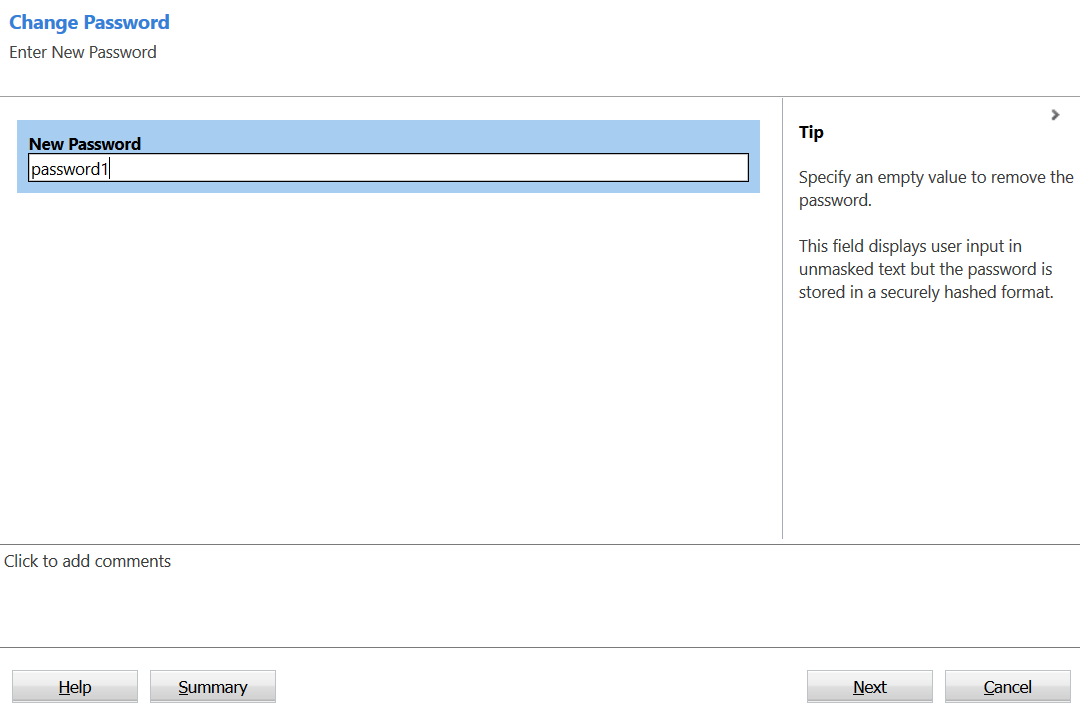
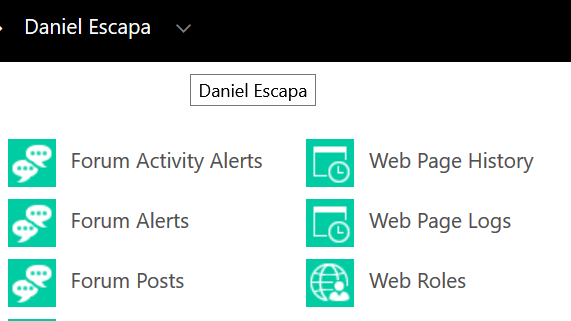
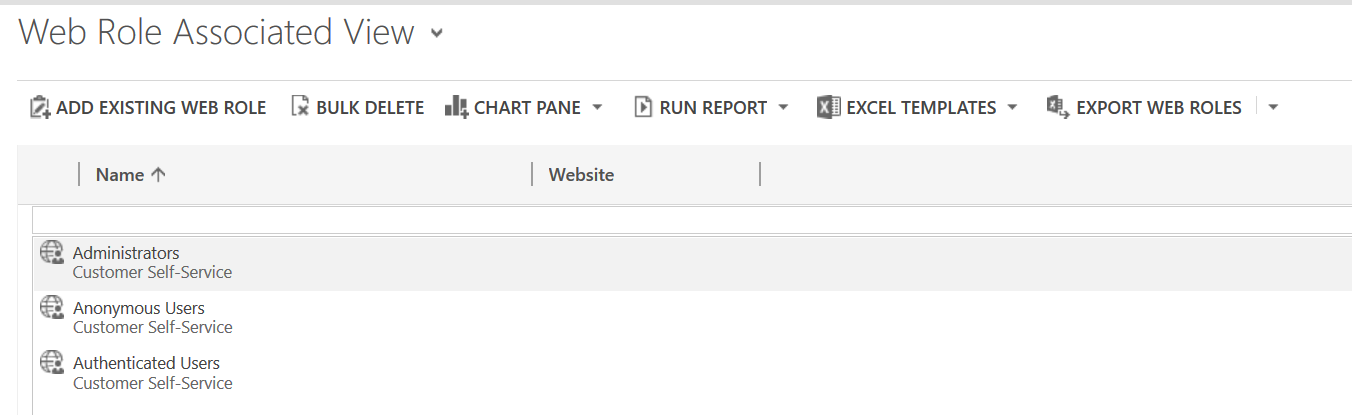
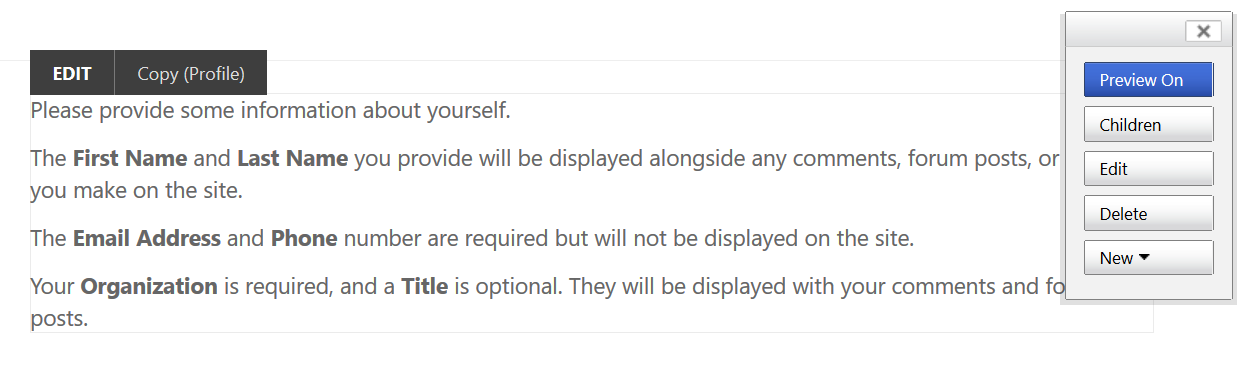
2 thoughts on “Setting Up Microsoft Dynamics Portal Administrator Access”
Comments are closed for this post.