Learn how to block the Split View and Slide Over multitasking features on your iPad if you never use them, and they accidentally get in the way, causing distraction and confusion.
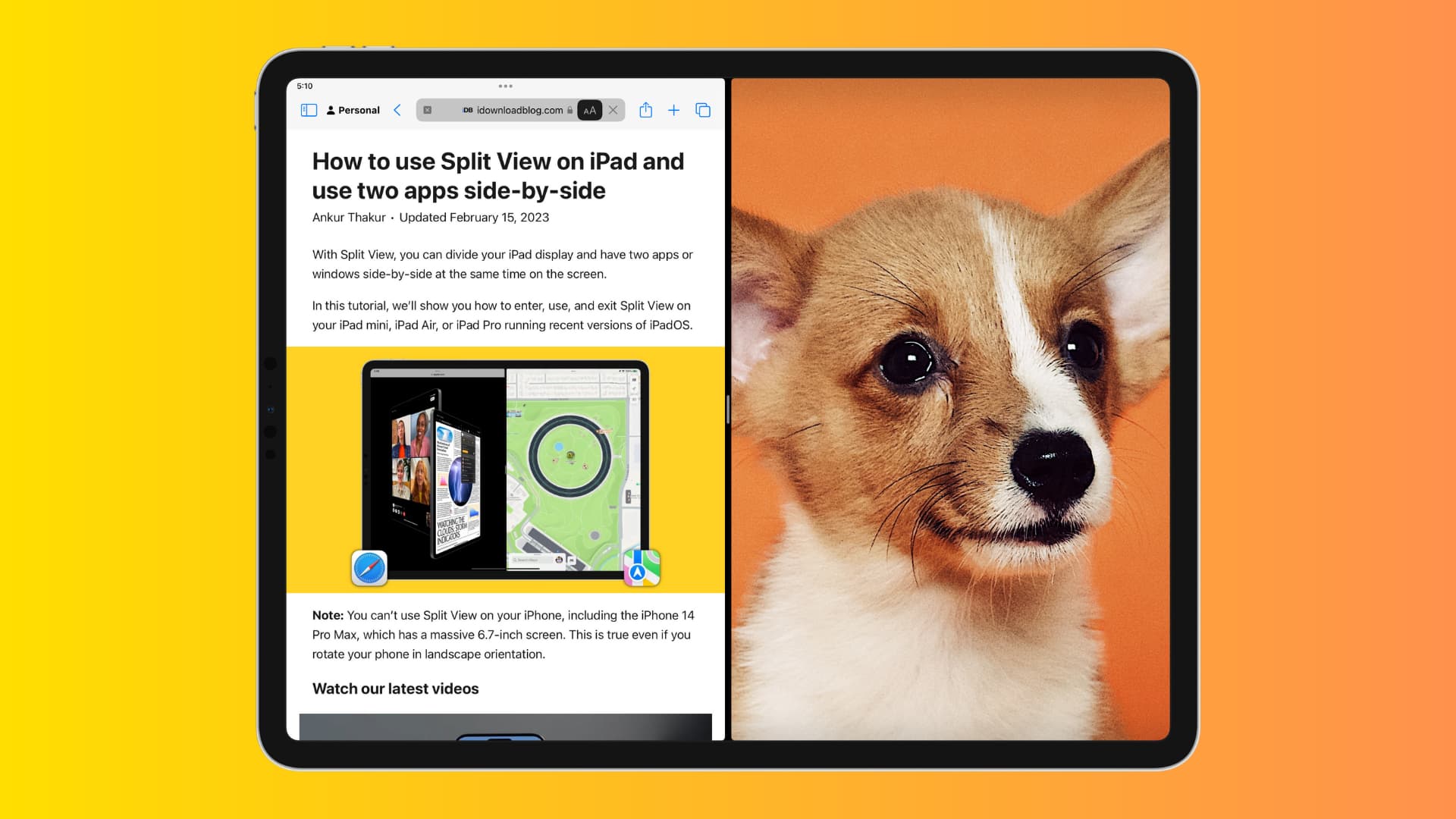
iPad comes with several multitasking features. The two popular options are Split View, which lets you open two apps side by side, and Slide Over, which allows you to put a small floating app window over another. All in all, these let you work with two or three apps simultaneously.
But, if you never use them or find that you are accidentally invoking them and want to stop, you can simply turn them off.
Disable Split View and Slide Over on the iPad
- Open the Settings app on your iPad, running the latest version of iPadOS.
- Select Multitasking & Gestures.
- Tap Off under the Multitasking section instead of Split View & Slide Over.
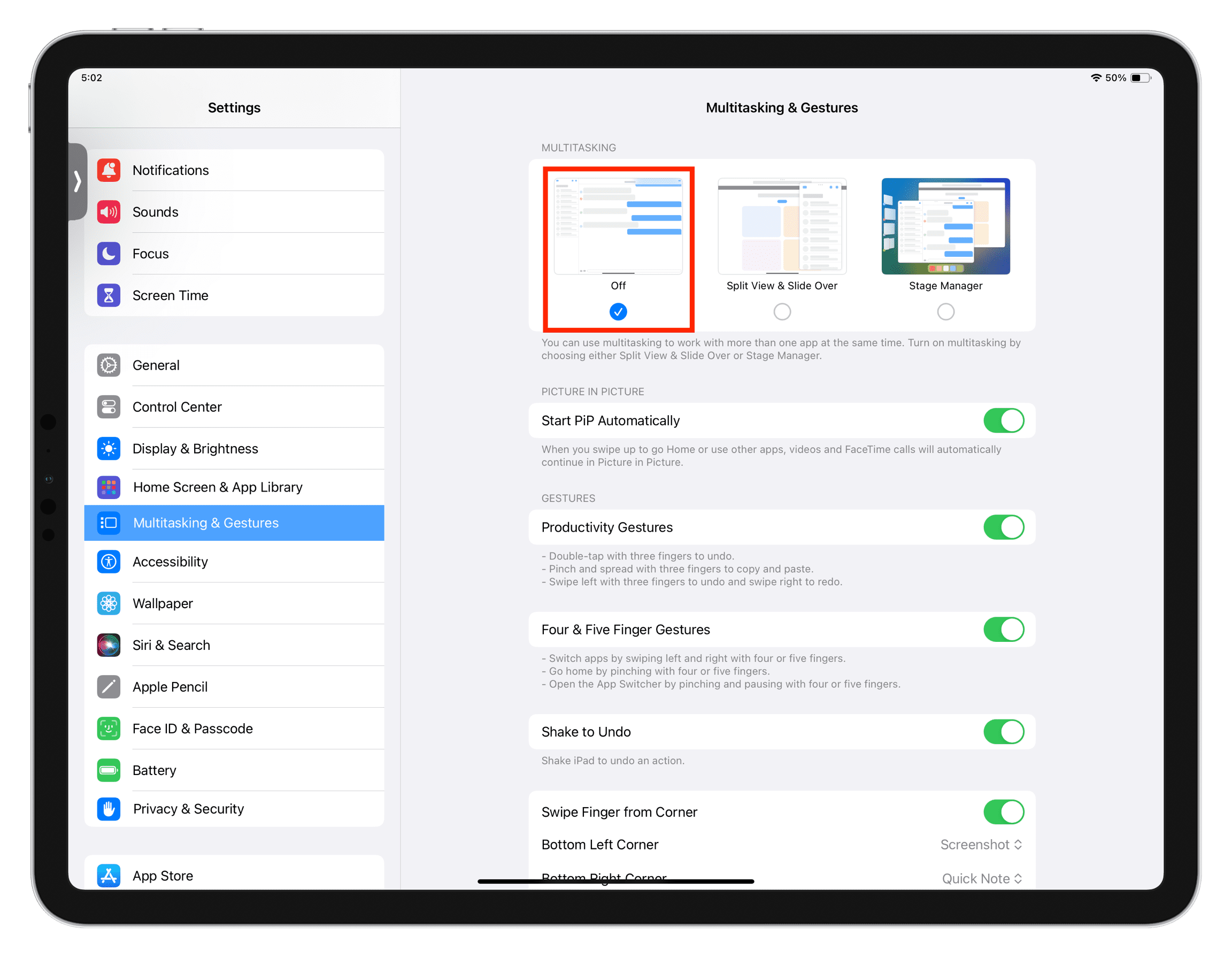
Note that you can also opt for the Stage Manager option and use it instead of Split View and Slide Over.
And, that’s it folks! You can now work or play with your iPad without the worry of one of those two features making an appearance.
If you’re on an older version of iPadOS, go to Settings > General > Multitasking & Dock. Now, turn off the toggle for Allow Multiple Apps.
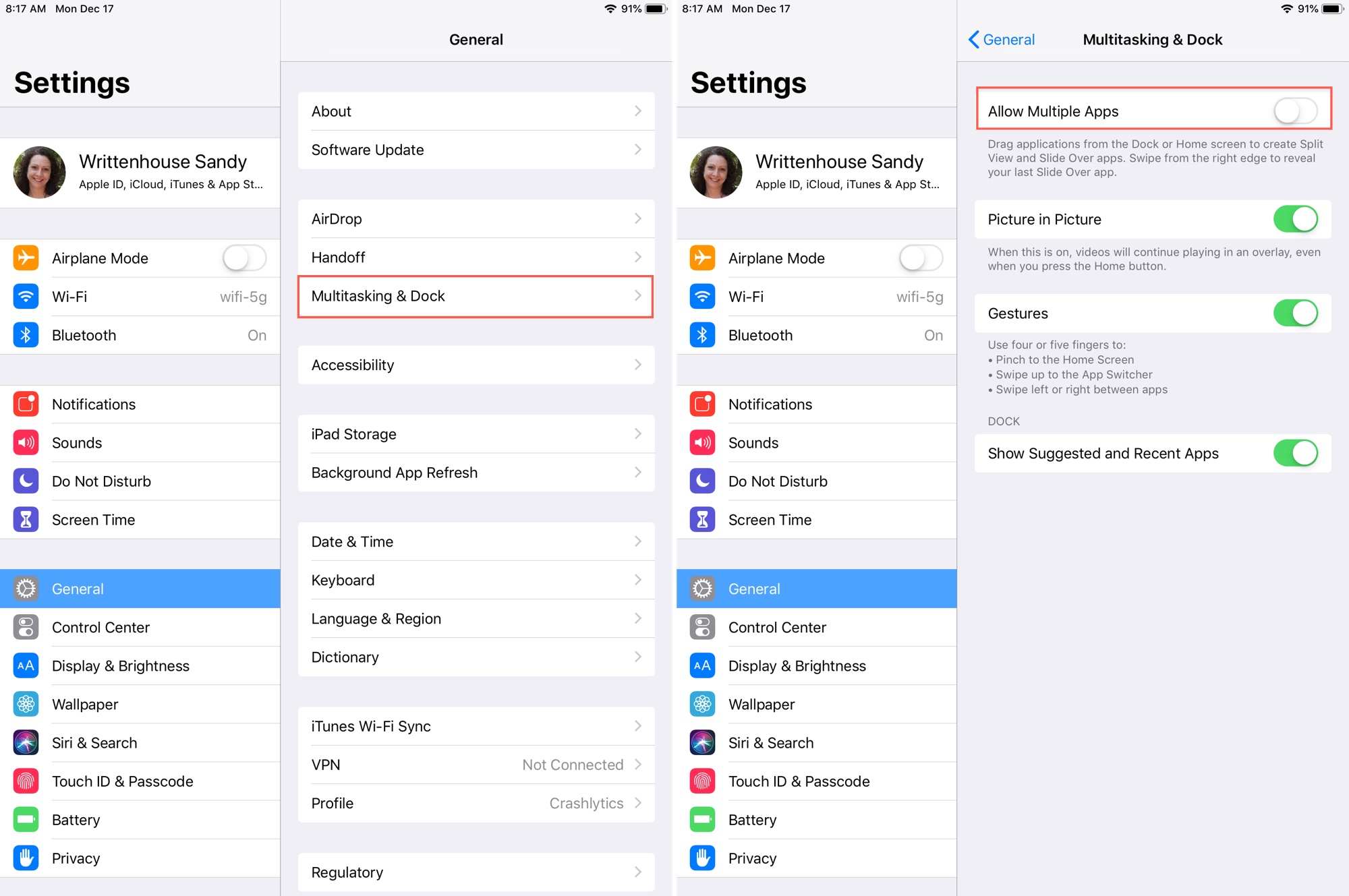
If you decide that you want to use Split View and Slide Over again, just pop back into iPad Settings and check the box under Split View & Slide Over or flip on the switch for Allow Multiple Apps.
Are there other small changes to the settings you use to make your iPad experience better? If so, let us know what they are in the comments below!
More iPad tutorials: