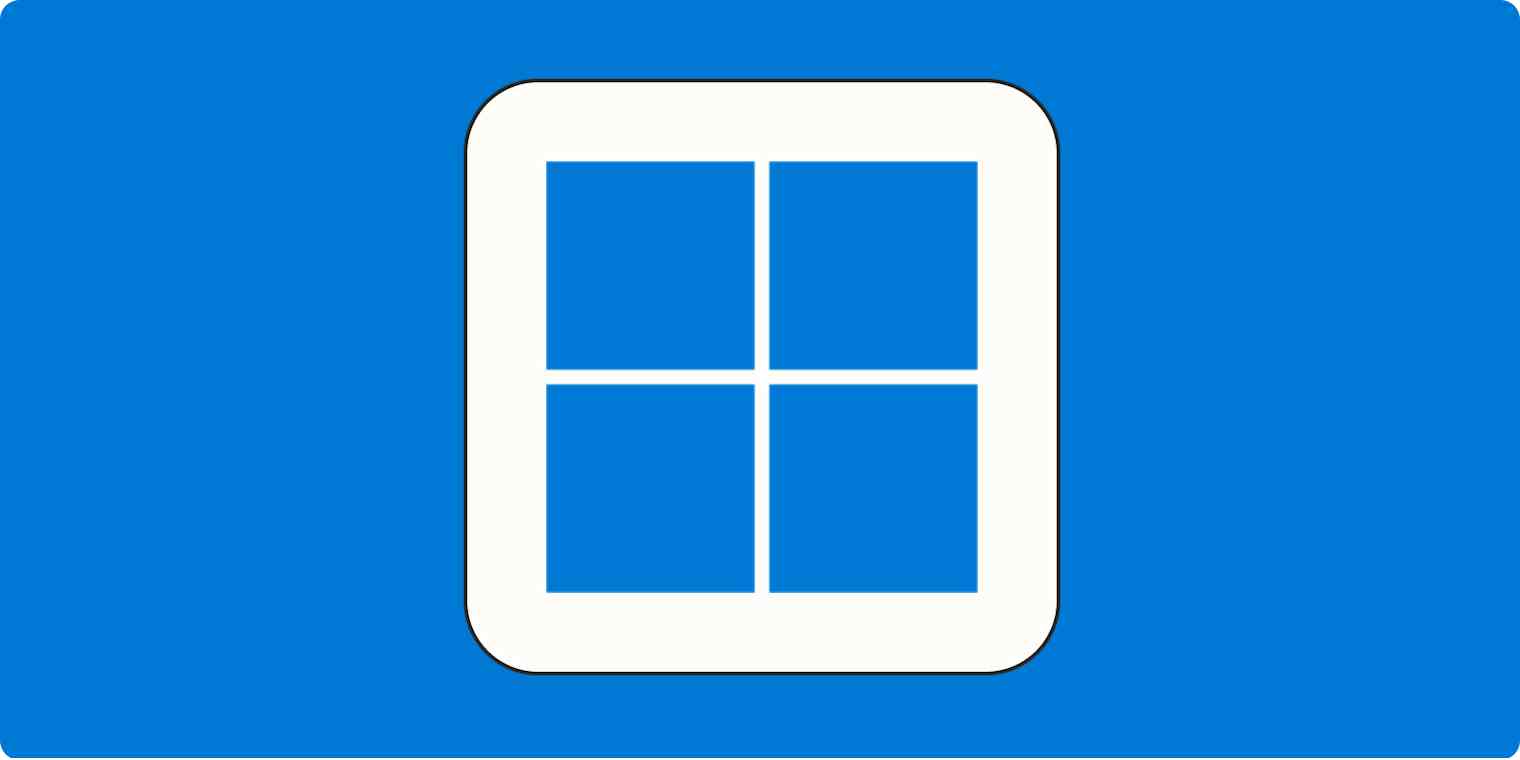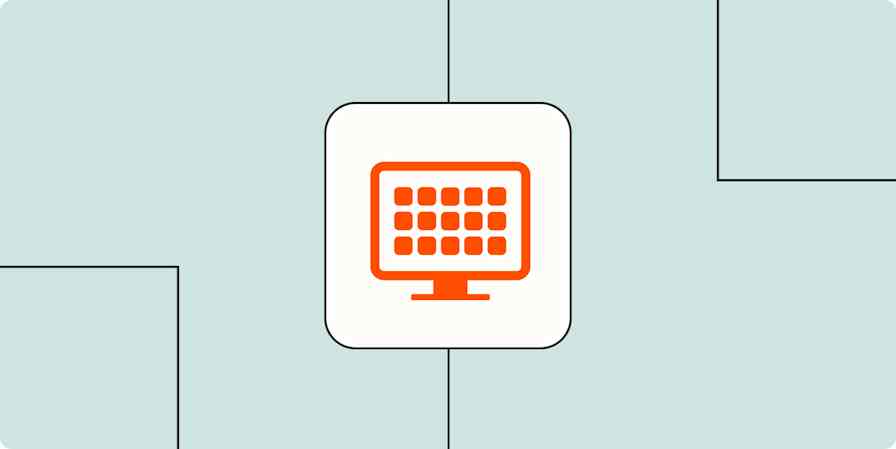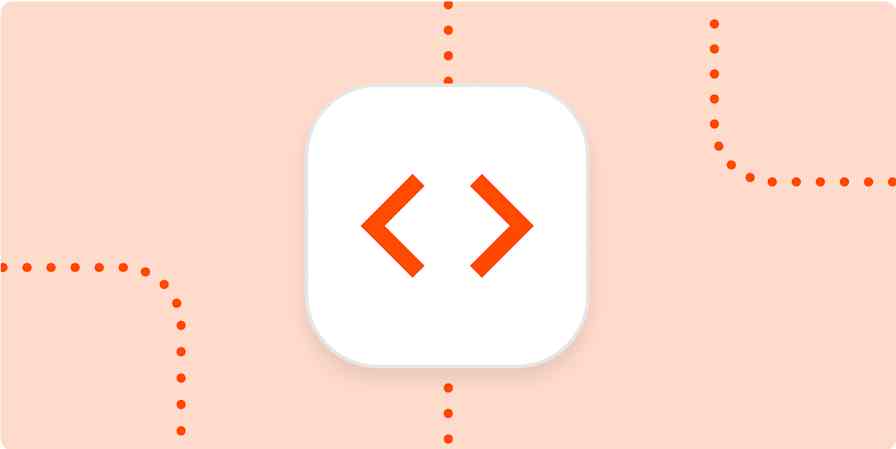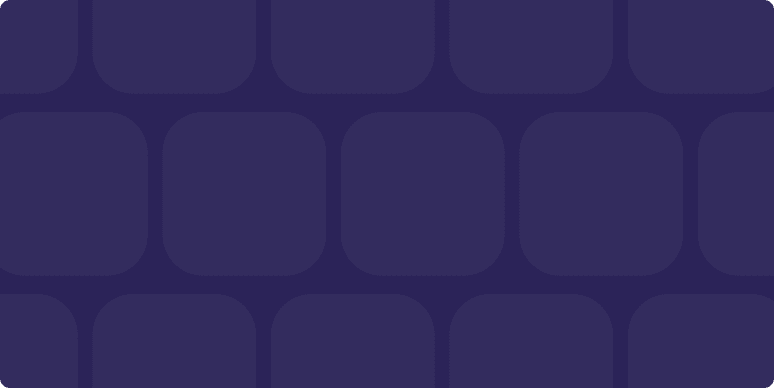As a full-time freelancer, I'm in charge of how I spend my time and which apps I use to get the job done. That means I'm always trying out new tools in an effort to streamline my workflow. Over the years, I've learned that the right app can make all the difference in the world.
If you're working in Windows, you'll want productivity apps that were purpose-built for the operating system. So based on dozens of hours of testing from the Zapier team, and my own insights from using these tools, these are the best Windows productivity apps.
The best Windows productivity apps at a glance
Category | Standout feature | |
|---|---|---|
Microsoft To Do | Task management | "My Day" view |
eM Client | Incredible customization | |
OneNote | Note-taking | Scrapbook style note-taking |
Microsoft Outlook | Calendar | The unified Outlook experience, now free and part of Windows 11 |
Freedom | Distraction blocker | Cross-platform distraction blocking |
Windows Voice Access | Dictation | Works in any application |
Loom | Screen recording | Free and easy to use |
PowerToys Run | Application launcher | Mimics Spotlight on Mac |
Everything | Search engine | Find and filter files fast |
Lightkey | Predictive writing assistant | Learns your typing style |
Windows Auto Dark Mode | Theme switching | Automatically switches between light and dark themes |
QuickLook | File preview | Preview file contents with the spacebar |
1Password | Password manager | Securely store login details and generate passwords |
Toggl Track | Time-tracking app | One-click tracking with Zapier support |
Beeper | All-in-one messaging | Keeps all of your chats in one place |
LocalSend | Wireless file sharing | Works with virtually anything over a shared Wi-Fi network |
What makes the best productivity app for Windows?
As a Windows user, you're used to certain ways of doing things, and the best apps should reflect this and slot neatly into your workflow. These apps should feel like they were built from the ground up for Windows, even if they weren't. It's one of the main reasons to choose a native app over a web app that runs in your browser.
You want familiar keyboard shortcuts, a user interface that feels like it belongs on Microsoft's desktop, and support for native features like notifications, taskbar integrations, or a useful system tray icon. Some of these apps will be cross-platform, while others don't exist anywhere but on Windows, but all of them should feel right at home on Microsoft's desktop.
You might find that some of these apps don't fit you like a glove. That's ok. Because Windows is everywhere, there are a lot of apps to choose from. Options range from premium tools you can buy outright or pay a monthly fee for through to free options and open source projects. So if you don't like one of the top picks, click through my other suggestions to check out the broader category.
With that, here are the best productivity apps for Windows.
The best Windows productivity app for task management
Microsoft To Do

How do you remember what you have to do if you don't write it down? A to-do list app is vital for tracking everything from short-term tasks to long-term projects (and everything in between). And it's not enough to simply record your to-dos; you need to effectively organize and access them, too.
Microsoft To Do is a free app that should suit most Windows users looking to organize their lives. You can use it to collect your outstanding tasks across different lists and then add items from your lists to the "My Day" view. If you schedule a task in advance, Microsoft To Do will even add it to the relevant day for you.
In addition to feeling right at home on the Windows desktop, Microsoft To Do is available almost everywhere else, including Apple devices. And you can connect it to Zapier to automate all your task management tasks. Learn more about how to automate Microsoft To Do, or get started with one of these pre-made workflows.
More details
Other Windows to-do list apps:
If you're looking for a more powerful organizer, try Todoist or Singularity.
Alternatively, sleek is a free and open source organizer that uses a plain text file to index your tasks.
See all of Zapier's picks for the best Windows to-do list apps.
Read more: Automate your to-do list
The best Windows productivity app for email
eM Client

A good email client empowers you to more efficiently manage your inbox. The less time you spend on email, the more time you can spend doing other things. Being able to tailor the email experience accordingly helps you take actionable steps to do actually useful things with the messages you receive.
eM Client is one of the best Windows email clients out there. It leads the pack in terms of customization, allowing you to change everything from themes and animations to interface elements and email behaviors. It also includes modern mainstays like the ability to snooze incoming threads and use templates to speed up outgoing messages. Plus, eM Client integrates with cloud storage services like Dropbox and OneDrive, and now includes generative AI to help craft messages.
You can use eM Client in a limited capacity for free with two accounts, or pay $59.95 for the Pro upgrade to unlock the full set of features.
Other Windows email clients:
If you want a completely free and almost infinitely customizable email experience, it's hard to overlook Mozilla Thunderbird.
Microsoft also offers two versions of its famous email client, including the ad-supported Outlook for Windows, which has replaced Windows Mail.
There are also some unique email clients like Twobird (which turns your inbox into a to-do list) and WunderMail (which brings Gmail to the Windows desktop).
Check our Zapier's full roundup of the best Windows email clients for even more recommendations.
Read more: Automate your email
The best Windows productivity app for note-taking
OneNote

Digital note-taking is a superpower. You have infinite space to store thoughts, work, and plans, plus you can find everything easily with structured organization and search features.
Microsoft OneNote is one of the best note-taking apps on any platform, and its Windows version is especially good. The app is available completely free, which also includes access on iPhone, iPad, and Android devices. You can store everything from simple text notes to carefully constructed "scrapbook" style pages, drawings, files, and documents. It's the perfect all-rounder, whether you're taking a quick note or planning an in-depth project, and its organizational tools reflect this.
You can automate OneNote by connecting it to Zapier. Learn more about how to automate OneNote, or try one of these pre-made workflows.
More details
More details
Other Windows note-taking apps:
If Microsoft OneNote isn't customizable enough for you, Obsidian's massively expandable platform might be worth a shot.
If you're only looking to store text notes and don't need attachments, look no further than the lightweight and free Simplenote.
Here's Zapier's list of the best Windows note-taking apps.
Read more: Automate your note-taking app
The best Windows productivity app for managing your schedule
Microsoft Outlook

Long-term planning just isn't possible without a good calendar app. While your to-do list app of choice should allow you to schedule tasks in advance, this is only one small slice of the productivity pie.
Outlook for Windows is Microsoft's free, ad-supported version of Outlook that replaces Windows Calendar (my previous pick). In addition to your schedule and email inbox, the app also incorporates contact management into a single interface, with a decent search tool that works across all facets of the app. The app makes it easy to create events, collaborate, or access Exchange servers in an app that's now included as part of Windows 11.
You can do more with Outlook by connecting it to Zapier. Learn more about automating Outlook or try one of these pre-made workflows.
More details
More details
Other Windows calendar apps:
For an open-source take on the Outlook formula, Mozilla Thunderbird does a similar job.
Here's Zapier's list of the best Windows calendar apps.
The best Windows productivity app for blocking distractions
Freedom

Sometimes willpower isn't enough. That's where apps designed to help you focus come in. Nip the problem in the bud by removing the distractions, at least when you're supposed to be working.
Freedom is an app that aims to block distractions, regardless of which device and operating system you're using. That means no more picking up your Android to circumvent the blocks you enabled on your Windows PC. You can hide whole categories, like social media and shopping websites, and nominate your own domains.
It's an investment in your own time that'll cost you $8.99/month or $3.33/month if you sign up for a whole year. You can also purchase a lifetime subscription for $199
Other Windows distraction blockers:
If you only want to remove distractions from your browser, give LeechBlock NG a go (it's free).
Alternatively, Cold Turkey Blocker is a highly customizable blocker that includes all basic functionality in the free plan and a "Frozen Turkey" mode to lock you out of your computer altogether.
Check out Zapier's full roundup of the best distraction blockers.
The best Windows productivity app for dictation
Windows Voice Access

Speaking aloud might not replace typing altogether, but it can vastly speed up processes like taking written notes, composing emails, and instant messaging. Some people even dictate articles (like this one) with minimal editing—a skill the rest of us can only dream of.
Windows 11 comes with built-in dictation software called Voice Access (formerly Windows 11 Speech Recognition). It's among the best dictation software since it works in any application that's installed (and can even be used to control your Windows PC). The feature can be enabled under Settings > Time and Language > Speech and triggered using the Windows + H keyboard shortcut.
Other Windows dictation apps:
If you're a heavy dictation user, you might want to invest in something a little more powerful, like Dragon by Nuance. The app is far more customizable and allows you to add and train specific words and industry vocabulary, and even transcribe from audio recordings.
Here's a list of all of Zapier's favorite dictation apps.
The best Windows productivity app for screen recording
Loom
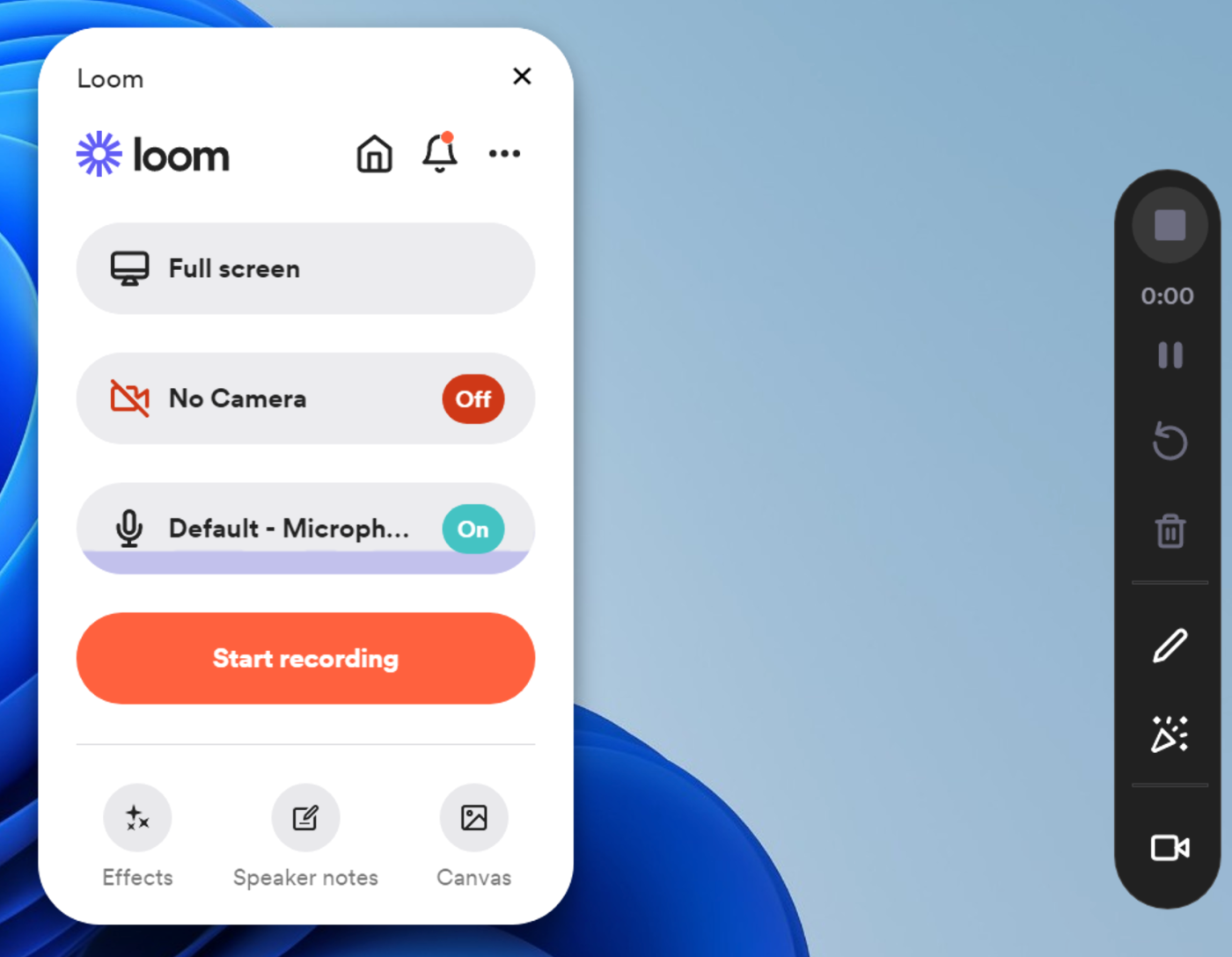
Rather than writing down a list of instructions or talking someone through a process on a call, screen recording apps let you show rather than tell. Loom shines as one of the best screen recording apps across all platforms, including Windows.
It has a generous free option that allows you to record short videos of five minutes or less, complete with webcam capture and AI transcriptions and summaries. Once your screen recording is complete, Loom will upload it for you (with a limit of 25 five-minute recordings on the free plan).
You can remove Loom's these limitations with a $12.50 monthly subscription to the team plan.
Other Windows screen recording apps:
If you need something fancier, Camtasia lets you produce immersive video walkthroughs using a feature-rich editor (but it's not cheap, starting at $179.88/year).
If you're after fancier editing options, ScreenPal (previously known as Screencast-O-Matic) is another option, with a 15-minute free limit and $3/month premium plan.
Here's a full list of the best screen recording apps.
Other Windows productivity apps
These apps will help you get things done, remember the important stuff, and hopefully save you some time. If you want to get even more done, here are a few extra apps to consider—they've been vetted by tech experts (and some are apps I use myself every day).
Microsoft PowerToys is a set of utilities for customizing Windows to your liking, making the operating system a more productive place to work.
PowerToys Run is an application launcher that mimics Spotlight on the Mac.
Everything is a powered-up search engine for Windows that's super fast and lets you narrow down your searches by specific criteria.
Lightkey is a predictive writing assistant that learns your style of typing.
Windows Auto Dark Mode automatically switches between light and dark themes on Windows 10 and 11.
QuickLook lets you hit spacebar to preview file contents just like the macOS feature of the same name.
Password managers like 1Password are essential for securely storing login details and generating secure passwords, and the desktop apps make the process a lot smoother.
Toggl Track is one of the most powerful time tracking apps of its kind, with a full set of Zapier integrations.
Beeper is a free and powerful all-in-one messaging app that works with almost every service out there (except for Apple's iMessage). It was recently acquired by Automattic along with its competitor Texts, but it's likely to be the winner in the category.
LocalSend is a free wireless file transfer app that's great for sending files between Windows, Mac, Linux, iPhone or iPad, and Android devices.
Related reading:
This article was originally published in July 2018 by Melanie Pinola. The most recent update was in March 2025.