The Big groovyPost Guide to Facebook Tips, Hacks & Tricks
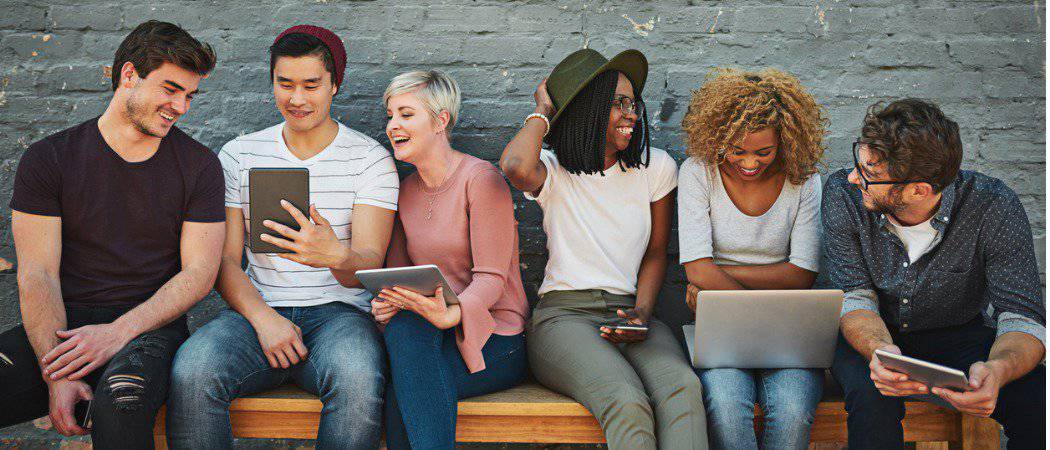
Unless you’ve been living under a rock your whole life, you will have heard of the beast known as Facebook. But do you know the best Facebook tips & tricks?
Unless you have been living under a rock your whole life, it is impossible to ignore Facebook’s behemoth. A company with annual revenue that would make most countries GDP’s weep in shame and whose shareholders are probably bathing in champagne every morning.
Whether you admire Mark Zuckerberg or detest him, you must admire his success grudgingly. Despite the Cambridge Analytica scandal, Facebook is a major unstoppable force on the Internet, a veritable money-printing operation. Almost everybody wants to have a profile on Facebook, and almost everybody wants to advertise.
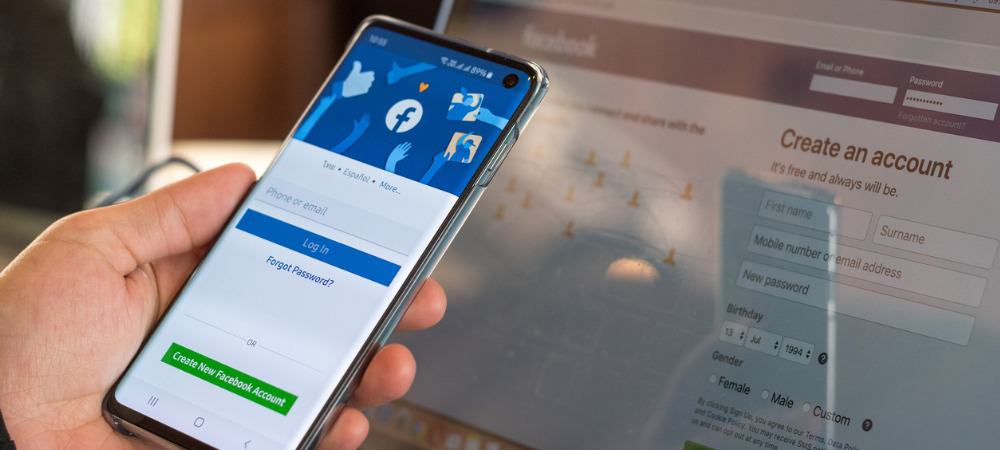
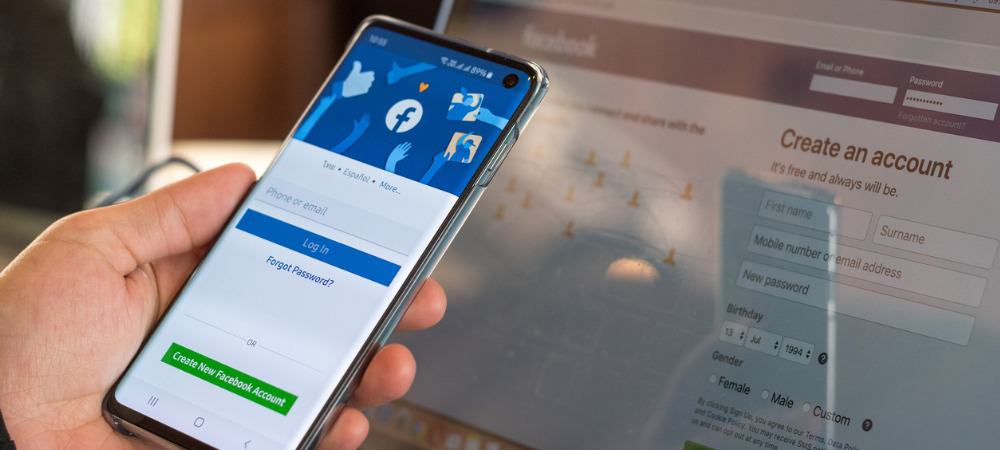
But there are some tips and tricks you can use to improve and streamline your Facebook experience. Want to know about them? Of course you do.
Facebook Tips & Tricks Everybody Should Know
Here we go, in no particular order.
Always See The Most Recent Updates


One thing that really annoys me about Facebook is how their algorithm decides what you see. So instead of seeing the most recent updates, by default, you instead see “Top Stories.”
If you would much rather have the most recent updates, click News Feed in the top left-hand corner and choose Most Recent. Or bookmark this link, and it will take you there every time.
Mass Delete Old Posts


In the wake of the Cambridge Analytica scandal, and before that, Edward Snowden, people were deleting their Facebook accounts. Those who didn’t want to take the ultimate step instead deleted old posts (as if Facebook doesn’t keep copies).
For obvious reasons, Facebook does not provide a mass delete button for posts. So you have to turn to a Chrome extension called Social Book Post Manager. It’s slow and sometimes crashes, but whoever said privacy was easy?
Get Notified When Someone Posts Something


If there is a particular Facebook buddy that you want to hear everything about, then you can switch on notifications for that person.
So you will be told when they next post a picture of their breakfast or their belly button lint.
Get Notified On Updates Without Commenting First (Lurker Mode)


What annoys me about Facebook users in groups is that they think if they want to follow a thread, they have to leave a comment first. So they leave something banal like “Following,” thinking that’s the only way to subscribe to the thread.
If you are one of those people, listen very closely. You can follow a Facebook thread without leaving a comment first!
In what I call “Lurker Mode,” you can drop down the thread menu and click Turn on notifications for this post. There, done, sorted. Stop leaving comment spam.
Turn Off Notifications On Threads


By the same token, if some threads and some people are really getting on your nerves, you can ignore the thread by switching notifications off. Just drop down the thread menu and choose Turn off notifications.
Reply To Instagram Comments Inside Facebook


This one requires you to have a Facebook page. It won’t work for normal profiles.
In your Instagram settings, link your Instagram account to your Facebook account. Doing so will ask you to choose a Facebook page to link it to.
Now when you go to your Facebook page’s inbox, you will see an Instagram logo. Click on it to read and reply to Instagram messages.
See Your Spam Inbox In Messenger


Did you know that you have two inboxes on Facebook Messenger? The main one is where all of your Facebook contacts can send you messages. The other one, entitled “Message Requests,” is Messenger messages from people who are not friends with you on Facebook.
Anything in “Message Requests” stays there until you review the list. If you choose to ignore and delete a message there, the sender will never know as they are not notified. Although not replying to them is kind of a big hint, I would have thought.
If you choose to authorize the message, it can be brought to the main Messenger window as an approved contact, and you can begin chatting.
Log Out Of All Other Sessions


People who have managed to get out of bad relationships have reported that their spouses were spying on their social media activity. Others have had their accounts hacked. If you have been in either of these two situations, you should review your logged in sessions.
As the name implies, this gives you a complete list of all the computers and devices where your account is logged in. You should review this on a regular basis and if you notice any unknown locations (Timbuktu) and unknown devices (Windows smartphone), then log out. Then immediately change the password.
Or you can be all super-duper careful and just click Log out of all sessions. You will have to log back in again, but hey, better safe than sorry, right?
Save Posts Like Pocket & Instapaper


This is a relatively new feature by Facebook and one that I think is criminally under-used by people. How many times have you seen something interesting on Facebook and thought, “huh, I’ll read that in a minute.” Then the feed updates, and you’ve lost it.
Not anymore. When you see something you like, drop the status update menu down and choose Save Link. This then puts it into a Pocket-like “read it later” list which you can access here.
Temporarily Stop Seeing Posts From Annoying People


If someone is annoying you on Facebook with, say, yet another political post, you can choose two options (other than screaming at them, of course).
The first is to snooze them for 30 days. This is just kind of like a cooling-off period, so if the two of you have had words, you can back off for 30 days and simmer down.
Or you can unfollow them but remain friends. They won’t know you have unfollowed them, and by remaining Facebook friends, you won’t have hurt their online friend feelings.
Choose a Legacy Contact To Handle Your Account After You Kick The Bucket


Everybody dies (well, except for Connor McLeod). It’s a fact of life. So apart from your funeral, you have to ask yourself, “how do you want your Facebook account dealt with?” (hey, priorities!)
The Zuck has, of course, catered to the needs of the mortal by offering a feature called “Legacy Contact.” When you choose somebody, they will have limited access to your account, be able to leave a pinned post (no doubt to leave a heroic tale of how you met your end) and download a limited amount of your Facebook data.
I, of course, chose my wife. But if she’s the one that does me in, giving her my Facebook account may not have been the wisest move.
Turn On Two-Factor Authentication


People love to hack into accounts. Whether it is for kicks, money, or stalking, there’s always someone trying out different passwords to see if one will work.
That’s why you need to turn on two-factor authentication. You can either use Google Authenticator to get a code, a Yubi key for one-touch access, or a code from your Facebook smartphone app. Or all three.
Get a Snapshot Of The World At Facebook Live’s Map (Desktop Only)


I only discovered this one last month, and it is seriously cool. If you are a journalist in a newsroom, this would be an ideal way to see if anyone on the ground is live-streaming an event.
Facebook Live is when you can live-stream from your computer or smartphone and have it appear on your timeline. Businesses are loving it, and I am starting to look into it for my business. Now Facebook has made an interactive map showing when a live-streaming event is taking place.
Just drag your mouse to the part of the world you are looking for, then zoom right into a particular location. When you see a blue dot, that is a live stream currently in progress. Hover over the blue dot to watch and listen.
Conclusion
There are so many Facebook tips and tricks that this barely scratches the surface. So now it’s over to you to tell us what your favorite Facebook tip or trick is. What did I miss out?
Leave a Reply
Leave a Reply
