Want to use Apple’s Mac software on an iPad? Well, now you can

For years, one of the biggest desires among iPad owners has been for it to run on Apple Mac software.
The iPad is an excellent device for doing things such as watching films or reading books, but a handful of limitations keep it from being a real work computer – mainly because it runs on iOS instead of a more robust desktop operating system such as Apple’s macOS.
Apple insists that iPads and Mac computers will always be separate devices and that we will never see desktop software on an iPad.
Craig Federighi, Apple’s senior vice-president of software engineering, who leads software efforts for both Mac and iOS devices, said this year that he was “not into touch screens” on PCs and doubts he will change his mind.
I love the iPad and would love to see it succeed as a work computer – and this set-up gives me hope
Yet thankfully there is a way to experience macOS on an iPad – even without Apple’s blessing.
The YouTuber Jonathan Morrison said he saw this unique set-up “hit the internet” and, after trying it himself, filmed how well it works, for everyone to see.
The iPad is not technically running MacOS in this set-up, but with a near-instantaneous connection between the tablet and the Mac Mini, and the fact all of the iPad features still work, this may be the closest we ever get to seeing macOS actually running on an iPad.
Here’s how Morrison made macOS run on an iPad Pro – and how you can do it, too.
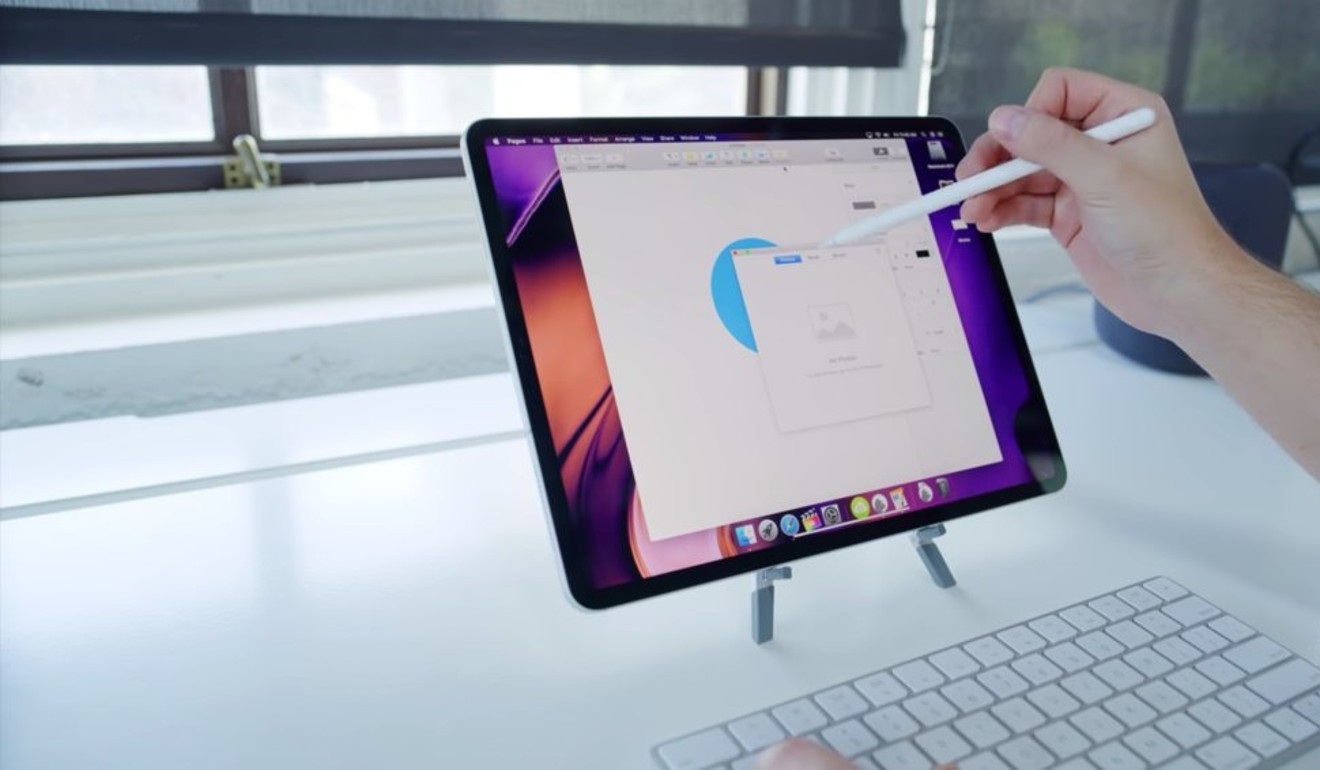
Morrison rigged up a 2018 iPad Pro to a 2018 Mac Mini to make this work.
All of macOS – from the Finder to apps such as Safari and Final Cut Pro – still works on the iPad Pro with this set-up.
All the iPad-specific functions still work, too, including the touch screen and the Apple Pencil.
It seems like magic, actually seeing a functioning version of macOS running on an iPad.
It’s all made possible by the Luna Display, a tiny compact adaptor that turns your iPad into a secondary display.
It was designed for MacBook Pros or iMacs, but it works with the 2018 Mac Mini too.
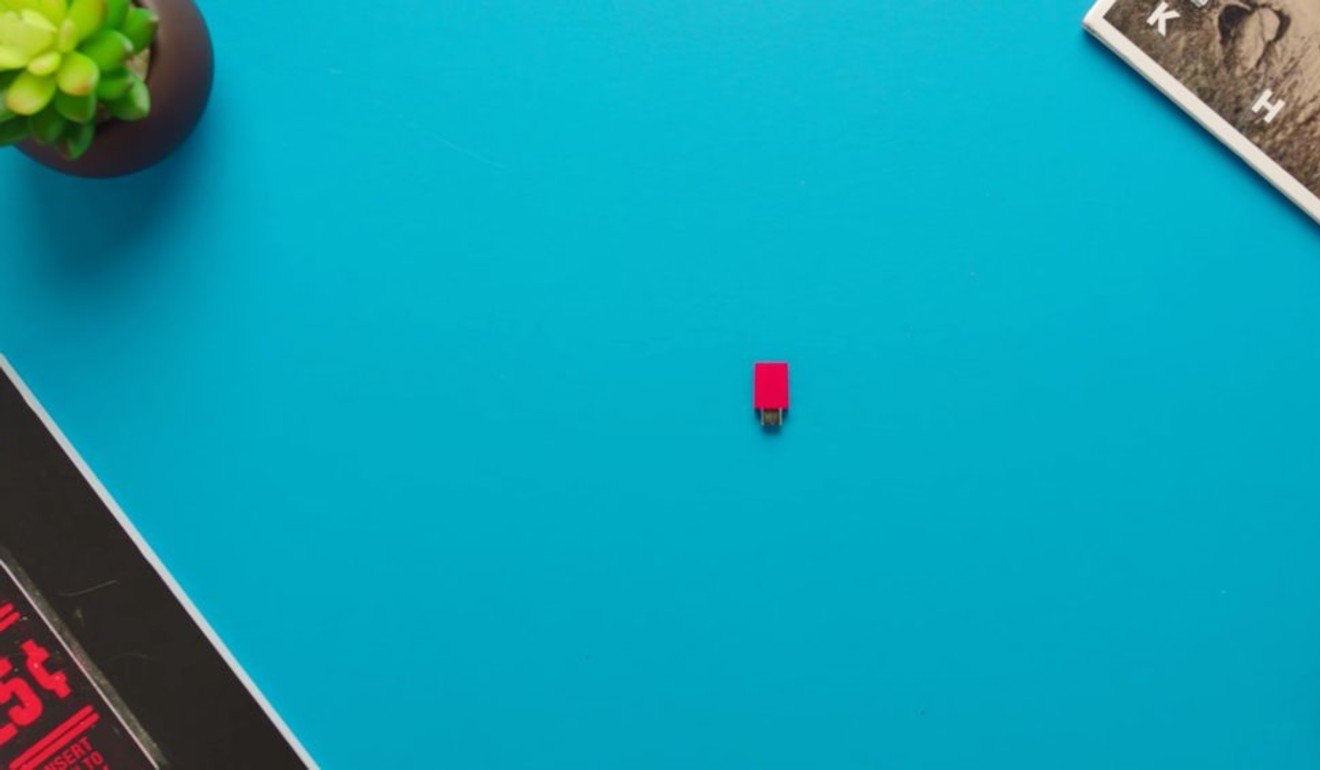
The Luna Display, which coasts US$80, has two variants: one that works with USB-C, and one that works with DisplayPort.
It’s important to buy the right version. You need to use your computer’s native port, as this will not work with a dongle or adapter. Also, this will work only on Macs, not PCs.

Here’s what’s nice about this set-up: If iOS on the iPad Pro isn’t cutting it for you, you can rig up your iPad Pro to your Mac Mini to use as your main external display, or as your left or right screen on a main external display.
This also means you can finally use your iPad with a traditional keyboard, trackpad, or mouse.

You can even use Apple’s own Smart Keyboard for iPad Pro, which gets its charge from the iPad itself and connects to the tablet magnetically.
It is incredible how both iPad and Mac functions all still work with this set-up.

What’s most surprising is the lack of noticeable lag.
“It’s almost instantaneous,” Morrison said.
Still, Morrison warned against buying an iPad Pro just to use it as a monitor for your Mac Mini.
“If you happen to have both, then it makes sense, because the adaptor itself is relatively inexpensive,” he said.
The main limitation of this set-up is your Wi-fi connection.
If you don’t have speedy internet, you may experience a poor and slow connection between your Mac Mini and your iPad Pro, which does not sound good.
The Mac Mini and the iPad Pro must be connected to the same network for this to work.
There are a few other drawbacks.

Audio does not come through the iPad Pro; it will still come through the Mac Mini.
This means you will probably want to connect your Mac Mini to external speakers, or headphones, or maybe even your HomePod, which Morrison said worked surprisingly well.

The other issue is that you need an external display to connect the two in the first place, because you’ll need a monitor to set everything up.
In order for this to work, you will also need to use your iPad Pro without a password, or be good at typing your password without seeing what you were doing, because you will not have an opportunity to see what you are typing until your iPad is actually on.
(This is because the iPad is acting as a display in this set-up, not as your main computer.)
Still, Morrison said this set-up “works way better than I ever could have imagined”.
To prove his point, he showed Final Cut Pro, Apple’s high-end video software for Macs, running smoothly on his iPad Pro.

While this set-up has some obvious limitations, it gives you an idea of how well Mac software might work on an iPad, since this particular iPad Pro was running Mac software such as Safari and Final Cut Pro using a traditional mouse and keyboard, although the touch screen (and Apple Pencil) could still work, too.
It is incredible to see it all actually perform the way you would want it to, with no apparent lag, even though this type of iPad ability is not officially sanctioned by Apple.
I’ve owned an iPad since the third-generation model, the first with a Retina display.
I upgraded to the iPad Air when that was available, and I tried upgrading to the most recent iPad Pro, but I sadly returned it less than 24 hours later because I felt it was not a good work computer for me.
I love the iPad and would love to see it succeed as a work computer – and this set-up gives me hope. With any luck, Apple will encourage more of these types of creative uses for the iPad in the future.
Check out Morrison’s full video to see this set-up in action.
Want more stories like this? Sign up here. Follow STYLE on Facebook, Instagram and Twitter
This article originally appeared on Business Insider.
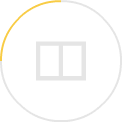
YouTuber Jonathan Morrison has shown how to use the 2018 Mac Mini to put macOS on a 2018 iPad Pro – and it works well, writes Dave Smith