Snooze Emails to Clean Your Inbox for the Best Results
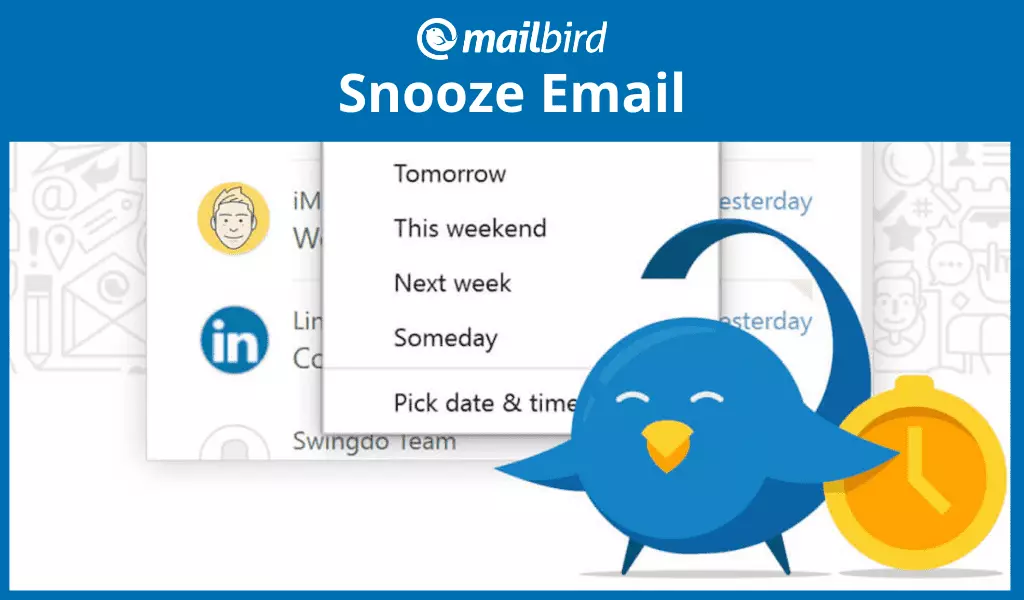
Are you an avid Gmail app user? You might have heard about the Snooze Email feature in your Gmail inbox, and you might have used it, but should you?
It's said you shouldn't use the snooze button on your alarm because it disturbs your sleep pattern, and who needs a nap right after a full night's rest? That might be true for well-organized sleep patterns, but if you snooze emails in the Gmail app, you may be doing your inbox management routine a great favor.
In this article, we explore why you should snooze emails in Gmail or any other email client, how to use the feature for a more organized mailbox, and how to do it wisely.
What Does It Mean to Snooze Emails?
In your desktop Gmail app, if you hover the cursor over any email message, you'll see a clock button. This is the Snooze Email function that removes an email from the inbox for a set duration. Once the time runs out, the email will reappear at the top of your inbox so you can sort it out or snooze it again if you need more time.
How to snooze emails in Gmail
There are two ways to snooze emails in Gmail, depending on the type of device you use.
- In the web Gmail app: Hover on an email, click the Snooze button, and a window will pop up where you can choose your preferred date and time. You can also select conversations to snooze multiple emails in Gmail.
- In the mobile Gmail app: Open an email, tap on the menu in the top right corner, and select Snooze. You can also configure Swipe actions to snooze emails.
Can You Snooze Emails in Outlook?
Yes, Outlook's snooze works in the same way as snoozing email in the Gmail app, and the process is the same for almost every email client. When an email arrives in your Outlook inbox, open the email, click or tap on Snooze on the toolbar, set the time, and that's it.
However, if you are using multiple email accounts, it could be hectic to check each email account to manage snoozed emails. There must be a better alternative.
Why Hit the Snooze?
Using Snooze Email in Gmail is one of the simpler steps to a tidier, more organized Gmail inbox. But it's not just Gmail app users who can benefit from snoozed emails. The feature is also present in Mailbird — you can add any email account from any email provider and use the Snooze feature all the same.
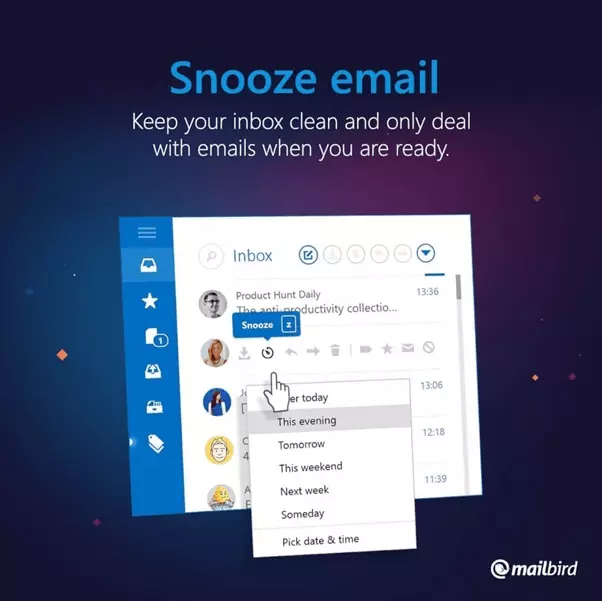
But why do you need it? After all, some people claim it's only making matters worse. But maybe they just don't use it right.
Snooze emails if:
1. You don't have the time at the moment.
Remember those GTD methodology essentials? You can apply them here too. Sometimes it can be handy to snooze emails you can't process in less than two minutes and then delegate and deal with them once they reappear. Otherwise, you risk forgetting about them in one of the folders.
2. They require a follow-up within a specific time.
With some emails, you've taken action already, but you also need to follow up when the person at the other end of the email has done his or her bit. You could add that to your calendar, but then again, if you need to reply to a specific email, you'll have to find it first. Snoozed emails will reappear when you need them, allowing for easy and convenient follow-ups.
3. They are about a conference, interview, concert, or flight reminder.
In this case, you could use Snooze on par with a calendar. Say an email has details about the agenda or the desired dress code; you can see those details when the snoozed email pops up again at the top right before the event.
Pitfalls of Snoozing Emails to Avoid
As good as it is, Snooze can be counterproductive if you get in the bad habit of using it just because it exists. If you're using it haphazardly, Snooze becomes a time-management mishap.
Let's look at two situations you should avoid.
1. You snooze emails because you're procrastinating or avoiding the inevitable.
It's understandable if you're crumbling under pressure and want every email to be hidden from sight. But that means you need actual rest. Snoozing emails you don't feel like dealing with doesn't mean they stop being your responsibility. They will reappear eventually, and you'll have to handle them.
Instead: Use apps like Todoist, Asana, or Trello to convert emails into tasks. You can forward emails to those apps, and they will automatically create a card for the emails. Alternatively, you can add any of the three apps as integrations to Mailbird, open them in the sidebar, and add a task while looking at an email.
2. You're snoozing just to see your inbox emptied sooner.
Seeing your inbox empty might give you a sense of accomplishment, but only if the work has been completed. Also, if you're not mindful of the time until which you're postponing an email, it might pop up when you don't have time for it. So be reasonable with that time delay, and think carefully about when you will have time for the snoozed email.
Instead: Snooze multiple emails only if you have a concrete timeframe — when something is due, when you're back to work, etc.
What Is the Best Alternative to the Outlook and Gmail Snooze Features?
Mailbird is an awesome email client with many features that provide you with productive email management, including the Snooze button. Even better, you can configure all your email accounts in one place for better management.
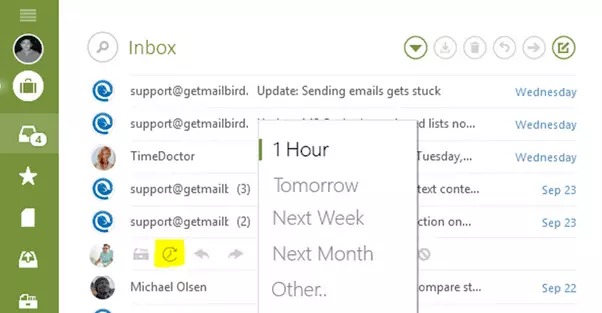
Once you set up your multiple email accounts to be managed with Mailbird, here are a few tips on using the Snooze feature.
Snooze when you definitely can't take any other action at the moment.
Mailbird has a Quick Action bar where, aside from snoozing, you can start an email, quickly reply to it, or move it to another folder. It's appropriate to snooze if you can't do anything else about it, like in the following situations:
- You need to check in with your colleagues first before you can reply to the message and archive it.
- You can't decide which folder to send it to at the moment.
- You need more time to deal with the email than you have right now.
- You use the unified box, and it's a newsletter reserved for your leisure time.
Snooze an email in Mailbird
Ever thought about using our snooze feature to train your brain or even learn a new language? ? Create an email with a list of vocabulary you'd like to remember, snooze it for one week and repeat. #mailbirdtips Learn more here. ? https://bit.ly/3tu8DW9 #emailmanagement #emailtips
Posted by Mailbird on Tuesday, April 20, 2021
Set the email snooze time for when you can definitely read the email.
As mentioned above, you should be careful with selecting the snooze time. Mailbird has preset options, such as:
- Later today can be used for emails that need more time but still need to be dealt with the same day.
- This evening is a good option for email reserved for personal time.
- Tomorrow and Tomorrow evening are for emails that can wait a bit longer.
- This weekend can be used if it's a personal email or you are planning to catch up on work over the weekend.
- Next week is for emails you can't plan for yet.
You can also select a custom date and time, which is handy when you need event details an hour in advance or you have set a definite day for catch-up work.
Star some emails before snoozing.
Sometimes you get quite a few emails on the same day, and you need to go through each one to recall what you've snoozed. You can save time by starring a particular type of message, such as a task, to differentiate it from events or vice versa.
Try Mailbird, the best Windows app to manage multiple email accounts
How Do I Turn Off Snooze in Mailbird?
You may need snoozed emails to come back to the inbox before the time you initially set. At times, you may finish other pending tasks in your list ahead of time and may want to take care of a snoozed task right away. In that case, simply go to the Snoozed folder and select the email you want to move back to the inbox. Click on "un-snooze," and find that email back in the main inbox.
Wrap Up
If you use the Snooze Email feature smartly, it can help you achieve a tidy inbox or reduce anxiety about emails that are hanging out in your inbox without a purpose. However, it has to be used for the right reason, or you'll end up with more work later. So set the timer wisely and snooze emails away with Mailbird!
FAQ
Where do snoozed emails go?
They go to a folder named "Snoozed." All emails marked as snoozed in your main inbox move to this folder automatically.
What happens when you snooze an email?
The email will be hidden and pop up in the top right at the specified time so you can take action on it.
How do I un-snooze an email before the due time?
Simply go to the Snoozed folder, open the email, and click on "un-snooze." It will be back at the top of your inbox so you can take the appropriate action.