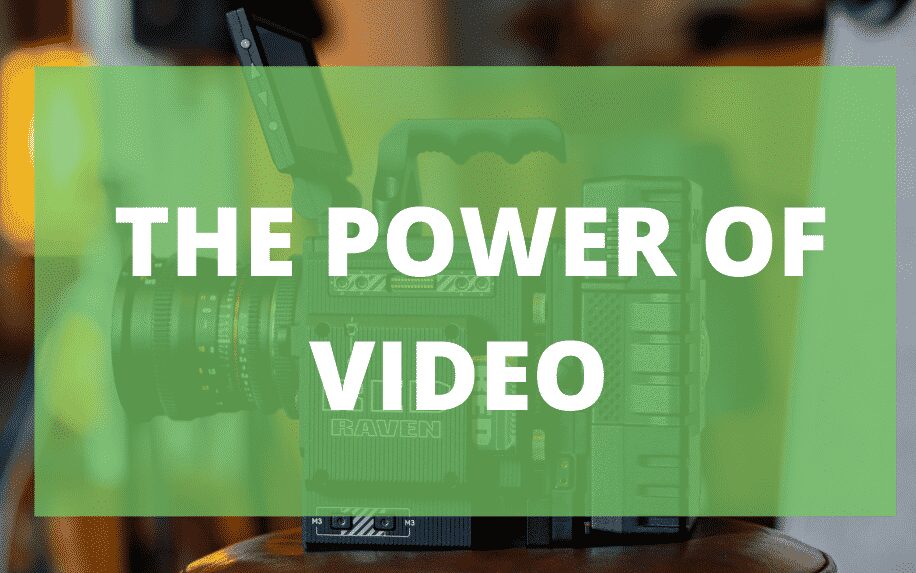Update: As of 2023, as part of Twitter’s rebrand to X, TweetDeck became X Pro. While it was free to use TweetDeck, X Pro is now a paid service available to those who subscribe to X Premium. X Premium is a subscription service that allows you access to premium features and benefits on the app. Subscribers enjoy expanded reach, prioritised tweets, and other features that make conversing on the app much better. The pricing of X Premium varies by country, starting at $8/month or $84/year in available countries.
Parts of this article were kept for readers who want to understand what TweetDeck was, and parts of it refer to the new updates rolled out by X Pro.
TweetDeck is a powerful Twitter management platform used by over 25 million people globally. Owned by Twitter itself, TweetDeck allows users to streamline Twitter activity in a customizable dashboard interface. Key features include monitoring multiple timelines, scheduling tweets, tracking keywords, analytics and engagement insights, targeted audience segmentation and more. In this comprehensive guide, we’ll provide tips and best practices for using TweetDeck to save time and optimize your Twitter presence.
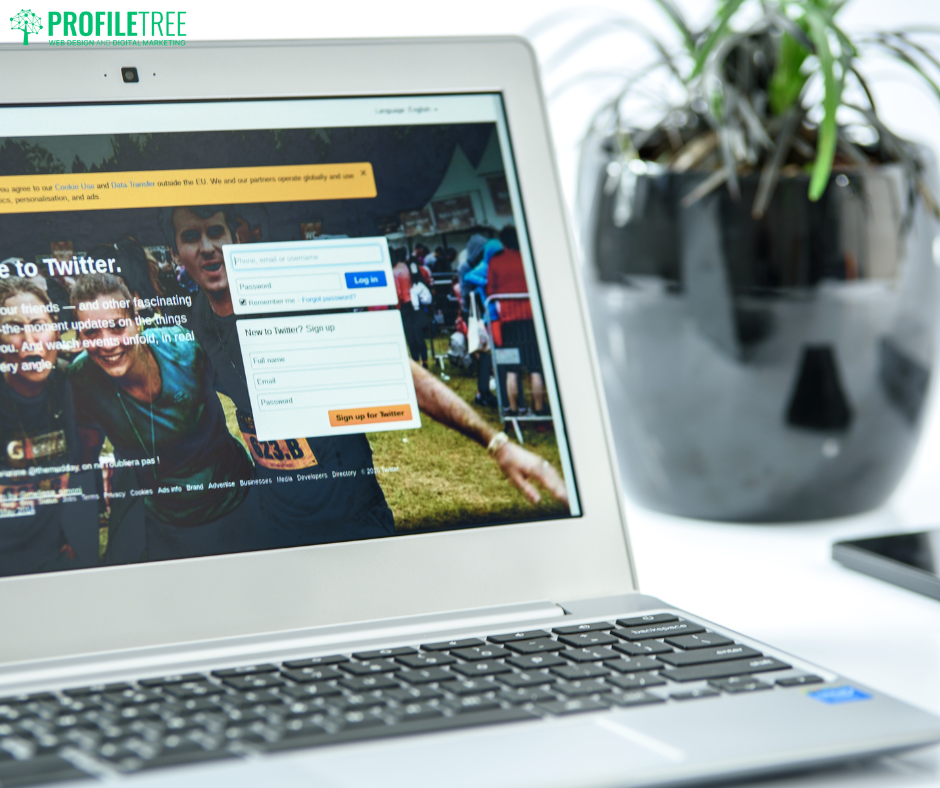
Table of Contents
Overview of TweetDeck Features:
Some of TweetDeck’s standout features include:
- Multiple customizable columns for feeds, activity, lists, messages, etc.
- Advanced search filters to target keywords, users, geography, interests, etc.
- Ability to schedule tweets and threads in advance
- Team collaboration and account management tools
- Notifications and alerts for new followers, mentions, DMs
- Analytics for tweet engagement, top content, followers’ growth
- Support for multiple Twitter accounts and Facebook Pages
Compared to tools like Hootsuite, the streamlined column-based interface makes it easier to view multiple feeds at once. The filtering options are also more advanced for tracking specific conversations.
Tips for Using TweetDeck for Business:
Follow these tips to maximize your Twitter strategy with TweetDeck:
- Customize columns for monitoring branded keywords, competitor handles, influencers,
- Use scheduled tweets when tweeting 5-10 times daily isn’t realistic
- Collaborate with teammates by assigning account access and columns
- Set up targeted searches to find relevant audiences, hashtags, content
- Use analytics to find your best tweet times and top engaging content
- Create organized Twitter lists for influencers, media contacts, etc.
- Monitor setup custom notifications so you never miss priority alerts.
Powerful TweetDeck Features Explained:
Column Organization – Add, remove, and resize columns for feeds like home, mentions, DMs, and trends.
Scheduling – Plan tweets and threads in advance down to the minute. Useful for spacing out content.
Advanced Search – Filter Twitter search by keywords, users, dates, interests, location, etc.
Twitter Lists – Organize users into public or private lists by interest, influence, etc.
Analytics – See tweet impressions, engagement, top tweets, follower growth over time.
Account Management – Add team members, control permissions, and enable approvals.
Engagement Insights – Get stats on your best content types, times, and relevant audiences.
Troubleshooting TweetDeck Issues.
Why You Need X Pro (TweetDeck)
Sometimes, digital marketers and social media specialists must handle ten accounts and keep an eye on hundreds of others. Many tools offer great help for handling different social media channels – one of these being X Pro. If you are just getting started in social media marketing, then this article will save your day by introducing you to what you can do with X Pro.
What Is X Pro? (TweetDeck)
What used to be TweetDeck is one of the most popular social media management tools used by individuals or businesses. It currently only supports Twitter (X) accounts, although in the past, it supported Facebook and LinkedIn.
It is a browser-based tool, which means it does not require installing or downloading. It is designed specifically to facilitate managing more than one account. So its most important feature is allowing you to add an unlimited number of accounts without having to log out and switch to another one.
You can keep track of all tweets, mentions and direct messages that belong to different accounts at the same time and in the same place. You also have the choice to choose which account is the default one.
If you want to tweet, it will show all the accounts you added, so you can highlight the one you want to send your tweet from. You can also send a tweet from multiple accounts if you want.
How to Log In to X Pro
In the past, logging into the platform was simple. All you need is a Twitter account, and you should be ready to go. Since it is a browser-based web tool, the second thing you needed was a browser. Once you are on the browser, you will go to tweetdeck.twitter.com, and you will find a login page. You’d simply sign in with your Twitter account username and password, and you should be automatically taken to the main dashboard, shown below. Not only was this social media management tool easy to use, it was also completely free to everyone.
Now, it’s still easy to log in and use X Pro, but you must first subscribe to X Premium.
What X Premium Offers You
Since X rolled out its new X Premium subscription, everyone has asked the same question: ‘Is X Premium worth it?’. We will try to answer that question by giving you an overview of what X Premium offers and let you decide for yourself.
1- Post Adjustments: Within an hour of publishing, you can modify your posts. This can be used for revisions, mentions, or media rearrangements. This feature is only available for original and quoted posts.
2- Reduced Ad Exposure: Since this is a paid service, you’ll experience about half the usual ads in your main and follower feeds. Your feed will predominantly consist of non-sponsored posts, but variances might occur. This reduction doesn’t extend to other promotional spots within X, like profile ads, ad responses, highlighted events in the Explore section, trending promotions, and suggested profiles. Once approved and verified, subscribers can benefit from this feature.
3- Enhanced Post Visibility: Interacted posts and your comments gain an advantage in their positioning. Premium user activities are featured in a specialised notifications section for other users.
4- Exclusive Replies: Premium members can respond to posts restricted to only verified account comments.
5- Extended Post Length: You can write beyond the standard 280 characters, maxing 25,000 characters. This applies to quotes and replies, too. While all users can view these, only Premium members can write them.
6- Advanced Text Tools: Emphasise your content on x.com with bold and italic options.
7- Featured Content: Spotlight your top content on a specialised profile section.
8- Organised Saves: X Premium categorises saved posts in specific folders. It provides limitless saves and categorisation, ensuring privacy.
9- Personalised App Look: You can also alter the appearance of your X App icon with diverse designs.
10- Tailored Navigation: Customising your navigation bar for instant access to desired content and features on X is another great feature that helps you take control of your experience. You can adjust between 2 to 6 icons or revert to the original.
11- Highlighted Reads: This is a dedicated section summarising widely shared articles from your network for easy access.
12- Optimised Reading: This feature allows you to experience seamless reading of long threads. Activate ‘Reader’ for enhanced viewing or text resizing.
13- Retract Option: Reconsider your posts before they go live. After the grace period, either keep or remove the post.
14- Extended Video Sharing: This feature allows to upload up to three-hour-long videos or a maximum of 8GB (1080p). This feature is restricted to x.com and the iOS X app.
15- Vibrant App Themes: You can choose among lively themes for your app’s appearance.
16- Text-Based Security: To add an extra security layer to premium users, you can have an SMS-based two-factor authentication.
17- Private Messaging: Start confidential chats with other verified users.
18- Community Creation: Establish a platform for in-depth discussions on your favourite topics.
19- Media Management: Organise your uploaded visuals with studio.x.com.
20- X Pro Access: This is the most relevant feature to our topic, of course. Through X Pro Access, you can benefit from real-time updates, multi-timeline views, advanced searching, account management features, and more.
X Pro Features Between the Past and Now
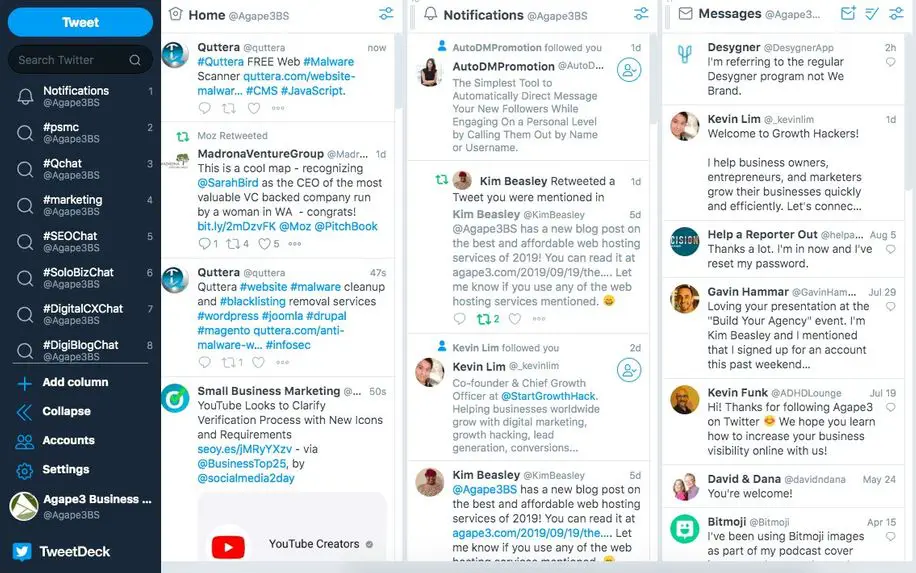
X Pro Panels
Most of the features remain the same between the past and now. You can see that in this panel, there are four individual columns: home, notifications, messages and activity. The home column is the normal tweet stream you would see if you were on the regular Twitter (X) browser. It will show everyone who you follow and the tweets they post.
In the notifications panel, you will find all interactions. This shows if someone follows you, likes a tweet and even if someone retweets one of your tweets.
All your direct messages are shown in the next column, and the last feed is activity, which shows a constant stream of all your follower’s actions.
To add an account, go to the accounts settings in the side control panel to the left. Here, you can enter details of other accounts.
You can make the first account an admin over the rest of the accounts added. You can add new members to the ‘team’ without sharing the account’s passwords. This is great for businesses and agencies with multiple team members managing different accounts.
The X Pro Columns
Below are all the different types of columns you can add to your dashboard, and they are all useful in various ways. If you have multiple accounts connected, you can see columns from all accounts on your dashboard by adding single message columns for specific accounts.
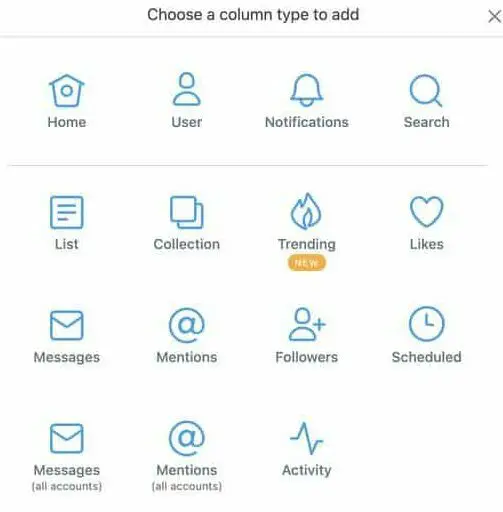
Many are straightforward to understand – the home column directs you to the timeline of your Twitter feed. All posts from others you follow, etc., will be shown here.
Notifications show alerts of all new followers, retweets and likes from your posts. Other columns, such as Messages, Likes, Followers and Search, are self-explanatory. However, some features may be new to users:
List
You can create different lists for accounts you want to keep an eye on. Whether they are accounts that belong to your competitors or ones with really good content that inspires you, you can gather them in different lists and give them names. This column will show you all tweets from people on your list so that you do not miss on any important tweet.
Collection
You can set up a collection column to make a timeline of tweets, hand-selected by you, that you wish to share with others. You can save a timeline of memes, important articles and much more. It can be work-related, personal or just for fun.
Activity
An activity column allows you to see a full list of what happens with you and your followers/following on Twitter. It is common to see liked posts from your followers and retweets by followers and comments. This is where you can see what others are doing and keep up with specific accounts and their posts.
User
The user column is similar to the home column, but it is an update of your own Twitter feed. All tweets and retweets from you will be shown here in order of when you posted. This stream is solely focused on your activity – pretty straightforward.
Mentions
You can show tweets that have mentioned you for one specific account or all of them. If you choose all accounts to be shown, the platform will automatically reply with the mentioned account.
Any social media manager knows it is crucial to know what is said about his or her business and who is saying it. This feature allows you to keep up with the talk surrounding your business.
Scheduled
This feature allows you to schedule tweets for a specific date and at a certain time, even if you are not online. This option is particularly helpful if you manage accounts for viewers with a different time zone than yours. You can also remain active while finishing other tasks or away from your desk, helping with overall organisation.
A good advice here would be to pay attention to the timing where you get the highest retweets or likes and always schedule your tweets accordingly. You do not want to miss the timeline’s golden hour.
Trending
A trending column is used to monitor the most current and popular topics talked about on Twitter. It’s a great place to jump on the bandwagon of trending topics worldwide. Joining in on these topics also means that your tweet could be seen by more people, especially if you use the trending hashtag.
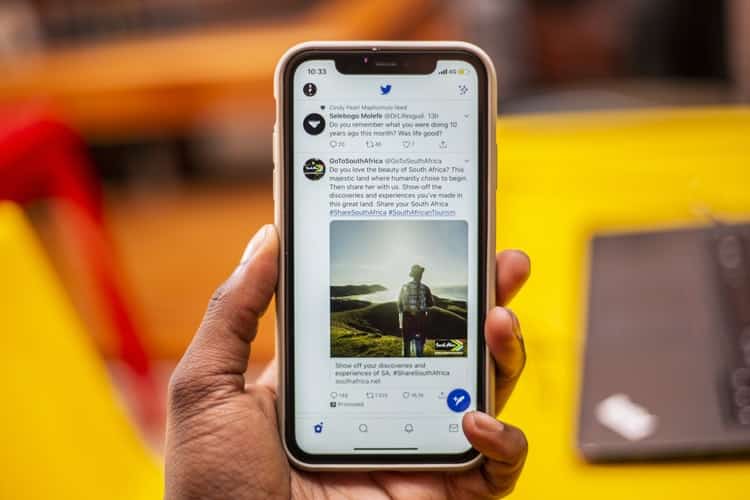
How to Add a Column to X Pro
You can add additional columns that show beside the four that are already there. You can add a column for messages, followers, scheduled tweets and many others. These ultimately make a user’s experience on the platform a lot easier.
To add a column, all you need to do is click on the plus icon at the bottom of the control panel on the left (this can be seen in the image below). You can then choose which feature to add to your dashboard for more accessibility.
By now, you have an overview of what the platform does and how it can help you run several Twitter (X) accounts and organise them smoothly. Make the most of the features – they are designed to give you a professional Twitter experience.
Final Thoughts on X Pro (TweetDeck in a Nutshell)
To summarise, X Pro is a tool which allows you to monitor different X accounts with the least amount of effort. You can also check out this article for more information on Twitter monitoring and the different tools that you can use for tracking engagement.
If you are a social media manager, the platform could be what you want. If you are an individual business owner who is trying to brand his start-up on Twitter, the browser is also for you. Even if you are an individual who is highly active on Twitter for a cause or for promoting your blog, it is ideal for you, too.
TweetDeck FAQ
Q: Does TweetDeck have a limit for scheduled tweets?
A: Yes, you can only have 300 scheduled tweets queued up at a time in TweetDeck.
Q: Can I use TweetDeck on multiple computers?
A: Yes, you can use TweetDeck on multiple computers by logging into your Twitter account. Your columns and settings will sync across devices.
Q: Does TweetDeck work with promoted tweets and Twitter ads?
A: Unfortunately, TweetDeck does not currently support creating or managing promoted tweets. You’ll need to use Twitter’s built-in advertising platform for that.
Q: Is there a character limit for tweets scheduled in TweetDeck?
A: Regular tweet character limits apply. You have 280 characters per tweet when scheduling via TweetDeck.
Q: Can I post to other social networks beyond Twitter?
A: No, TweetDeck is solely for managing your Twitter presence. To post to other networks, you’ll need a tool like Hootsuite.
TweetDeck Conclusion
TweetDeck provides a robust, power-packed dashboard for managing multiple Twitter accounts and streams. With customizable columns, advanced filtering, scheduling and analytics, it enables both individuals and teams to save time and streamline their Twitter presence.
While TweetDeck lacks some marketing features, like promoted tweets, it excels at organizing Twitter activities and workflows. For heavy Twitter users, especially those managing multiple professional handles, TweetDeck is an indispensable tool.
With this guide, you now have a solid understanding of how to utilize TweetDeck to boost your Twitter productivity and engagement fully. The versatile interface and capabilities empower you to monitor the right conversations, identify and grow your audience, and schedule content effectively.