Working with filters
Filters allow users to have advanced control over data display. The filters button brings a filters page as shown below.
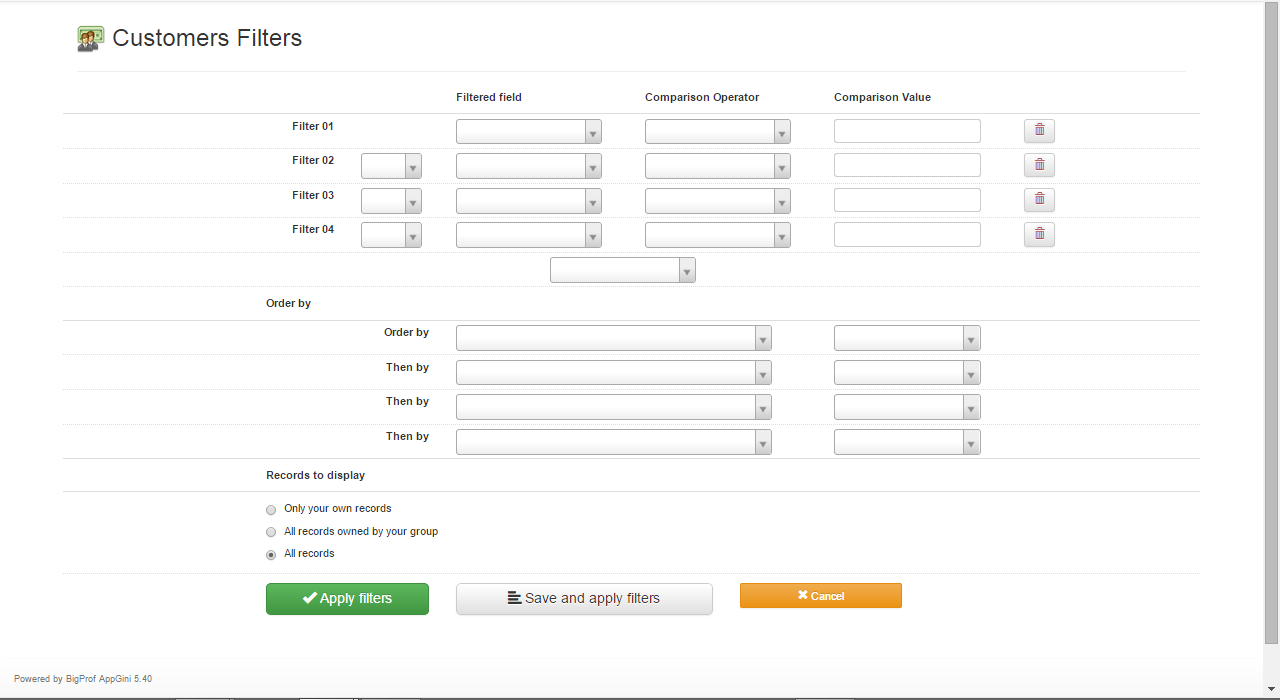
For example, if we wish to find all customers from France, Germany or Mexico, whose contact names begin with A, M or P, the filters would look like this:
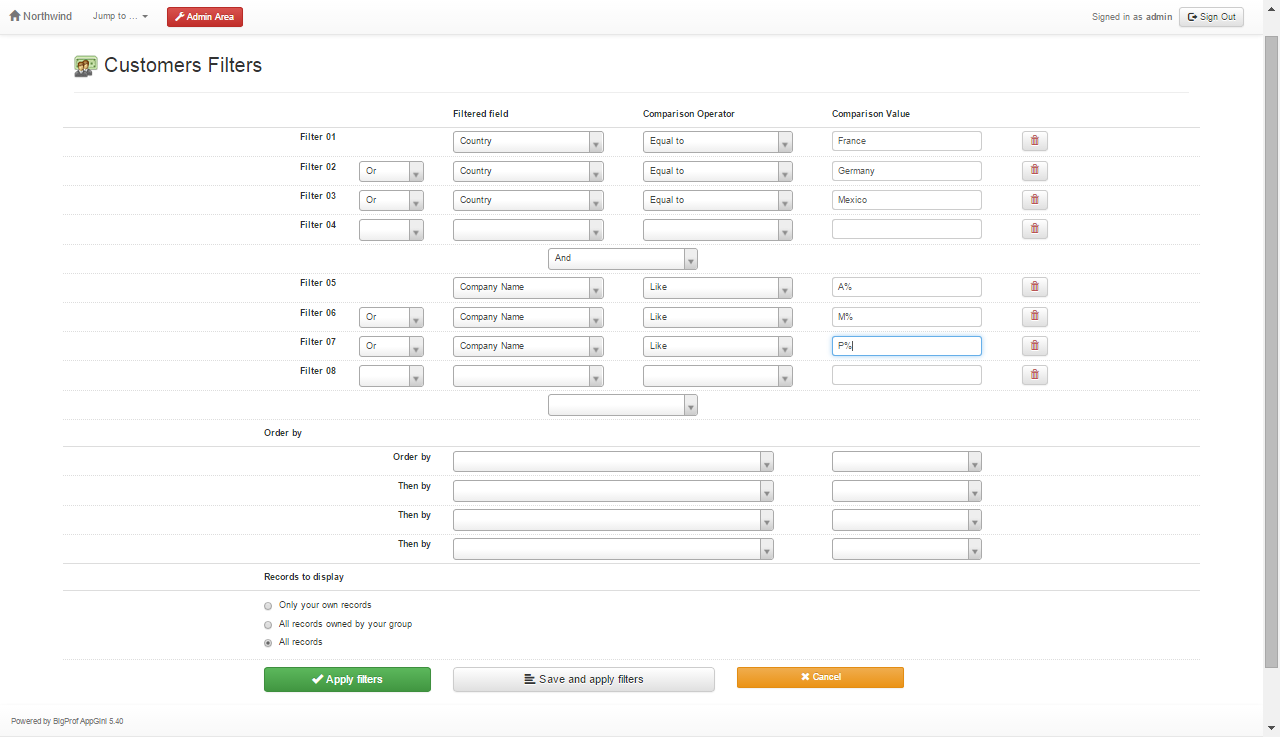
If a filter begins with 'And' it means the condition must be fulfilled, and if it begins with 'Or' then the condition is optional. You can use % (percentage sign) and _ (underscore) in comparison values when the comparison operator is 'Like' or 'Not Like'. % means any number of characters and _ means any single character.
There are several comparison operators available for filters, the following drop-down from the filters page shows them all.
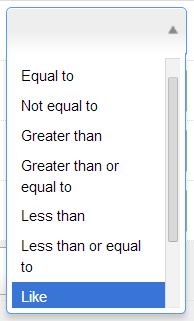
To apply filters to the table view after specifying them, simply click the \"Apply filters\" button.




