How to Create A Captivating Royal Pattern in Adobe Illustrator.
Quick Tip : How to Create
A Captivating Royal Pattern
in Adobe Illustrator.
I'll show you in the following tutorial how to create a captivating royal pattern in Adobe Illustrator. Now let's play.
Step 1
Take a New document through Ctrl or Command + N or go to File > New. Choose 612 x 792 size Artboard. [as your choice]Step 2
Pick the Pen Tool (P) from the tool panel and draw like below.
Step 3
Remove the color from stroke and select the Gradient Tool (G) and set the following colors:
Step 4
Select the created shape and copy it (Ctrl or Command+ C) and paste in front (Ctrl or Command + F). Then set the gradient color like below.
Step 5
Now set the position of both shapes like this.
Step 6
Select both shapes and go Object >Pattern>Make.
See an Option box will pop up. Then modify it and achieve the result as mine.
Save it by click to Done
Step 7
Finally, Select the Rectangle Tool (M) from the Tool panel and Draw a box>With selection the box> Apply your Pattern from Swatches.
Perfection
See this shape color is too deep, If you want to deep yours then follow the instruction.
You just copy the Linear Gradient shape and put on colored shape then open the Transparency panel (Shift + Command + F10)
and change the Blending Mode to Overlay to deep its color.
Enjoy and if you have any query then ask me, Please.










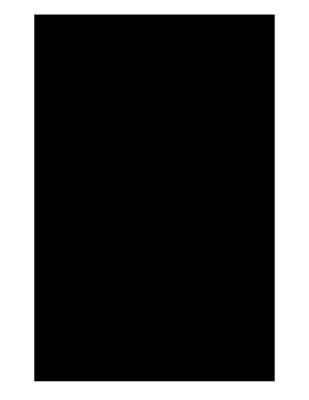












No comments:
Post a Comment