How to remove a website from Safari's 'Never Save' password list

When you visit a website with Safari and log in with a username and password, Safari will ask if you want to save your password for that site on your keychain.
If you tell Safari that you not only don't want to save the password now, you never ever want to save the password, Safari will obey, and never prompt you to save the password again.
"Great," you think. "One less prompt to slow me down."
But what if you change your mind and want to add the website password to your keychain after all?
Accessing your passwords
Fortunately, your passwords are available on your Mac from within Safari. If you've made the decision to never save a password for a particular website, you can reverse that decision. Here's how.
- Launch Safari.
- From the Safari menu, choose Preferences....
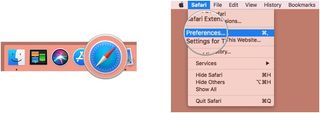
- Click the Passwords button.
- Enter the password you use to log into your account on your Mac and press return on your keyboard.
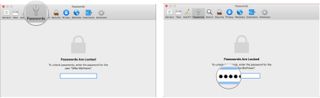
- Use the search field to enter the name of the website.
- Select the website for which the password has never been saved and click the Remove button.
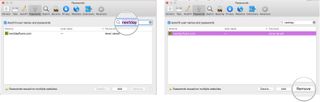
The next time you log into the website, you'll be prompted again about saving your password for the site.
The only place you can delete a "Never Saved" password is on your Mac. While your choice to never save a website password can be made on an iOS device — and synced to other devices using the iCloud Keychain — an iOS device will not display websites for which passwords have never been saved, unfortunately.
Master your iPhone in minutes
iMore offers spot-on advice and guidance from our team of experts, with decades of Apple device experience to lean on. Learn more with iMore!
Questions?
Let us know in the comments below.
Mike Matthews is a writer at iMore.com. He has used Apple products all the way back to the Apple II+. He appreciates no longer having to launch apps by loading them from a cassette tape recorder.
Most Popular




