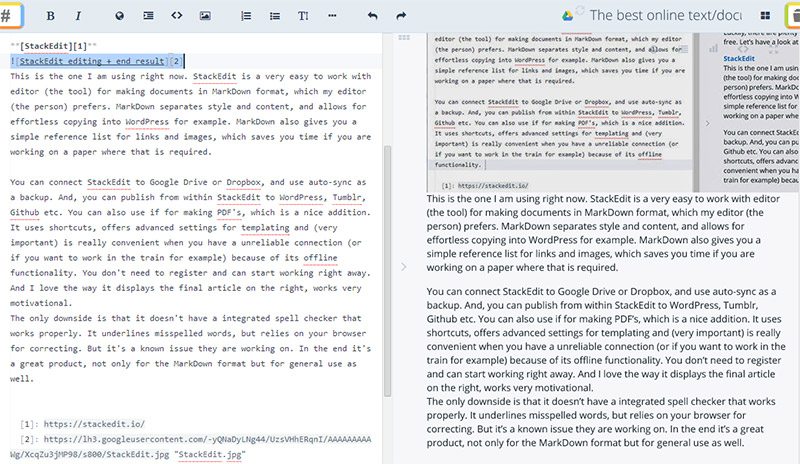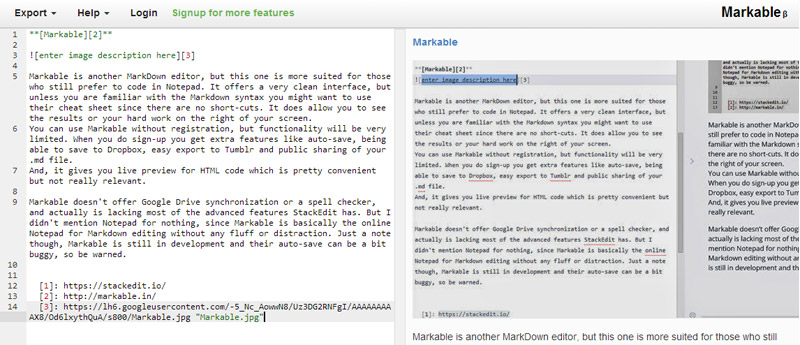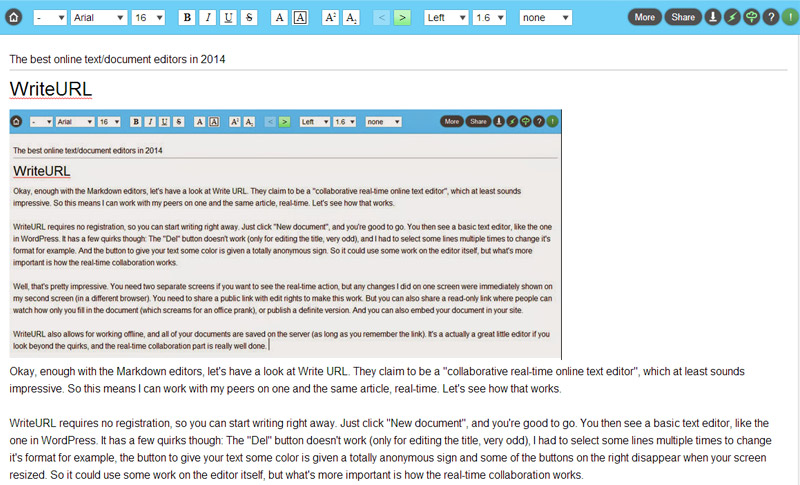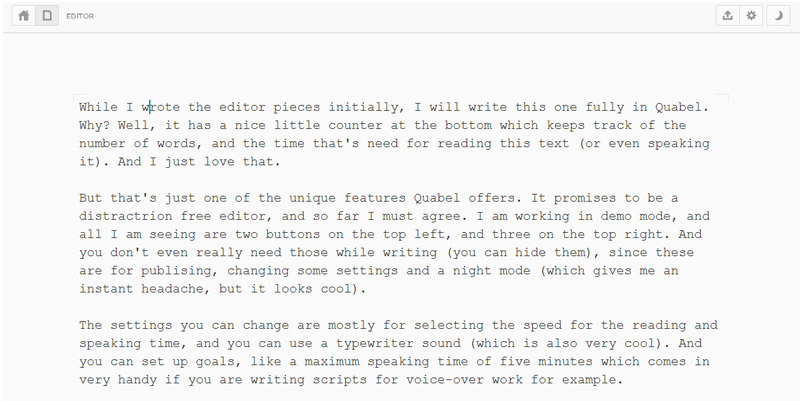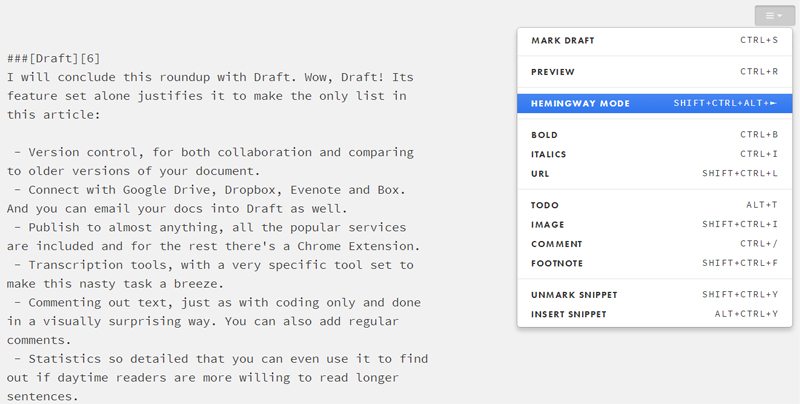Who wants to limit himself to one computer nowadays? Say hello to online editors, where you can login in anywhere you want and start (or continue where you left off) right away. And some of these editors come pretty close to advanced text editors like MS Word. In this article I will show you what’s around.
StackEdit
This is the one I am using right now. StackEdit is a very easy to work with editor (the tool) for making documents in Markdown format, which my editor (the person) prefers. Markdown separates style and content, and with the right plugin allows for effortless copying into your favorite CMS.
You can connect StackEdit to Google Drive or Dropbox, and use auto-sync as a backup. And, you can publish from within StackEdit to WordPress, Tumblr, Github etc. You can also use it for making PDFs, which is a nice addition.
It uses shortcuts via a GUI, offers advanced settings for templating, and (very important) is really convenient when you have an unreliable connection because of its offline functionality. Also, you don’t need to register and you can start working right away.
The only downside of StackEdit is that it doesn’t have an integrated spell checker that works properly. It underlines misspelled words, but relies on your browser for correcting. But this is a known issue they are working on so we may see an improvement some day.
In the end it’s a great product, not only for the Markdown format but for general use as well. And I love the way it displays the final article on the right and if you scroll either of the two views, the other view will follow to scroll to the correct place as well.
Markable
Markable is another MarkDown editor, but this one is more suited for those who still prefer to code in Notepad. It offers a very clean interface, but there are no shortcuts, so unless you are familiar with the Markdown syntax you might want to use their cheat sheet or have another cheat sheet handy. It does allow you to see the results of your work on the right of your screen.
You can use Markable without registration, but functionality will be very limited. When you register you get extra features like auto-save, being able to save to Dropbox, easy export to Tumblr, and public sharing of your .md file. Registration also gives you live preview for HTML code which is pretty convenient but not necessarily a mandatory feature.
Markable doesn’t offer Google Drive synchronization or a spell checker, and actually is lacking most of the advanced features StackEdit has.
As alluded to, Markable is basically the online Notepad for Markdown editing, having no fluff or distraction. Just a note though, Markable is still in development and their auto-save can be a bit buggy, so be warned.
WriteURL
Okay, enough with the Markdown editors, let’s have a look at WriteURL. They claim to be a “collaborative real-time online text editor”, which is quite impressive. So this means I can work with my peers on one and the same article, real-time. Let’s see how that works.
WriteURL doesn’t require registration, so you can start use it right away. Just click “New document”, and you’re good to go. You then see a basic text editor, similar to the one in WordPress.
It has a number of quirks though:
- The “Del” button doesn’t seem to work.
- Selecting multiple lines of text is hit and miss; it doesn’t “stick” most of the times.
- The button to add color to text is hard to find because of an unknown symbol/icon.
- Some of the buttons on the right disappear when you resize your screen.
So it could use some work on the editor itself, but what’s more important is how the real-time collaboration works.
You need two separate windows if you want to see the real-time action, and any changes I did on one window were immediately shown on my second window (in a different browser). You need to share a public link with edit rights to make this work. But, you can also share a read-only link where people can watch how you fill in the document (which screams for an office prank), or publish a version of your work. You can also embed a document on a web page.
WriteURL also allows for working offline, and all of your documents are saved on the server (as long as you have the link). It’s actually a great little editor if you look beyond the quirks, and the real-time collaboration part is really well done.
Quabel
While I wrote the previous sections initially in StackEdit, I will write this one fully in Quabel. Why? Well, it has a nice little counter at the bottom that keeps track of the number of words, and gives you an estimated reading time (or speaking time) for the document, and I just love that.
But that’s just one of the unique features Quabel offers. It promises to be a distraction-free editor, and so far I must agree. I am working in demo mode, and all I am seeing are two buttons on the top left, and three on the top right. And you don’t even really need those while writing (you can hide them), since these are for publishing, changing some settings and a night mode (which gives me an instant headache, but it looks cool).
The settings you can change are mostly for selecting the speed for the estimated reading and speaking time, and you can enable a typewriter sound (which is also very cool).
You can set up goals, like a maximum speaking time of five minutes, which comes in very handy if you are writing scripts for voice-over work.
So, at the very least, it’s a very funny and interesting online text editor. But what about the really necessary features? Well, there are no formatting buttons (like bold and italic) so you have to use Markdown code to give it some formatting.
There is also no built-in spell-check and no synchronization with any cloud storage service. You can work offline though, and you can publish your work in many different file formats (you need to signup, but registration is free).
So yes, it’s distraction free but to a point that it’s very limited as a real online text editor. But I really see its use for writing things where you need to know how much speaking time your document requires.
So, as I’m writing this, what’s the little counter telling me right know? Well, I am currently at 326 words, which should take about 1 minute and 30 seconds if you are a slow reader. Or, if you want to speak this really fast you can do it in just under 2 minutes. You can let me know how it went in the comments how fast you were able to do it. :-)
Hemingway
Brilliantly named after the famous writer Ernest Hemingway, this online editor helps you to improve the style and readability of your documents. Really helpful if you’re not a native English writer like me, but good for any perfectionist as well.
Hemingway helps you in a number of ways. It keeps track of whether your sentences are too long and thus harder to read. It advises you on how to reduce your adverbs, as well as simplifying your text. And, it helps you avoid the passive voice in your writing, making your words come out stronger.
In the end it gives you a grade on readability, as well as keeping track of metrics like number of words, paragraphs, and sentences.
So how did I do on this piece of text? Well, before editing I got a grade 9 which is considered good. I could kick it to a 7 (which is better) if I didn’t use the words “brilliantly” and “really”, and if I had split the first line into two sentences.
Hemingway highlights the potential improvements you can make, but in some cases you are left in the dark as to how to improve it. For example, it seems that its tool-tip corrections don’t work on the adverbs.
So is it useful? Yes, but you can’t use it as a stand-alone editor. But if you are willing to switch around you will find it a great way to improve your writing. It’s also free and doesn’t require registration.
Draft
I will conclude this roundup with Draft.
Wow, Draft! Its feature set alone justifies it being the only part of this article that I’ll do in a list format to describe it:
- Version control, for both collaboration and comparing to older versions of your document.
- Connect with Google Drive, Dropbox, Evernote, and Box. And you can email your docs into Draft as well.
- Publish to almost anything. All the popular services are included and for the rest there’s a Chrome Extension.
- Transcription tools, with a very specific tool set to make this nasty task a breeze.
- Allows commenting out of text, just as with coding, and done in a visually surprising way. You can also add regular comments.
- Statistics so detailed that you can even use it to find out if daytime readers are more willing to read longer sentences.
- Really helpful for productivity: Hemingway mode, which means you disable the ability to delete anything, so you can only add to what you’re written, not take anything away.
- Offline mode, but it requires you to keep it in sync.
Sounds amazing right? The developer of this tool just turns his frustrations into features. It looks almost too good to be true, so stay tuned for a small disappointment.
Registration is required, but free. You could choose to pay to support the maker for $39.95 per year, but it’s not required. You have to search pretty hard to find out how to pay though, which is kind of annoying.
After you login, you will miss the one thing I personally find very important: Live preview. I can’t believe that with such an amazing list of features, this really simple functionality is missing. You have to switch manually to see the end result. It’s part of distraction free writing, but it should be optional in my opinion.
There is also no spell or grammar checker (which you would expect at this level, at least as a paid feature). It does have an advanced way of helping you simplify your document.
Draft is very keen on keeping you informed on minor actions, and uses email as the way to do it. Be aware if you import 50 articles for example, since it generates 50 separate emails.
On a positive note, connecting to external storage is very easy. But if you start from within Draft right away you can store both your docs and images in Draft itself. And you can use folders to keep it organized. No need for an external helper.
After weighing the pros and cons, I decided to give it a try for my next article. Even though the feature set is really impressive, I am not fully convinced. Especially when writing in Markdown I find it important to see the end result right away. But maybe that’s just me. Compared to the other five Draft is the most professional and full-featured online editor.
Conclusion
As you can see, there’s enough to choose from. From professional online editors like StackEdit and Draft, to a specialized editor like Hemingway. Or go into collaboration mode with WriteURL. Keep it simple with Markable. Or have a laugh with Quabel.
I am really curious to find out which online document editor you like. Please let me know in the comments.
Frequently Asked Questions (FAQs) about Online Document Text Editors
What are the key features to look for in an online document text editor?
When choosing an online document text editor, there are several key features to consider. Firstly, the editor should offer a user-friendly interface that is easy to navigate. It should also provide a range of formatting options, allowing you to customize your text as needed. Other important features include auto-save functionality, the ability to share and collaborate on documents, and compatibility with various file formats. Some editors also offer additional features such as grammar and spell check, plagiarism detection, and the ability to add comments or notes to your document.
Are online document text editors secure?
Security is a crucial aspect to consider when using online document text editors. Most reputable platforms use encryption to protect your data and ensure that your documents remain private. However, it’s always a good idea to read the platform’s privacy policy and terms of service to understand how your data is handled. Some platforms may also offer additional security features such as two-factor authentication or the ability to set permissions for who can access your documents.
Can I collaborate with others using an online document text editor?
Yes, many online document text editors offer collaboration features. This means you can share your documents with others and work on them together in real-time. Some platforms also allow you to leave comments or notes on the document, making it easier to provide feedback or suggestions.
Can I use an online document text editor offline?
Some online document text editors offer offline functionality, allowing you to continue working on your documents even when you don’t have an internet connection. Once you’re back online, your changes will be synced to the cloud. However, not all platforms offer this feature, so it’s worth checking if this is something you require.
How does an online document text editor handle different file formats?
Most online document text editors are compatible with a range of file formats, including DOC, DOCX, PDF, TXT, and more. Some platforms also allow you to export your documents in various formats, making it easy to share your work with others or publish it online.
Do online document text editors offer templates?
Yes, many online document text editors offer a range of templates to help you get started. These can be particularly useful if you’re creating a specific type of document, such as a resume, report, or newsletter.
Can I use an online document text editor on my mobile device?
Yes, most online document text editors are compatible with both desktop and mobile devices. This means you can work on your documents from anywhere, at any time. However, the functionality and user experience may vary between devices, so it’s worth checking out the mobile version before committing to a particular platform.
Do online document text editors offer customer support?
Most reputable online document text editors offer customer support, either through live chat, email, or a help center with FAQs and tutorials. This can be particularly useful if you’re new to the platform or if you encounter any issues while using the editor.
Are there any costs associated with using an online document text editor?
Many online document text editors offer a free version of their platform, with the option to upgrade to a premium plan for access to additional features. The cost of these plans can vary, so it’s worth comparing different platforms to find one that fits your budget and needs.
Can I customize the look and feel of my document with an online text editor?
Yes, most online document text editors offer a range of customization options. This can include changing the font, size, and color of your text, adding images or tables, and adjusting the layout of your document. Some platforms also offer advanced formatting features, such as the ability to add headers and footers, page numbers, or a table of contents.
 Jacco Blankenspoor
Jacco BlankenspoorJacco Blankenspoor is a website developer from the Netherlands, and is currently just building lots of different websites. When he is not working on HIPAAHQ.com you might catch him grinding coffee.