Microsoft Excel can seem like your best friend or worst enemy at times. It has so much to offer the regular user but at times Excel’s features can seem like they’re hiding behind an impregnable wall made of white bricks.
With this in mind and to help anybody who uses Excel regularly, we’ve put together our 5 favorite time saving tips. These handy tips will give you a bit more control over your spreadsheeting and will save you some time in the process. Once you’ve gone through these tips make sure you check out our other Excel tricks at the bottom of the page.
Excel Power User’s Favorite Tips
F4 to Repeat Processes
A great way to save time in Microsoft Excel is to use the F4 key to Repeat Processes. This can be used for repeating all sorts of different processes like changing the font of a selected amount of text or deleting the same amount of data again.
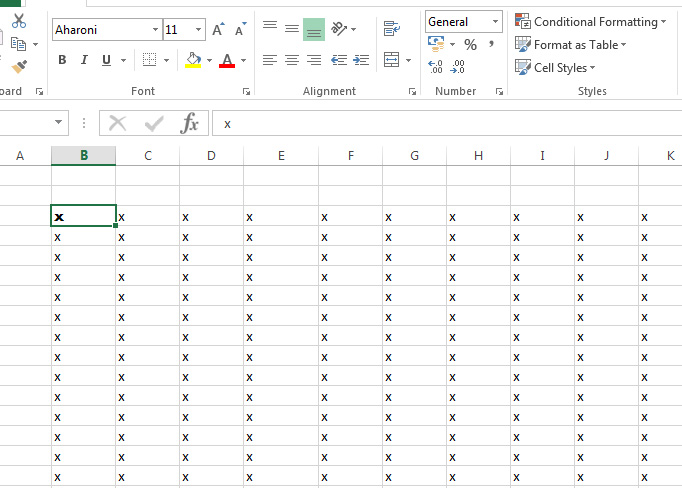
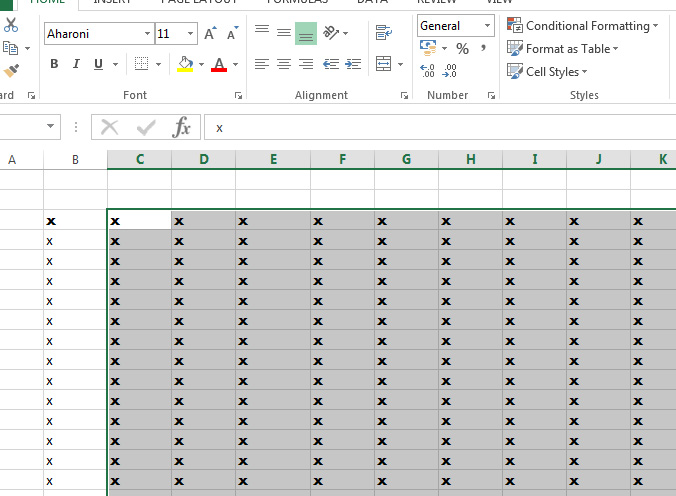
Make Charts Fit to cells
Adding charts to your spreadsheets is a great way to visualise the date your collecting. If you want to to make them more professional, however, by by aligning them to the ceells of the spreadsheet you can end up wasting precious time. To avoid this, simply hold the Alt key whilst adjusting the size of your chart and it will automatically fit the nearest cells around it.
Duplicate a formula exactly
A common trick on Excel is to drag the corner of a cell containg a formula and have the formula recreated in the corresponding cells but with updated cell references. If, however, you’d like to copy the exact formula all you have to do is go to the cell directly below the one containing the formula and press Ctrl and ‘.
Insert the Time and Date
It isn’t hard to think of a time when you might need to add the time and date to a spreadsheet that you’re working on. To add the current system date to your spreadsheet all you have to do is press Ctrl and ;. Then if you’d like to add the current system time simply press Ctrl and Shift and ;.
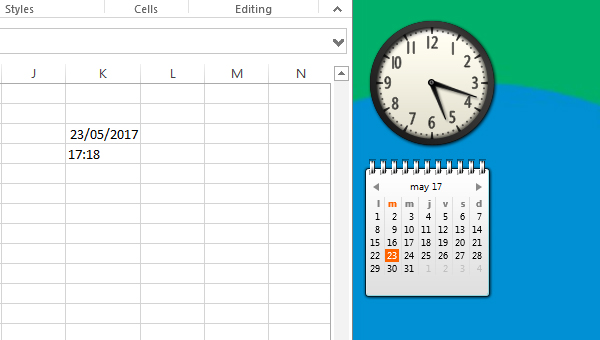
Edit Cells Using F2
If you’ve already lots of data to your spreadsheet and you need to edit it you might not have time to click on each cell you need to edit and then move your hand from the mouse to the keyboard to begin editing. If you want to begin editing of any cell you’ve selected using the arrow keys on the keyboard you only have to press F2. You won’t believe how much time this will will save you.
There you have it then. 5 simple tips that’ll help you save time whilst using Microsoft Excel. If you want more Microsoft Excel tips make sure you check some of the these other great Softonic articles.

