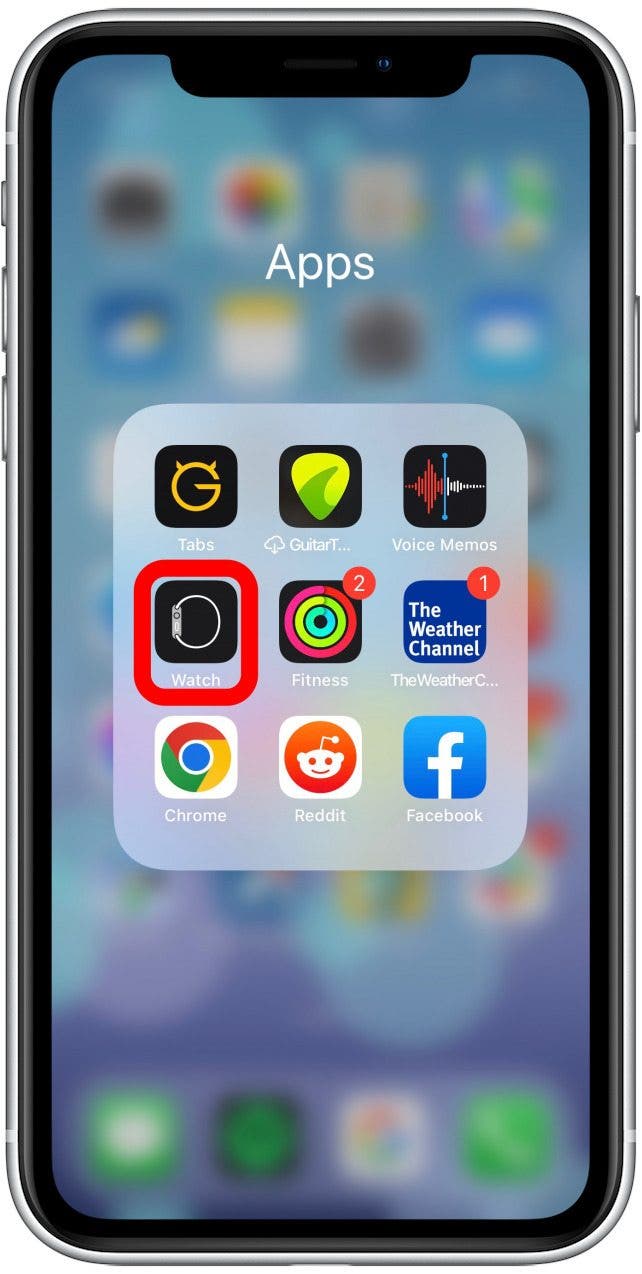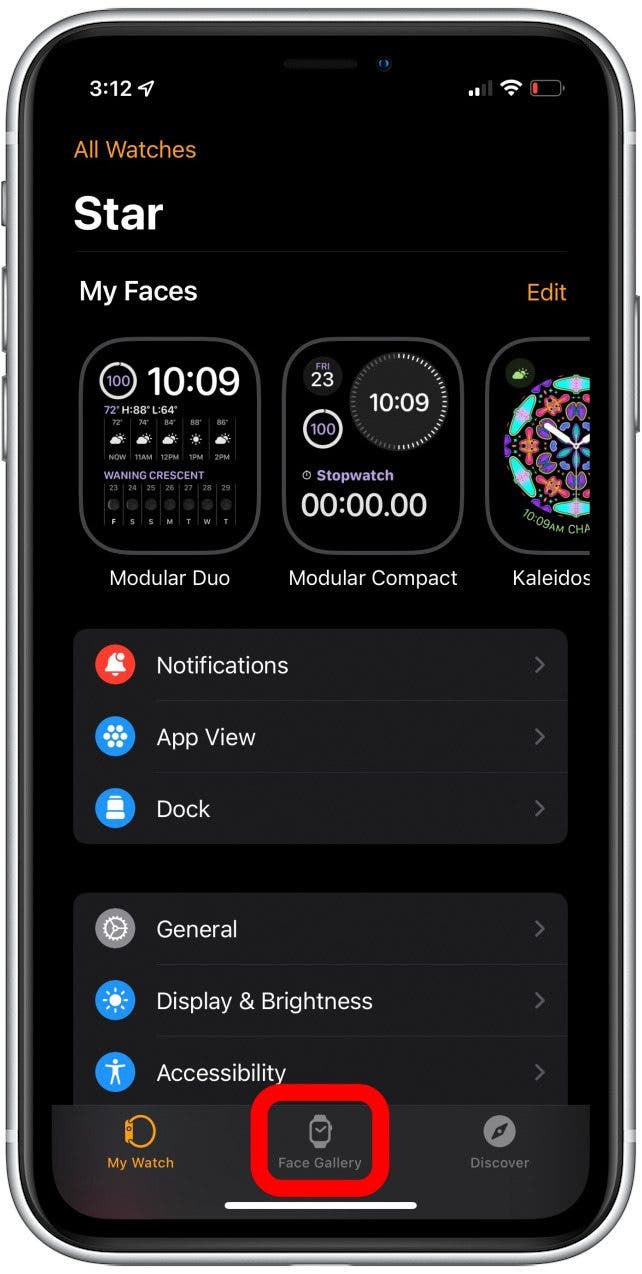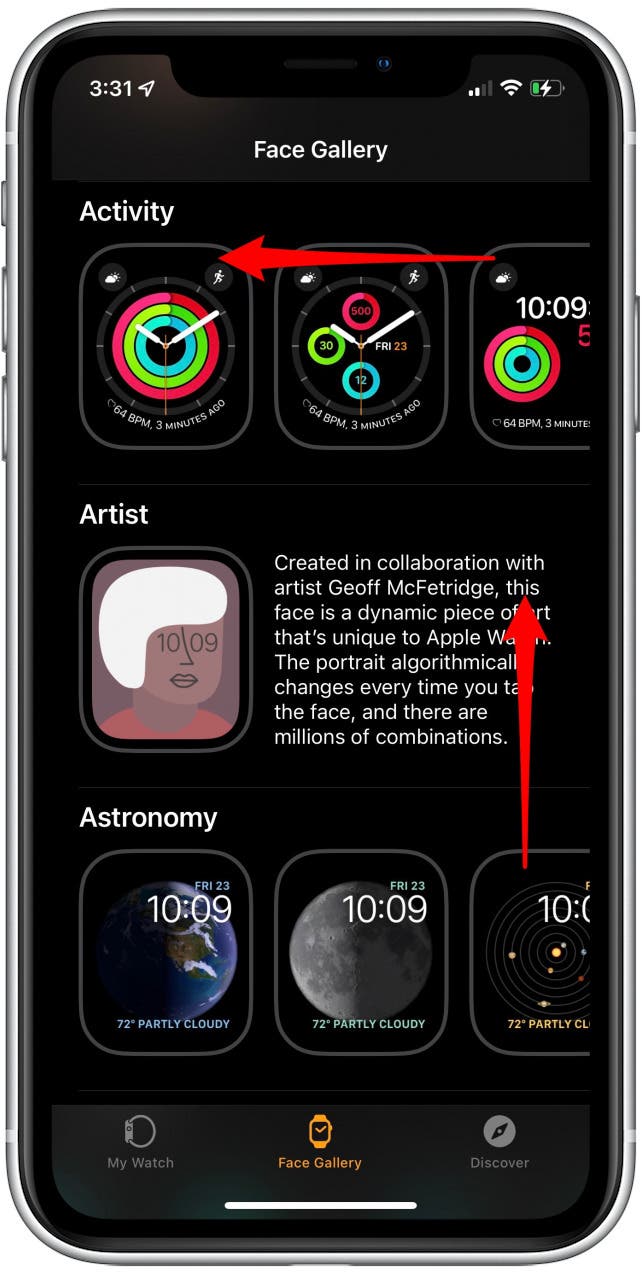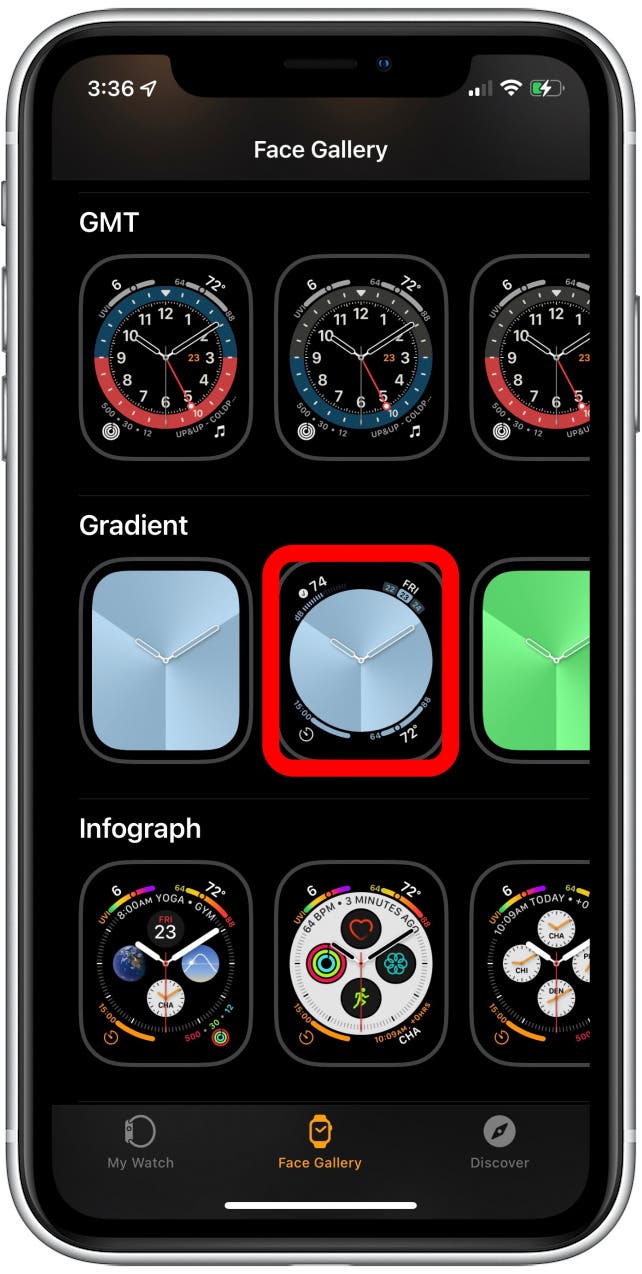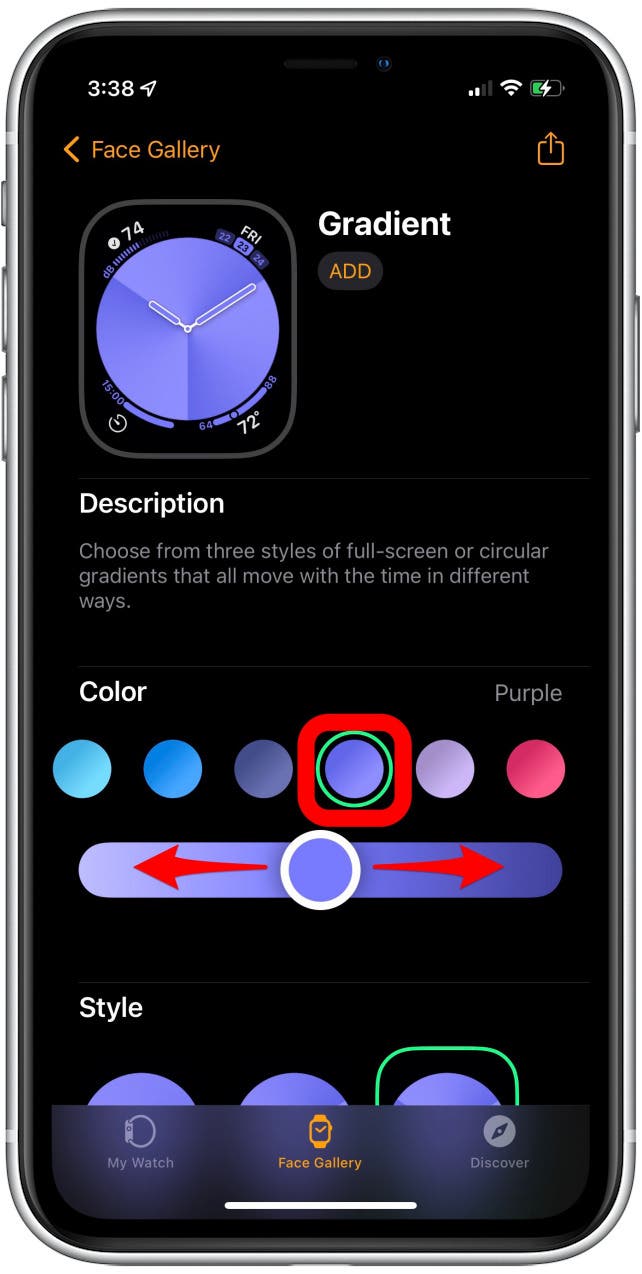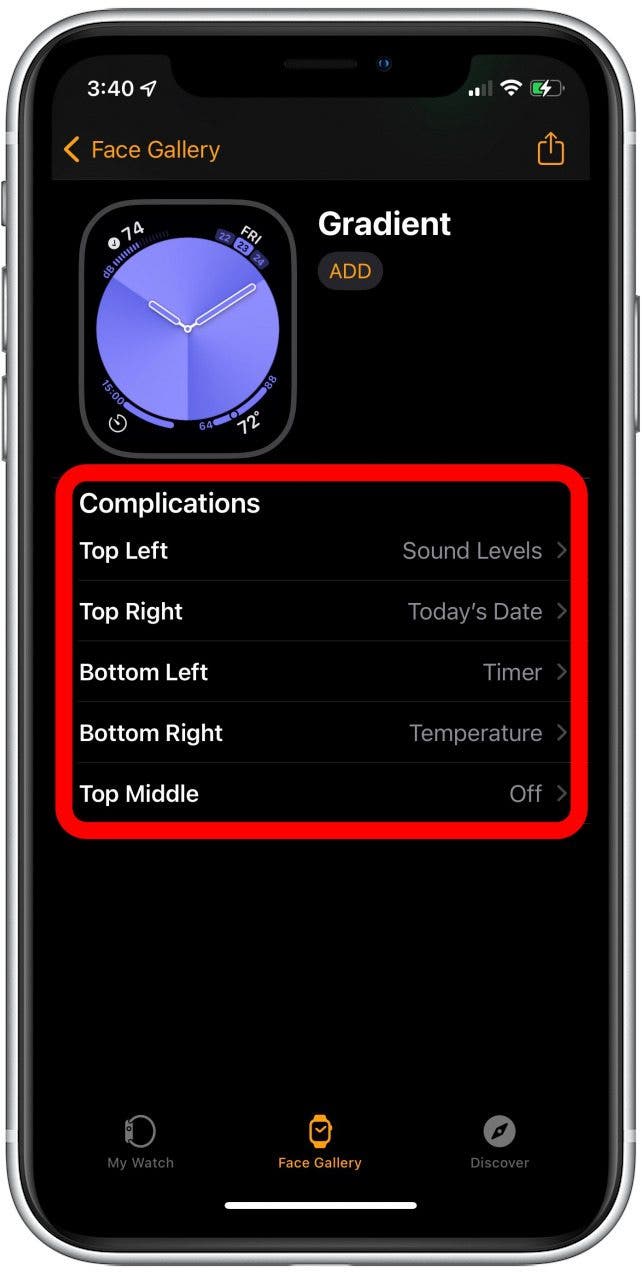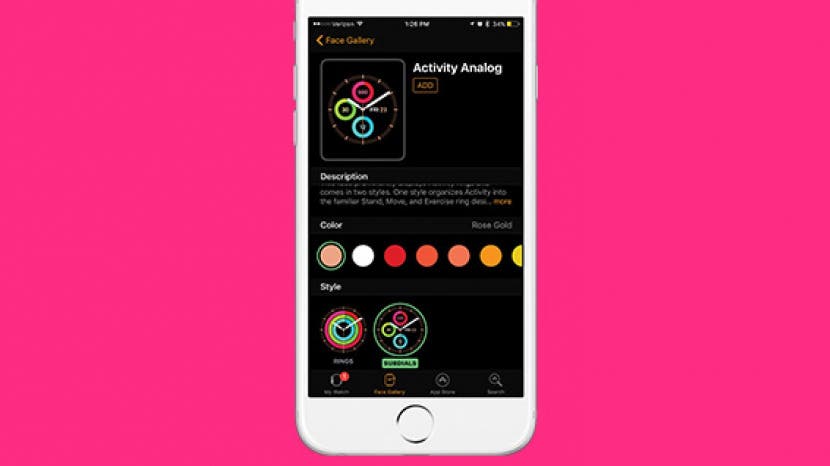
* This article is from our Tip of the Day newsletter. Sign Up. *
Did you know that you can customize your Apple Watch face from the Watch app on your iPhone? This is helpful because changing your watch face on the Apple Watch can be tricky with the small screen. But from the Watch app on iPhone, it’s easy to go through all of your options and select the complications and colors you want to use. Here’s how to customize an Apple Watch face from your iPhone.
Related: The Complete Apple Watch Icons & Symbols Guide (2022)

Why You'll Love This Tip
- Avoid squinting at your tiny Apple Watch screen while trying to make customizations to your watch face.
- Make your watch faces even more personalized by customizing complications, colors, and more.
How to Customize an Apple Watch Face from Your iPhone
- Open the Watch app on iPhone.
![Open the Watch app on iPhone.]()
- Tap the Face Gallery tab at the bottom of the screen.
![Tap the Face Gallery tab at the bottom of the screen.]()
- Scroll through multiple rows of options, including New Watch Faces, Activity, Artist, Astronomy, and much more.
![There will be multiple rows of options including New Watch Faces, Activity, Artist, Astronomy, and much more.]()
- Select the design you want to use as your watch face.
![Select the design you want to use as your watch face.]()
- From here, you can customize the face's colors. The watch face at the top will show you a preview of what it will look like.
![From here, you can customize the face's colors. The watch face at the top will show you a preview of what it will look like.]()
- Many watch faces have the option of multiple styles, select the style you like. Be careful though, as some styles have different options for complications.
![Many watch faces have the option of multiple styles, select the style you like. Be careful though, as some styles have different options for complications.]()
- Lastly, select your Complications. Depending on how many the design allows for, you can tap each and choose from the list.
![]()
- Once satisfied with all your customizations, tap Add near the top.
![Once satisfied with all your customizations, tap Add near the top.]()
*Pro tip: Check out these fantastic Apple Watch complications that you might consider adding to your watch face. For more tips about how to use your Apple Watch, sign up for our free Tip of the Day.
And that's how to change your Apple Watch face directly from your iPhone. As long as your watch is within distance, it will automatically update to the new watch face. You can have multiple watch faces and switch between them by swiping. Do keep in mind that some Apple Watch faces drain more battery than others, but these third-party watch faces may be worth the battery loss. Apple's seemingly endless customization options are such a fun way to make the watch your own. But be careful though, this feature is dangerously addictive! You may find yourself creating a new Apple Watch face for every occasion!