If you have a WordPress site, chances are you find yourself writing content from time to time. Whether you’re writing this content directly in the WordPress Editor or a desktop tool like Microsoft Word, you may be missing out on a more enjoyable writing experience. For serious writers, a dedicated writing app can offer a much improved content creation process.
In this post, I’ll dig into some of the best desktop writing apps out there. So if a distraction free, writing focused environment sounds good to you, keep reading for the full list.
What Are the Benefits of a Dedicated Writing App?
If you’re serious about content creation, dedicated writing apps can offer some very real benefits over the default editor included with your operating system:
- No distractions – most of these editors offer lightweight, distraction free modes that put the focus squarely on your text.
- Productivity features – most also include things like word count goals/progress, text analysis, and easy markup.
- Specific content types – if you’re a novelist or a screenwriter, you need to be able to better organize and format your longform content. These writing apps can help you do that.
- Easy integrations – most apps offer cloud backup and some even let you publish directly to WordPress.
The 7 Best Writing Apps for Serious Content Creators
In compiling this list, I tried to stick with writing apps that you may not already know. As much as I love Google Docs, it’s not exactly a secret in 2017. So don’t expect to see no-brainers like Word, Pages, or Google Docs on this list.
Instead, I tried to stick with well-reviewed, unique apps that are truly built for serious writers. Whether you’re a blogger, a novelist, or a screenwriter, you should be able to find a tool that works for you.
I’ll also be sure to note those apps which have special integrations with WordPress. For example, a few of these apps let you publish your content directly to WordPress.
Let’s get into it…
1. Ulysses
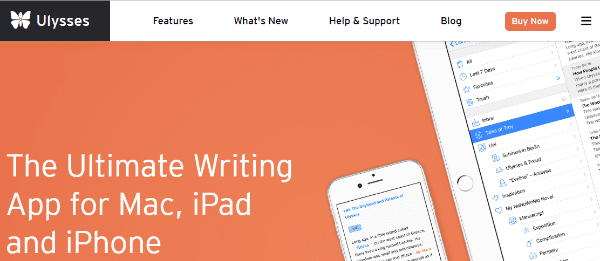
Ulysses is the writing app that makes me wish I owned a Mac. From everything I’ve read, it seems like an amazing content creation experience. Ulysses organizes all of your content and then gets out of the way with a distraction free editor full of helpful features like word count goals, simple markup, and more. Best of all, you can publish directly from Ulysses to WordPress.
Key Features:
- Distraction free writing mode
- Easy markup for headers (H2, H3, etc.) and other markup types
- Different color schemes
- Can publish straight to WordPress
- All writing files organized in one library/autosaved
- Word count goals
- Automatic sync to iCloud or Dropbox
Platforms:
- Mac OS
- iOS
Price: $44.99 | More Information
2. Scrivener
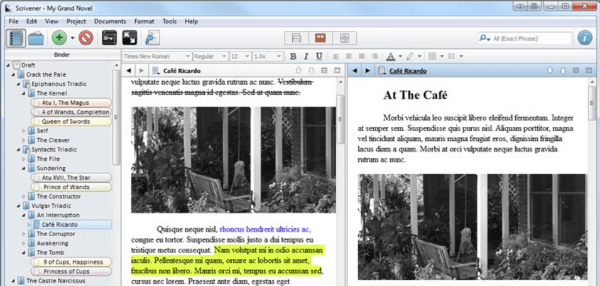
While all types of content creators take advantage of Scrivener, it’s mainly geared towards novelists or other long-form content creators. It helps you with outlining, research, and organization. You can view your research alongside the editor to make citations easy. And if you’re dealing with multiple chapters, you can easily organize them into separate sections.
I do know some bloggers who still enjoy using Scrivener, but generally its feature set is overkill unless you’re creating long-form content.
Key Features:
- Create a digital storyboard with movable cards
- Combine multiple documents into one or separate them for easier organization
- View research right beside the text editor
- Distraction free mode
- Scriptwriting mode for easy script formatting
- Export to various ebook formats
Platforms:
- Windows
- Mac OS
Price: $40 | More Information
3. FocusWriter
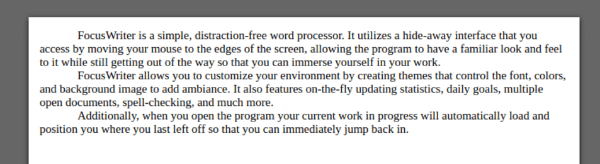
FocusWriter is a multi-platform, distraction free writing app. It can help you boost productivity with goal-setting. And you can customize its appearance to find something that’s easy on the eyes. It also has multi-document support and can auto-save your work.
Key Features:
- Distraction free writing
- Can set timers and alarms
- Custom themes
- Auto-save
- Goals, e.g. word count target
- Multi-document support
Platforms:
- Windows
- Linux
- Mac OS
Price: Free | More Information
4. Fargo
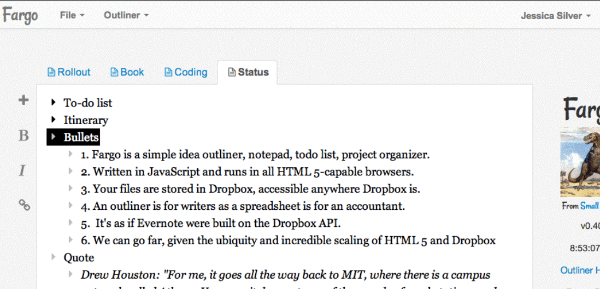
Fargo is a lightweight tool for simple outlining and note taking. It may not help you completely craft your next longform blog post, but it is a great writing app for jotting down ideas and sketching out outlines. Because it’s an HTML5 app, all you need is a browser to run Fargo. And all of your documents are automatically backed up to Dropbox.
Key Features:
- Hierarchical organizing
- Cloud-based – works on any operating system
- Automatically stores all files in Dropbox
Platforms:
Browser based app – works on any operating system with a supported browser
Price: Free | More Information
5. WriteMonkey
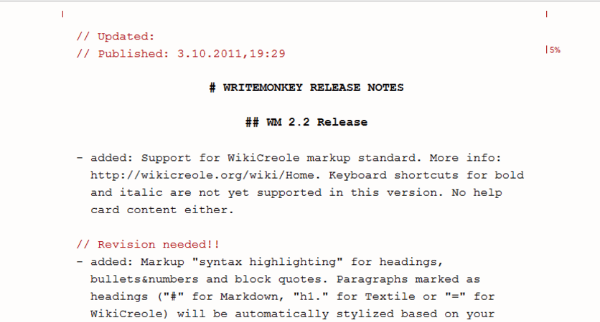
WriteMonkey is a lightweight, distraction free editor for Windows. It calls itself “Zenware,” which is a good description for how bare the interface is (that’s a compliment!). But while it’s lightweight, it still includes plenty of handy features like advanced statistics on both word count and word usage, writing goals, auto-save, and easy markup.
Key Features:
- Lightweight – no installation and can run off a USB drive
- Distraction free editing
- Visual progress towards word count
- Easy markup
- Advanced statistics with word count, word frequency, and more.
- Automatic text replacement based on defined keywords
Platforms:
- Windows
Price: Free | More Information
6. iA Writer
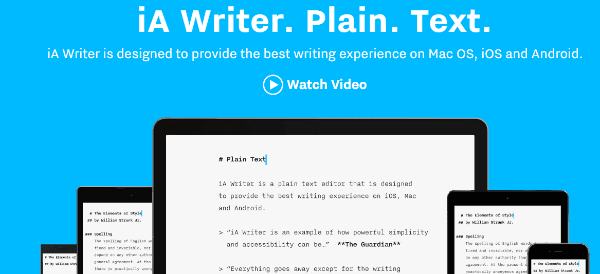
iA Writer is a plain text writing app for Mac OS and mobile. In addition to its stripped-down, writing focused interface, it also includes helpful tools like estimated word counts, Focus Mode, markup, content blocks for images/tables, and more. You can also directly export your content to WordPress.
Key Features:
- Easy markup – no need to leave your keyboard
- Automatically sync between devices
- Export straight to WordPress
- Estimated reading time
- Focus mode dims all text except the current sentence
- Content blocks let you embed images and tables
Platforms:
- Mac OS
Price: $9.99 | More Information
7. OmmWriter Dana
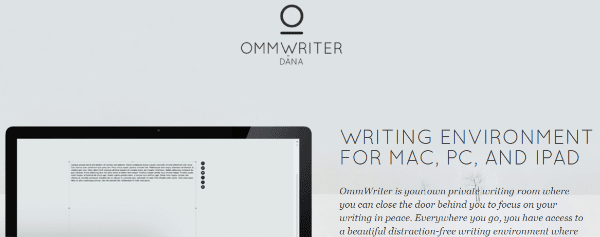
OmmWriter Dana is more than just a text editor. It also includes sounds and audio to help create a relaxing writing environment. While OmmWriter is a pleasant experience, it does lack some detailed editing and formatting features. So if you usually need to format your text a good bit, this might not be the editor for you.
Key Features:
- Custom background color schemes to set the mood
- Typing sounds
- Relaxing ambient music
- Basic formatting
Platforms:
- Windows
- Mac OS
Price: Pay what you want | More Information
8. BONUS: Write Or Die
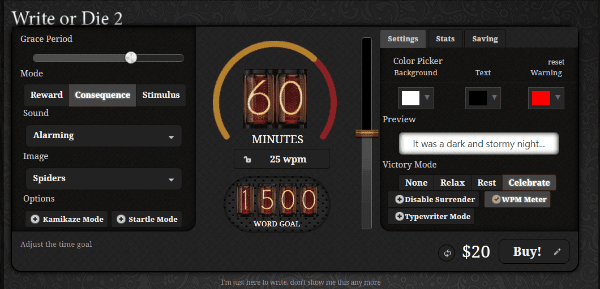
Write or Die isn’t for the faint of heart. Nor is it something you’ll want to use every single time you write. But if you want a writing app that will push you to break through a particularly bad case of writer’s block, then Write or Die is for you.
That’s because, as the name suggests, Write or Die is a writing app that adds some very significant consequences if you procrastinate…like “losing all of your work” consequences.
When you boot up the app, you set your goals and consequences. These consequences range from minor, like a disapproving cat staring at you, to disastrous with Kamikaze mode. In Kamikaze mode, if you fail to reach your goal, your words will be increasing disemvoweled – a cute way of describing a rather catastrophic end result.
If you prefer the carrot over the stick, you can also opt to give yourself rewards for good behavior instead of consequences.
Key Features:
- Set consequences for failing to meet goals
- Set rewards for meeting goals
- Not good for formatting. Just for cranking out words.
Platforms:
- Windows
- Mac OS
- Linux
Price: $20 | More Information
Wrapping Things Up
I tried to include a variety of different apps. Whether you’re looking for a simple plain text editor, or a detailed app capable of creating screenplays and manuscripts, there should be a tool for you.
But it’s a big wide world out there. So if I missed a writing app that you really love, it would be great if you shared in the comments so that I, and everyone else, can check it out.
Article thumbnail image by vectorbest / shutterstock.com








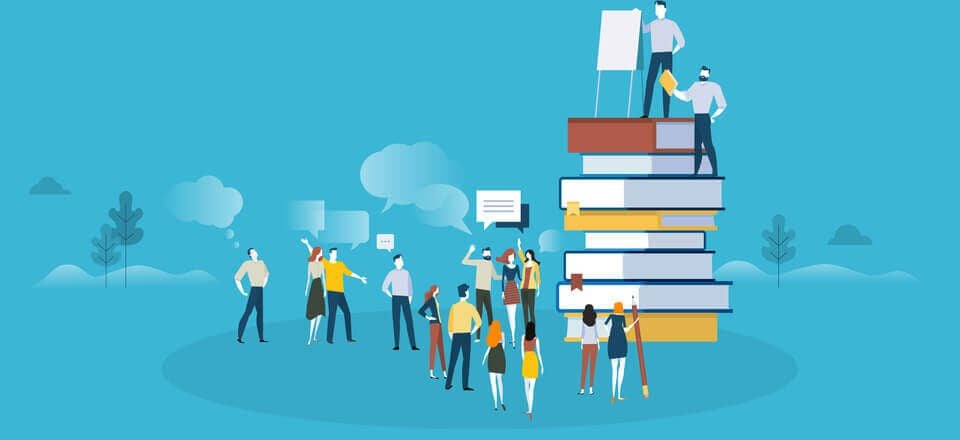
Regardless of whether you’re composing this substance specifically in the WordPress Editor or a desktop device like Microsoft Word, you might pass up a major opportunity for a more agreeable composition encounter. For genuine scholars, a devoted composition application can offer a highly enhanced substance creation handle.Here you can find some more technology information to stay updated http://www.geekersmagazine.com/.
Corel Wordperfect and Microsoft word are used by most professional copywiters I know and have most of the above features if you dare to turn them on (aka make them visable from the menu)
Especially WordPerfect, which as for 20 years been the best professional writing editor on the market, which is why everyone from movie screenwriters to legal firms use it religously.
both are available on iOS
iA Writer is also available for iOS and Android.
Tnx for this post, I just purchased Ulysses after some experience with Scrivener. Scrivener is just a great tool but a bit to much for me. I start working in Ulysses and must say, this will work for me in great way. No difficult and endless possibilities but just a plain application wich does the job for me. You can start with a 10hr. demo but after 5 minutes working in Ulysses I felt this was what I needed. Tnx again for this great post, you made my live again a bit nicer!!!
I absolutely love Scrivener as well – for organizing really complex projects with multiple levels and layers. The only thing is there’s no corresponding Android app so I can work with it on the go (as far as I know). So when I’m without my desktop, I use the WordPress app for writing page and blog posts, and also Evernote to quickly capture random ideas.
Another great app not on this list is Ginko App. I like using it because it has a unique way of organizing content. You have to try it out to see what I mean. It’s great if you are a writer who likes working with index cards.
Thank you for this excellent post ! Just bought Scrivener and looking forward to using it.
Wonderful roundup. I’m a die hard Scrivener user (since I’m a writer of stories and an organiser – Scrivener is an organiser’s wet dream com true, LOL). But I miss integration with WordPress and the slight shift in focus from long form writing & research to blogging/online content (short form) the way Ulysses does it. But Scrivener is versatile enough to handle that even if I have to work a *little* harder for it, so I can’t complain 🙂
I just got Ulysses setup for blogging. I’ve been a hardcore fan of Scrivener for years. I’m excited to compare the two and see which one is better for blogging. While I would absolutely love a one-stop-shop for all of my writing. I think it’s possible I’ll settle for having a few different apps setup specifically for the type of writing I do in them.
Right now it’s looking like Scrivener will remain my longform and research heavy go-to. Ulysses may end up being my blogging editor of choice. And it’s looking like Atom is my code editor.
Perhaps along a different vein, I would recommend the Hemingway app. It helps us write short sentences, avoid the passive voice and lots more… PC and MAC versions available.
I tend toward ADHD and I need a clean environment to really do creative writing. I have ZenWriter by Beenokle, which takes over the screen in a clean, Mac sort of way but has ghosted, low-contrast images of seashores, etc, behind the copy. No boxes, no page outlines, just type floating over soft images.
It can play New Ag also has typewriter sounds if you like.
I got mine free sometime ago and it is very limited in type stylings, etc., but I believe the newer versions might have dealt with this. I am not uploading the latest version because I like FREE!
But when I have to really dig deep, I go for the Zen.
I’m personally using Cold Turkey Writer software. That’s interesting choice for those who would like to get rid of all distractions and just concentrate on writing
I have used and LOVE Write or Die. Yes, I’ve even gone up against kamikaze model. Tell you what though, you bloody get the job done in minimum, no pfaffing about time. This is for the act of writing. If you’ve got writing to do, and a deadline that needs making, this is an AWESOME app.
Scrivener is great too, but for me, it’s a totally different user experience – that’s more for the art of writing.
As a blogger, I believe that there must be a kind of app for the WordPress. There are so many distractions around us.
Lately, I have been using a chrome app called: “rescue time”. This app both helps you to lock the screen to a specific web page and tell you how much time you spent on specific websites. In this way, actually, you both learn the amount of the time you just spend for your blogging, how much you wasted when you are supposed to work.
If you guys know a better app, please share 🙂
Pss: Don’t forget about the phone notification distraction. Make sure you put your phone to silence mode and to a place where you don’t see the notifications.
Have you used Calypso? Also Hemingway is integrated with WP and Medium.
You can write distraction free in WP too. If you write directly in standard WP, press shift+alt+W 🙂
A free app which is excellent for both writing and organizing document content is Microsoft OneNote. Works on both Mac & PC. Can synchronize across many devices. Nice visual presentation.
I am very surprised that OneNote is not on the list. It is included in the Microsoft Office Suite or one can simply use the free version that comes with Windows 10.
I have been using OneNote since my uni days and find it amazing since it can help you organize your thoughts and has incredible versatility as a research tool. Dropping links and information onto the pages is easier than any other program I have ever tried. And the hierarchy of NoteBooks > Sections > Pages makes it very easy to keep things tidy and organized in a way that is conducive to quick access to all your research.
What solutions are available for teams? With google docs, multiple people can log into a document and make changes. We don’t have to pass around entire documents. Do any of these suggestions make it easy for teams to collaborate on content?
Thanks kindly,
FyI, Scrivener is on sale right now for $24.
Nice roundup of apps. I use Notepad, Google Drive and Airstory which should be available to the public this month.
Does anyone use Quip for writing? What’s your feedback?
I’ve used the Android version of Quip, and have never been so disappointed in my life. Given, it was around 2 years ago and I haven’t revisited recently, but they made some lofty promises about collaboration and it being the only note app you’ll ever need… Half the time I couldn’t find my docs, or the interface was so clunky it hid a lot of functionality behind superfluous sliders and split screens, or the way to get to different docs were so convoluted that I had to figure it out over and over because there was no logical work flow. Also, the way the app let me organise my content made me uneasy, since they didn’t use a hierarchical system (like folders) but (if I remember correctly?) tags or something, then used those tags like they were hierarchical (I’m trying to remember exactly what bothered me, sorry, 2 years is a long time). All I know is that it felt like circular logic, as in, there was nothing preventing a doc to be displayed again as a child of itself unless you kept tabs on your labels (which is the app’s job not mine thank you very much). Also, the little bit of sharing I did (lists with my husband) left me considerably underwhelmed. But, as I said, it’s been a while. Maybe they’ve improved their product. I think its strong point, irrespective of all my griping, is its collaboration ability, not its writing friendliness. So I won’t put it in a list for recommended writing apps regardless.
Scrivener all the way for me too. I ended up hating Word after I used Scrivener for a while. It’s made for writing, in the sense that it follows a writers mind. You collect your research. You can easily swing your paragraphs around till you find the exact fit. You can write distraction free.
For me it’s ideal for blogging, as I always start researching, need to check some facts, etc, and it’s all right there.
I even have the IOS app on my Iphone, although I regret having to pay for it (11.95 €) on top of the price for the windows version. But when I’m without laptop on the train, in the back of a car, or just with some time on my hands, I can research and write from my phone. Makes me a lot more productive.
I too shelled out for the iOS version. But it’s completely worth it when I can sync from my laptop and continue on my phone. I just wish they’d made syncing between iOS and PC/Mac easier than via Dropbox. Not a fan of their solution.
And an additional tool that I discovered recently and that proved very helpful for WP authors when importing an article with a number of footnotes: a plugin allowing you to import a .doxc (Word) document, while getting rid of most of the bad code!
This is: Mammoth .docx converter (https://wordpress.org/plugins/mammoth-docx-converter/).
It works very well. There are a few things to fix (look for the small greyed areas after import), it does not always import hyperlinks. But this is an amazing plugin allowing for a relatively clean import from a .docx document.
I have tested it successfully with a 35 page long document including 95 footnotes (yes, I know, a little bit extreme, this is the kind of document that I do usually attach to a post as a PDF): it worked well, and what had to be fixed could be done in a matter of 15 minutes.
Especially the ability to import the footnotes is great (much easier than inserting them manually with a footnote plugin). Moreover, it offers a much cleaner import than a copy-paste from Word.
This is very helpful, thanks! Just the other day I went through a truly traumatic experience trying to use footnotes, and after installing & discarding at least 3 different plugins, I just gave up. I remember thinking, “If only I could do it like in Word. Is that too much to ask?” LOL.
I use Ulysses for my blog writing and are very happy with it. Really recommended for all Mac users! 🙂
Im kind of missing Writed (Pro), a clean and easy writing tool. Easy markup and a distraction free interface
In my opinion, Ulysses is the best. I love it 🙂
I just bought it not long ago and haven’t had a chance to use it for a project yet. Looking forward to it though. Looks gorgeous.
I simply LOVE Scrivener. I use it for all my blogging. What I love the most about it, is the ability to sort all my blogs in one place. I’ve simply created a folder for each website I write/blog for. It has all my research, all my blogs and I love how I can just drag and drop files around if I change my mind about something. At 40 USD it isn’t too pricey. And the versatility of Scrivener is simply worth it. Makes writing fun. But then I’m weird like that…
I discovered Scrivener yesterday thanks to this blog post. Read the Beginners Tutorial and now have 3 projects open. I doubt that I’ll change from Scrivener because it seems to have it all – and designed for writers.
I’m a big fan of Scrivener too. I use it for organizing my content strategy ideas, website copy, and of course scripts and stories I’m writing.
I also use Scrivener to hold all my re-search, writing, notes and what-not for my website creating. I love that I can add pictures, links, etc for inspiration or for nicking ideas. As a website designer/writer this is a very useful tool.