Set up an Inbox project for your team to add tasks to on the go, and move them around as needed at a later time. With our new Move Task feature, you can now move tasks from project to project, and build a workflow that works best for your business!
This new feature allows you to move tasks from one project to another by clicking the 3-dot control on the right-side of the Task in List-View. This option is not available in Kanban (Side-by-Side) View.
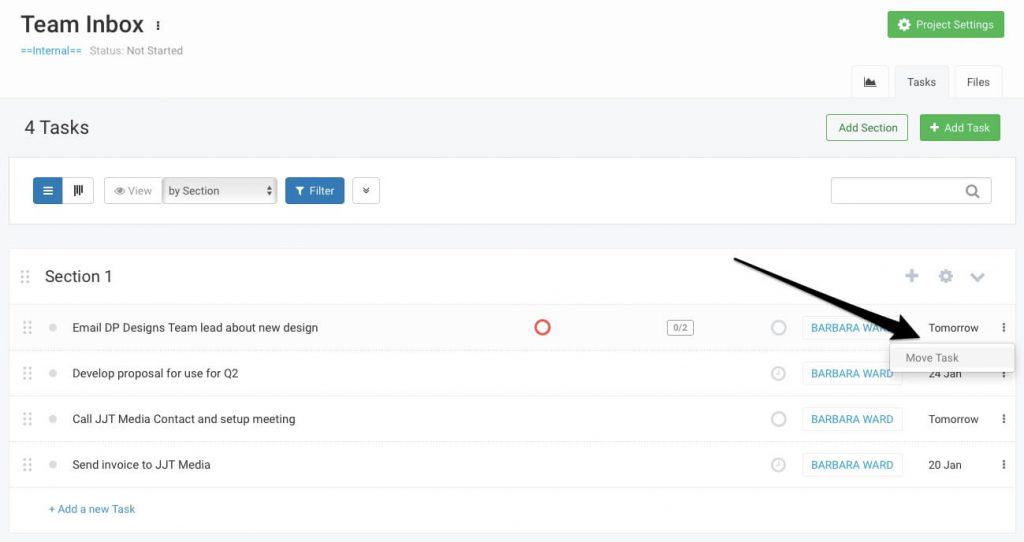
After clicking Move Task, a pop-up will show up. Choose the Project and Section to move the Task to.
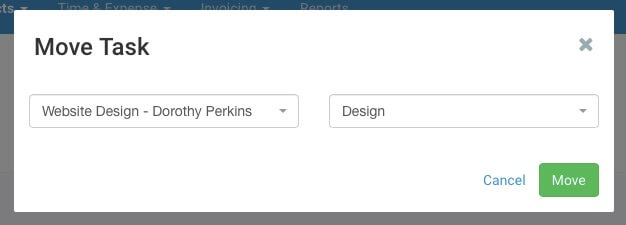
The User will only be able to see Active Projects they are members of in the drop-down. Admin users can, however, move tasks to all Active Projects.

When a task is moved from one Project to another, the following data is transferred with it.
- Due Date
- Assigned To (if the user the task is assigned to is not a member of the project it is being moved to, the Assigned To field will be left blank).
- Status
- Task Description
- Task Followers (similar to Assigned To Field. If there are followers who are not members of the new Project, they will not be removed from the field)
- Attachments
- Comments
- Sub-tasks
- Fixed Billable Amounts (assuming none of the amounts are invoiced)
- Estimated Time Effort
Tasks that have Timesheet entries, invoiced Fixed Billable Amounts and Recurring Tasks cannot be moved from one Project to another. Tags are not moved with the task.
We hope you will enjoy this feature. Do share your use-case in the comments!
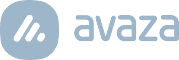
2 Comments
Awesome! Keep up the good work!
Thanks Dave! Plenty more exciting features yet to come 🙂