I don’t know about you, but I’m excited for the resurgence of the road trip.…
Tips for Traveling With Your Smartphone
There was an airport security scare the other day caused by someone’s alarm clock going off inside their luggage. It made me stop and think, when was the last time anyone had to take an alarm clock with them? That seems like ancient history with the invention and consumer adoption of the smartphone. I’m not a techie, but over the past few years I’ve learned a lot of practical ways to use my smartphone when traveling. Here are some (non-technical) tips and suggestions from the frequent travelers point of view.
Travel Toolkit
I know this sounds completely obvious, but you need to have your set of go-to apps that help you navigate your travel and destinations. There are hundreds if not thousands of travel apps out there yelling “pick me,” so I recommend finding a few that you use frequently and keeping them organized for easy access. If you are looking for destination specific apps for tours and guides, setup a separate folder dedicated for your trip. From my experience here’s what you need:
[checklist]- Maps (like Google Maps)
- Currency Exchange (XE Currency Exchange)
- Translation (Google Translate or Word Lens)
- Airport/Flight Status/Find the Next Flight Out (Flight Stats or FlightView)
- TSA Info/Wait Times (TSA Mobile App)
Social Media
Sharing: Half the fun of traveling these days is publishing a live photo/video journal of your trips for friends and family to enjoy. Especially if you have little ones who have smiles plastered all over their faces in every smartphone pic. Have a plan for whatever service you use and make sure to download the app before leaving. Facebook, Twitter and Instagram all have easy to use apps that enable you to build galleries, upload videos, add descriptions, etc.
For added fun, create a (real) postcard that is delivered to kids or parents using an app like Postagram. If you are a foodie, take photos of your favorite meals (try an overhead shot) and create a gallery of all the excellent food and wine you sampled along the way.
Critical Information & Service: Many airports, airlines and hotels will share critical information using Twitter and Facebook. I always recommend following your airline/airport and hotel. This will keep you in the know as you travel. Also if you are stranded, you can use social media to make your situation known. Many times, you can make quicker contact for support online vs. waiting forever in the customer service lines. Take action the minute you know there is a problem to get a jump on everyone else trying to re-book.
Also, it’s a good practice to tweet a thank you to any employee who goes above and beyond the norm to help you. Share your appreciation!
Organization
Part of staying happy and carefree on the road is knowing you can get to your notes and files when you need them. You never know when an unexpected phone call will drop into your day and you’re scrambling to meet a deadline you didn’t anticipate. Several apps make it easy to stay connected anywhere and allow offline download of important files if you need offline access. Remember to use wifi whenever you can to sync and access your files, your data limit may be exceeded if there are larger files.
Evernote allows you to take notes and access all your notes from any device. This is good for travelers who need to keep track of receipts, packing lists, detailed travel itineraries and who also need that PDF a client sent to them yesterday. You can use your smartphone’s camera to make notes and collect information throughout your trip. Another good tip is to keep your insurance information accessible, just in case you can’t find your card and someone gets sick during the trip.
Another favorite is dropbox, which is more of a file storage system that enables you to access your files via the cloud. So if you decide to ditch the laptop, you can still pull up your most critical files using dropbox. If you think you’ll need access to files and you won’t have any connection, plan ahead and download files for future offline usage.
Photography
One of my favorite things to do is take photos with my always-at-the-ready smartphone. I continue to learn tips and tricks that make it both powerful and convenient. Aside from being with me all the time, I find that the many photo and photo sharing apps make my smartphone one of the perfect ways to keep a photo journal. You can snap photos (Camera+), make collages (PicFrame), add text (Typic), experiment with HDR (HDRFX pro), take scenic panoramic shots (Pano), add filters and borders (Instagram) and upload to virtually any service for storage and sharing.
Dropbox has an auto-upload feature that makes convenience use of a wifi connection to store your smartphone photos in a special folder so you don’t even have to think about it. Take all your photos and create travel keepsakes, like a photo book, at a service like Shutterfly.
Reading
If you really want to relax and enjoy your time off, I suggest getting lost in a great book! I stumbled onto a useful tip a few months ago that is both budget-friendly and convenient. Did you know you can check out Kindle books from your local library to read on vacation? It’s free and easy to do. So now I download several books before I head out to the airport.
The smartphone is a great option because the screens keep getting larger and the syncing technology allows you to keep track of where you left-off as you move from device from device. So when you get stuck waiting at the airport or lounging during your morning coffee, you can keep reading that novel you’ve been trying to get to for months. And you can also purchase or download travel guides for whatever your destination happens to be.
Boarding Pass
Recently I tried downloading my boarding pass to my smartphone. It does work, but comes with a list of caveats. Like losing connectivity, accidentally deleting it, your smartphone battery dies, etc. And quite a few airports have not installed the required reader to process it. So if you are looking for the quick and easy, go with paper. If you like to travel on the edge, try it out. But only if your frequently traveled airports support the technology. A quick scan online will answer your question or you may be offered the choice as a check-in option if both the airport and airline support the technology.
What are your favorite tips for traveling with your smartphone? Share in the comments!
Read more:
6 Essential Family Travel Tips
6 Things to Consider When Buying Luggage
Cruise Tips: 7 Things to Do Before You Leave
This Post Has 20 Comments
Leave a Reply
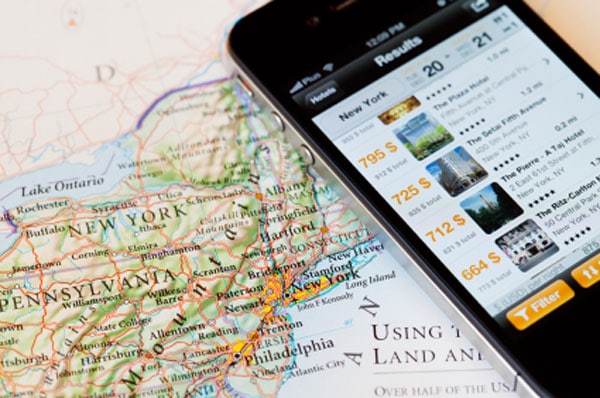









One application I have on my smart phone that I use consistently is Skype. As I have a Skype phone number associated with my account, my sister, brother or various in-laws are able to reach me or my wife if there is an urgent need when we are out of the country (usually at least once per year).
As a frequent traveler I can’t live without TripIt. It’s a free app that allows you to consolidate all your hotels, flights, car rental info, etc. into one place for easy retrieval. I love how I can forward all my confirmation emails to the app and it automatically adds all the info to my itinerary, and even gives me the forecast and maps to my destination. Plus, there’s a pro option that gives flight statuses and even more. What a time saver.
Love Tripit, plus you don’t need wifi or data to access your itinerary so handy mid-flight or in the back of a taxi.
My husband has a hard time reading me yes is low light so I got a flashlight app. Found it comes in handy for many other times also.
I take my iPad along and load Microsoft’s OneNote on it. There is an iPhone vs but not as easy to read. OneNote is like one big notebook with several tabs where you can save copies of all kinds of useful documents. I use it to keep copies of reservations, etc., and detailed itineraries and things to do and see. Beats carrying around travel guides. Great for off-line maps as well.
Hi Samantha – to add to your great tip on DropBox, it’s also a great way to back-up or save your pictures from your Smartphone. After installing DropBox, just own a picture and “share” to your DropBox. Then, if something happens to your phone or you just need to delete pictures to make room for more, your photos are already saved in the cloud and can be accessed from anywhere on your phone or PC. (Note: this does require a data or Wi-Fi connection.)
Because of my fear of losing connectivity when my boarding pass was on my smartphone app, I started taking a screenshot of it on my phone so I could just pull it up from my Images.
Not exactly an app but I have a Mophie case for my iPhone. It adds another battery that’s 125% as long lasting as the phone’s. Now I never have to hunt for a charger at the airport.
I also use the Garmin Western Europe app on my iPhone for navigation.
I used Evernote while I was traveling through Jamaica to capture notes on the trip that I later used in my blog.
I take a picture of where I parked my car at the airport when I depart. I also take picture of my rental car’s license plate, because I sometimes forget what I’m driving!
That’s brilliant.
I recently received an alert from Lifelock that my personal information was sold on the dark web, and the origin was my Dropbox account. Very leery of using them now!
My friend and I both downloaded into our iPhones, Rick Steve’s audio walking tours of Paris. We both listened to the same tour while in the Louvre, Notre Dame, the Catacombs, etc. and it was like having our own personal tour guide giving us a history lesson while we walked. It made the trip so much more meaningful.
I use the alarm function, of course, but it is also a great night light for getting to and from the bathroom in the middle of the night.
your recommendations are good, I usually go one step further and set up the twitter feeds for the emergency responders at my destination (usually Germany). I worked in the emergency services for 30 years and having one ear to their dispatch gives you the important news first.
For flights without in-flight entertainment, Netflix now has a download option for offline viewing. I just watched the whole first season of the Judd Apatow show “Love.” Spotify’s offline option is a necessity for trips by car. TripSource works well for organizing business trips.
Sam,
For borrowing ebooks and audiobooks from the library, the apps are Overdrive and Hoopla. When the chaos of travel lines pop up, Hoopla has also comedy albums so you’ll be laughing instead of frustrated.
I use almost all of these, and find that during a day of travel it wears down my battery quite fast. I can start the day will a full charge on my iPhone, and with location tracking on, plus taking lots of photos, the battery is almost dead by the afternoon. I now carry a charging cord in my purse to boost the battery during a train ride, boat ride, or lunch in a restaurant. For a recent trip to Europe, I bought (for less than $8 on Amazon) a European USB charger so I didn’t have to carry around a bulky US-to-European adapter.
I used Tripcast with a group of friends. We each posted photos from our smartphones and our families could view our trip. Later we can down our photos. Love this site. Used it on 4 trips.
I always use the Google Maps offline option. You can save an offline map to your phone of an entire city or region, that way if you are somewhere you don’t have wi-fi, or don’t want to use up precious data you can still tell where you are at.