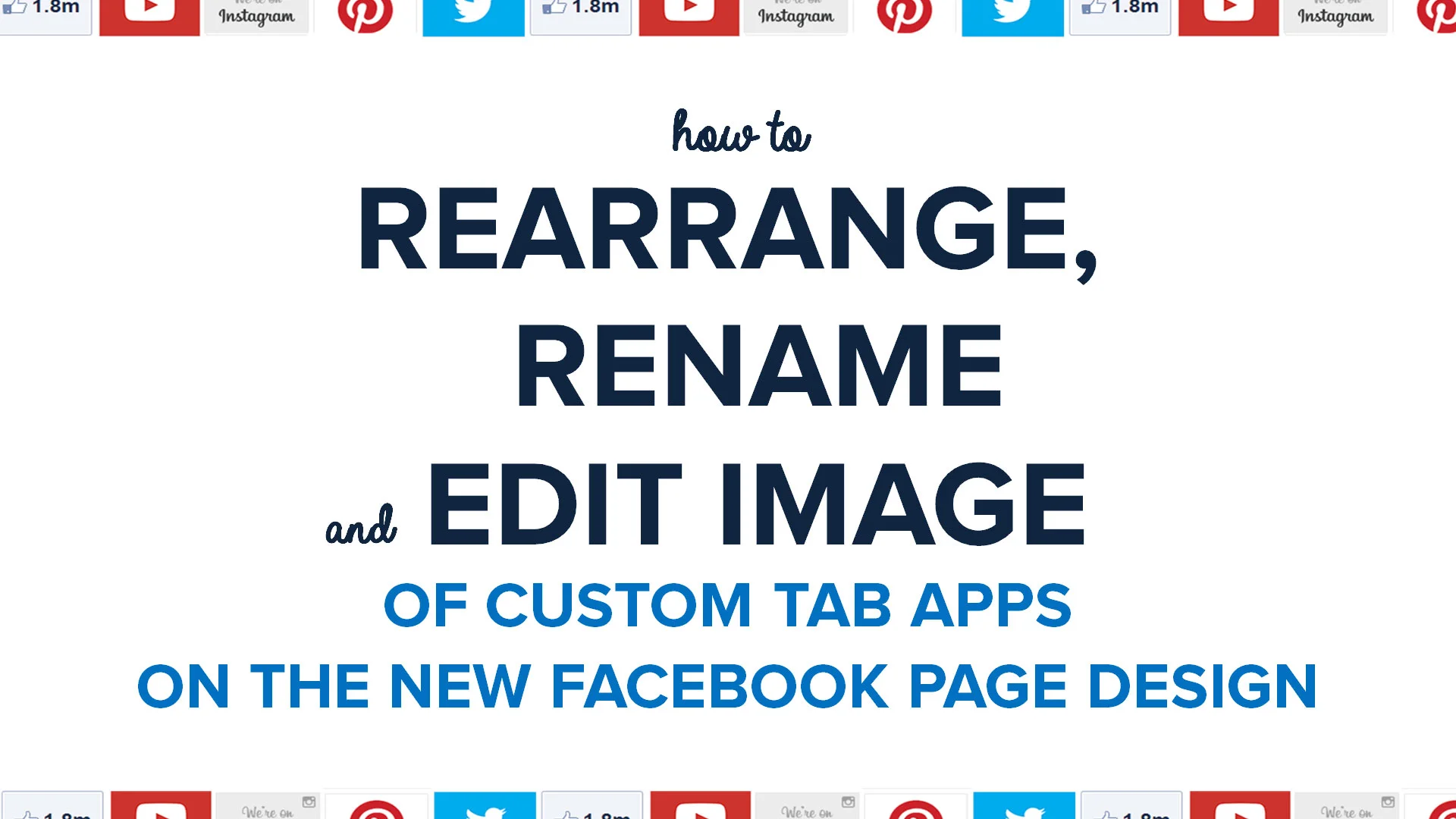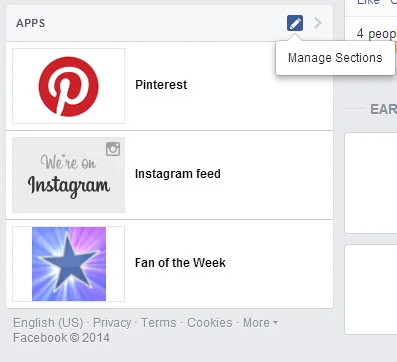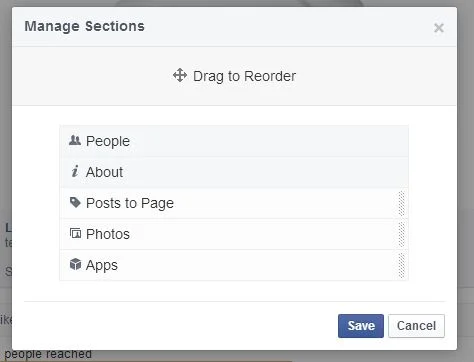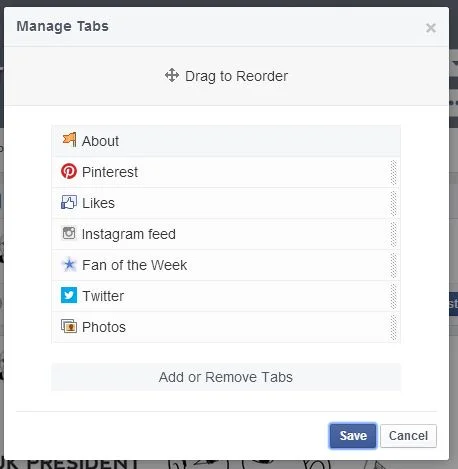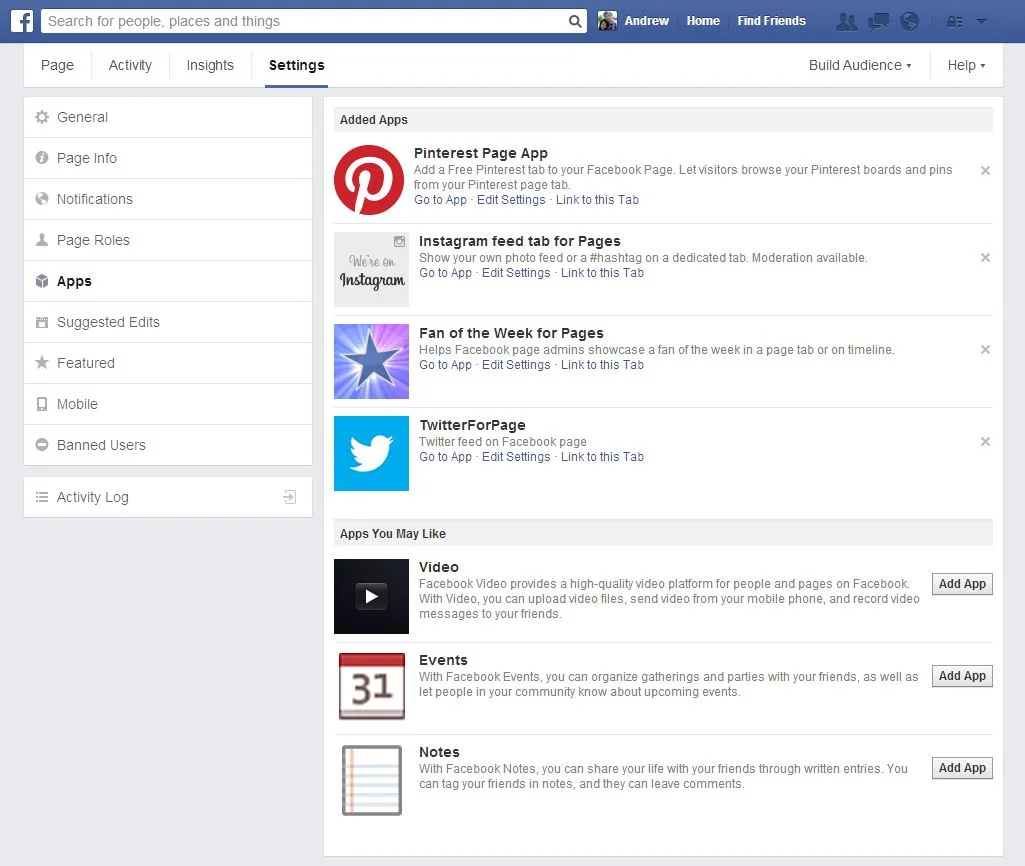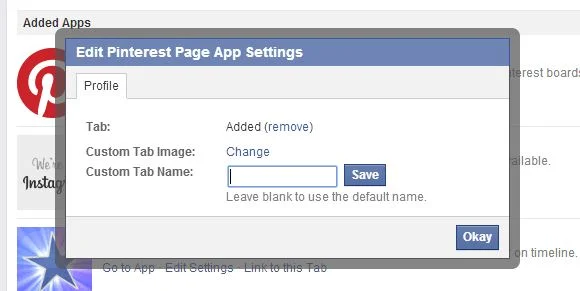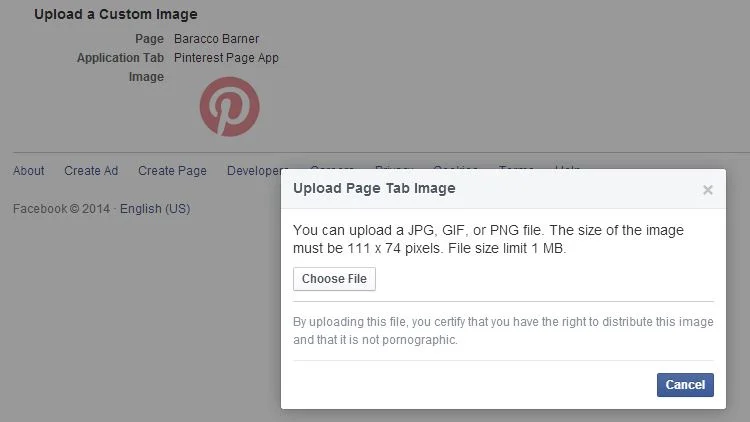How to Change Order, Edit Image, And Rename Custom Tab Apps On New Facebook Page Design 2014
/One of the biggest changes seen in the new Facebook Page design is the position of your custom tab Page Apps - they've shifted from underneath the cover photo to the left-hand side. Along with the move comes a slightly different method of re-ordering the apps, and editing their names and uploading a custom image for them. Here's a quick tutorial that shows you how to go about it, starting with how to change the order, and moving on to editing the name and image...
Find the apps section in the left-hand column, click the pencil icon and choose "Manage Sections."
Click and drag on the Sections to re-order them.
If you want to re-order all of the Page tabs - including Photos and Likes (the About section is fixed at the top), cilck on More > Manage Tabs underneath your cover photo.
To edit the custom tab app's name or image, visit Settings, click on Apps, and then choose Edit Settings on the app you want to change.
Enter the new tab name in the box that appears, and hit Save.
By choosing "Edit Image", you can upload a file to replace the default tab image. As previously, the custom tab image size remains 111 x 74 pixels.
Conclusion
So far, I don't see any option to re-arrange the order of individual apps within the Apps section - hopefully this will be added soon, otherwise I would make sure that your three most important apps are in the order you want them before switching to the new Page design.
Do you have any more questions about the new Facebook Page design? Let me know in the comments below, and I'll investigate for you!