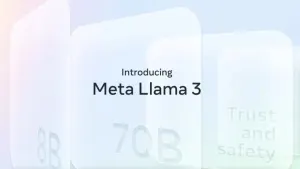The most common problems with Wi-Fi include slow connections, signal problems, weak network security, difficulty to scan or connect to networks, and interference.
To help you with almost any Wi-Fi problem, I’ve compiled what I consider to be the most useful tricks to diagnose and fix your Wifi connection.
Retrieve the password for a Wi-Fi network
It happens a lot: I visit friends and family and they can’t remember the Wi-Fi password. Since I can’t use the default one or reset the router, I always use a small utility called WirelessKeyView that reads the passwords of all Wi-Fi networks saved on the PC.

If your antivirus detects WirelessKeyView, tell it to ignore the warning: it’s completely safe.
Create a Wi-Fi signal map at home
Wi-Fi waves are radio signals, but there are utilities that can show the signal reception on a floor plan of your house. This is what Ekahau HeatMapper does. First upload the floor plan, then activate Ekahau and walk around the house, updating the map.

Ekahau looks like magic, but it’s a clever use of the WiFi antenna.
Run an anti-intruder scan from time to time
My network is set up to avoid intrusions, but sometimes there are vulnerabilities on even the best router and, taking into account how fast Wi-Fi scanning technology advances are, people stealing your Wi-Fi connection could happen at any time. To protect my network, I run intrusion detection software like Fing and Zamzom.
Fing is my favorite network scanner, especially its version for Android (Image credit: Tech2).
Turn your PC into a WiFi router for mobile or tablet
The connection at many hotels is disappointing, and they often charge for Wi-Fi even when they say it’s free. Luckily, some hotels still offer a wired connection. But how do I connect my tablet and mobile? If you use Virtual WiFi Router or Marify, your PC can become a Wi-Fi router.
Simple but effective, Marify is a utility that turns your PC into a WiFi router.
Scan the Wi-Fi networks in your neighborhood
There isn’t an application in Windows, but with professional applications like InSSIDer or Xirrus Wi-Fi Inspector, you can scan your neighborhood for connection stength. There are two useful pieces of information you need to consider: signal power, and the Wi-Fi channel used. High intensity networks that use the same Wi-Fi channel could be interfering with your connection.
In addition to being useful, Xirrus Wi-Fi Inspector has a nice interface.
Use a network profile manager
Not all networks are equal: some have a different set up. If you go from one Wi-Fi network to another and you need to change network settings each time, it’s better to use a network profile manager. NetSetMan, free for personal use, lets you define up to six profiles so that changing network only takes a few seconds.
NetSetMan is a free utility for personal use, a must for those who have a laptop
Disable and enable Wi-Fi from the Desktop
You don’t have to disconnect the antenna or use the laptop’s button to reset the Wi-Fi. Go to Control Panel and find the icon for your Wi-Fi connection. Drag it to the desktop to create a link.
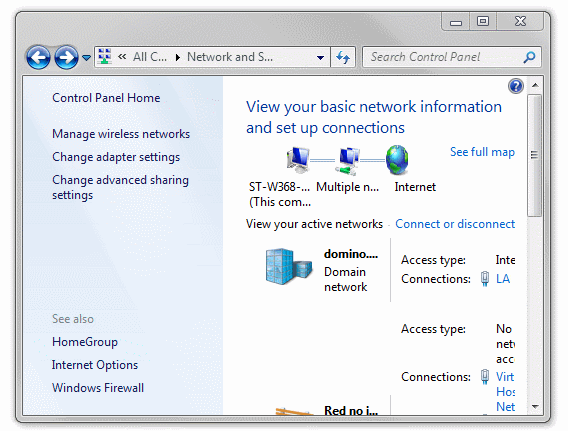
You can find your Wi-Fi connection icon in the Control Panel.
With direct access to Wi-Fi always available, simply right click and select Disable and then Enable so that the Wi-Fi of your PC is reset (as long as the antenna is on, of course).
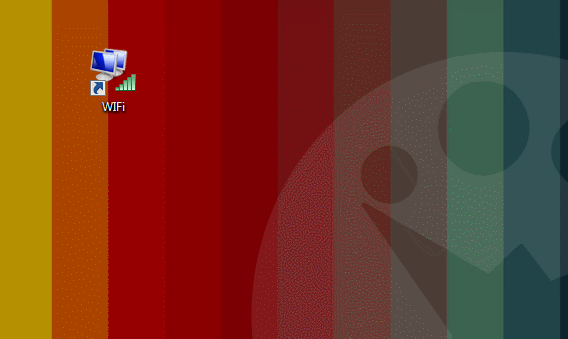
Remember: the router is not your enemy
As you can see, most Wi-Fi problems can be solved using the right tools. If these tricks don’t work, then most likely you have a problem with your drivers and set up. Worst case scenario, the problem may be in the hardware, meaning you’ll have to call the customer service department of your supplier.
Related Articles
Windows 8.1 August updates announced, too minor for ‘Update 2’
How Bomberbot is teaching kids to code
PowerPoint: 6 essential tips for creating the perfect presentation