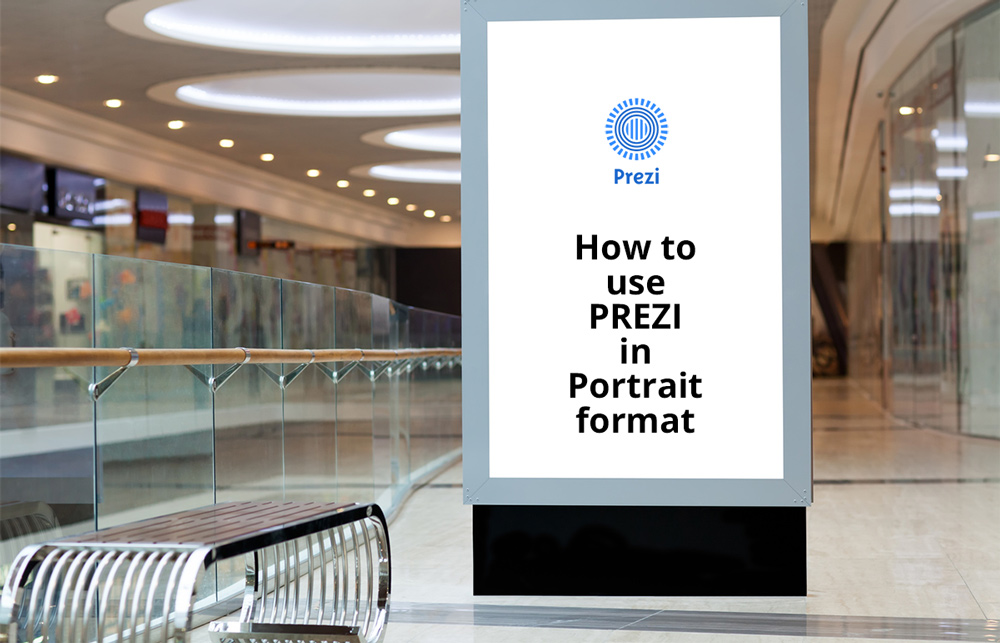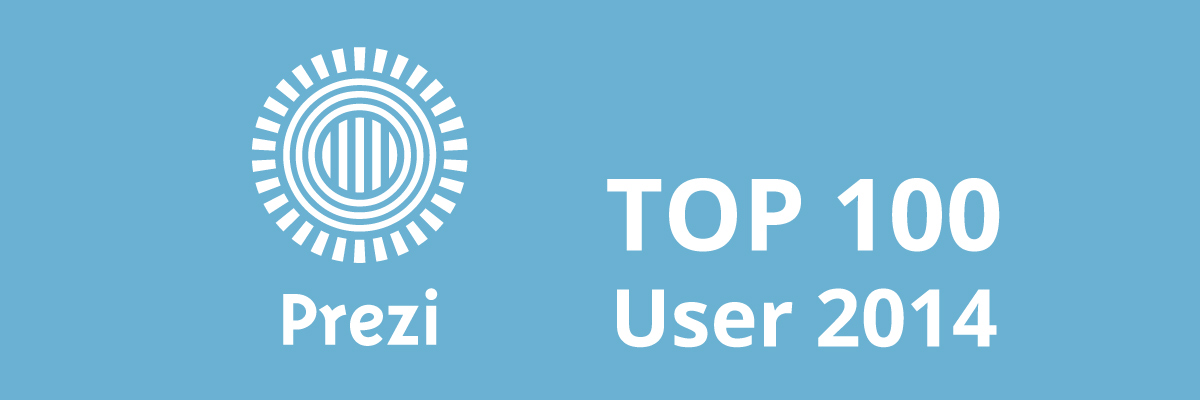How to use Prezi in Portrait format – 9:16, 3:4
When using any presentation software in the past, regarding screen ratio you could only choose between 4:3 and 16:9 in landscape format. But life has changed! Due to Citylights and advertising screens at trade fairs, cinemas etc. portrait format is on the rise.
Some days ago we were asked to create a Prezi presentation in 9:16 portrait format to be displayed at a trade fair in an endless loop.
This is what the final presentation in Prezi looked like:
How to use Prezi in Portrait format?
As there is no setting to adjust Prezi to 9:16, 3:4 or any other portrait format, we needed a workaround. Here’s is how we did it!
- Change the screen ratio to “16:9”
- Create a frame in 16:9 and rotate it by 90 degrees
- Insert another frame and change the size to match the first frame WITHOUT ROTATING IT
- Delete the first frame
- Change the screen ratio to “OFF”
- Copy the new frame as often as you need it (Strg+D for Windows and cmd+D for Mac)
By setting the screen ration to “OFF” the presentation will automatically fit the screen size of whatever screen you use. Therefore, if you use a 9:16 screen, the Prezi will automatically fit in perfectly as you Prezi frames were set to 9:16 portrait format.
To visualise what we just said, we created a short tutorial video:
And this is what the Prezi example seen in the video looks like in a 9:16 Prezi.
Have fun!
Image source: #62195456 | © Denys Prykhodov – Fotolia.com