How to Stop Your Cursor from Getting Bigger in OS X El Capitan
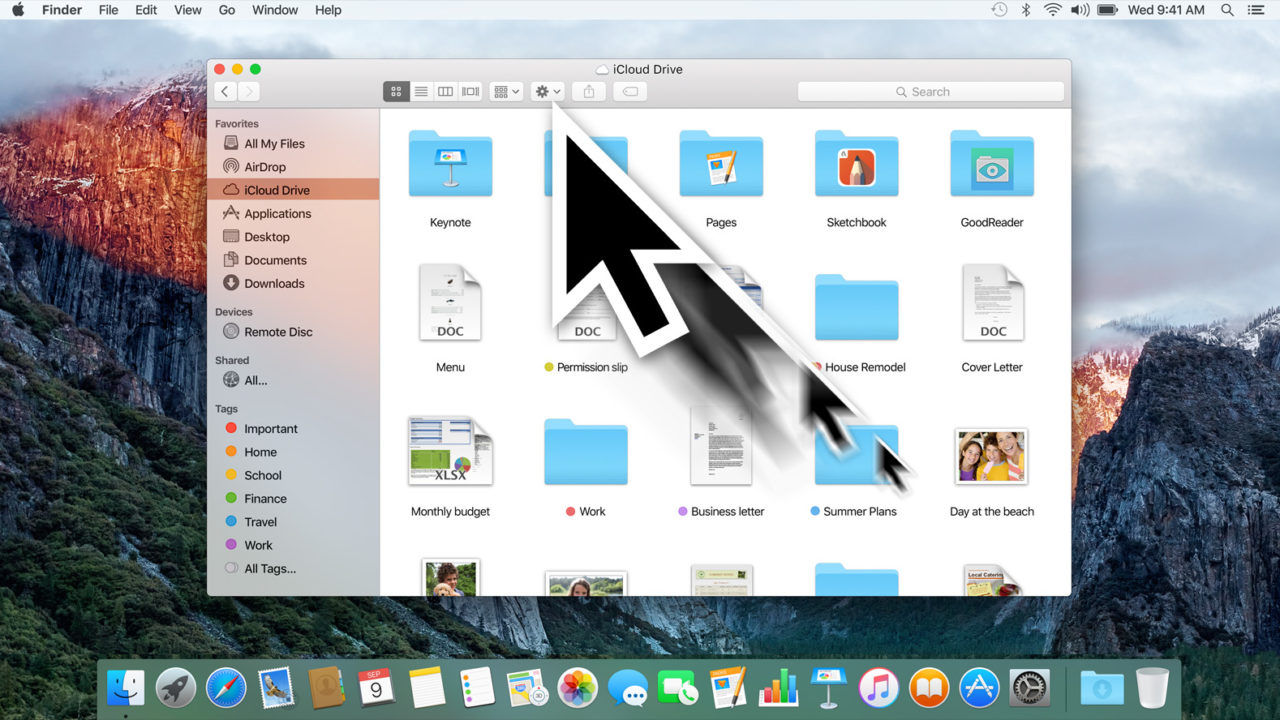
A relatively minor new feature in OS X El Capitan that has surprised some users is the “shake to locate cursor” option, which temporarily makes the user’s mouse or trackpad cursor much larger when shaken back and forth, making it easier to locate if the user loses track of it. This can be helpful for users with large or high resolution displays, or those using multi-monitor setups. Other users find it annoying or distracting, especially if they are accustomed to rapidly moving their mouse or trackpad cursor in a particular app, or merely out of habit when thinking. Thankfully, users can prevent their cursor from enlarging when shaken with a quick trip to System Preferences. Here’s how to do it.
To disable the large cursor shake in OS X El Capitan, launch System Preferences and navigate to Accessibility > Display. Here, you’ll see an option labeled Shake mouse pointer to locate, which will be enabled by default. Note: this option was absent from the beta and developer builds of OS X El Capitan, so make sure you’re using at least the final public build of OS X 10.11.0 to see it.
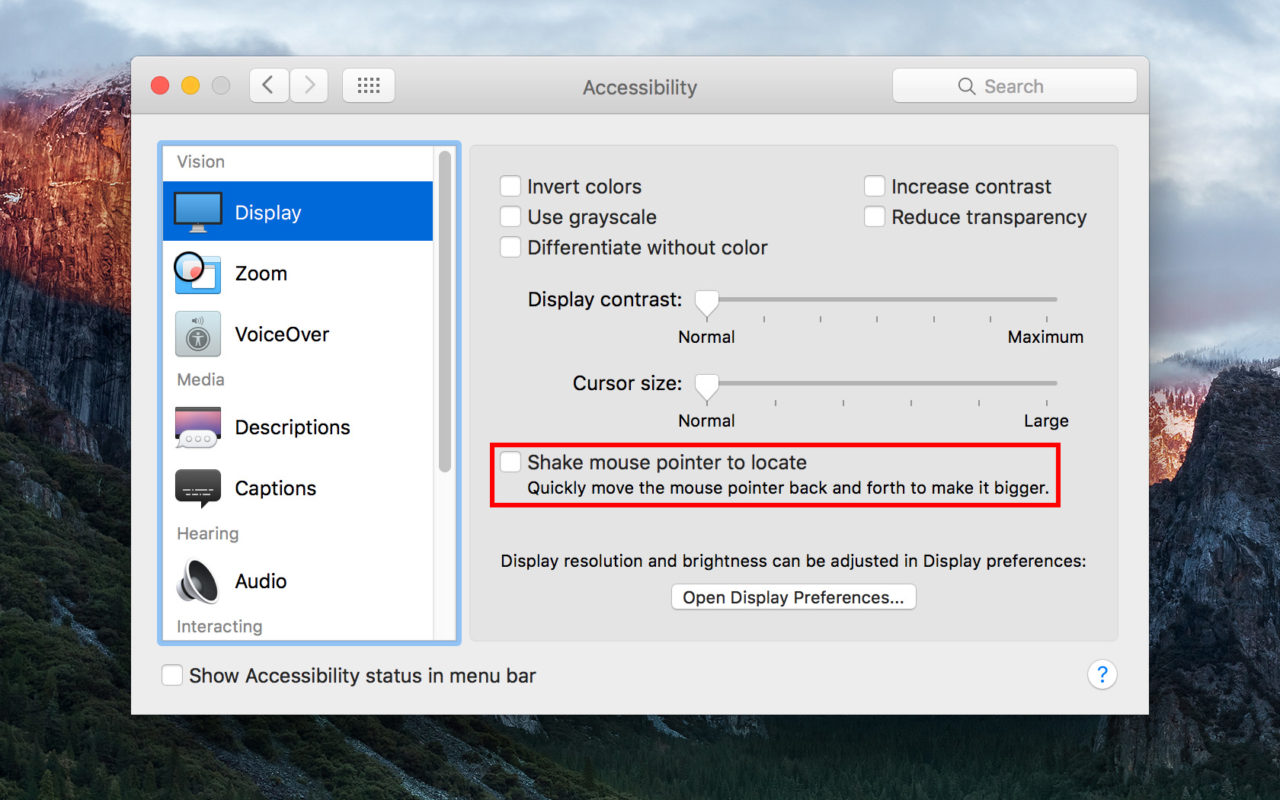
Simply uncheck this box and you’ll immediately disable the large cursor shake feature; there’s no need to reboot or log off. If you decide that you want to re-enable this feature in the future, just head back to System Preferences > Accessibility > Display and check the box to turn it back on.
Bonus Tip: This menu in System Preferences is also where you can change the default size of your mouse or trackpad cursor, allowing you to make it slightly larger which will increase visibility without relying on the “shake to locate” feature. Simply adjust the slider next to “Cursor size” and you’ll see your mouse or trackpad cursor increase in real time as the slider moves from left to right. The rightmost “Large” size represents the largest that the cursor will get when shaken with the “shake to locate” feature enabled.
















14 thoughts on “How to Stop Your Cursor from Getting Bigger in OS X El Capitan”
Yeah, I was wondering what kind of weird accessibility issue was causing my mouse to occasionally get big randomly. I can see the usefulness of it with multiple or 4k/retina screens, but my trusty old 1080p 23″ rarely has enough real estate to lose my cursor.
The problem arises when using the large cursor in an application that uses it as a “Tool” such as Photoshop or Photoshop Elements.
In these applications the large cursor distorts the tool. The tool is larger but the action of the tool is not. Therefore, while using this kind of application, you MUST reduce the cursor size to its normal size.
Dancer