Add Custom CSS to WordPress Admin
Believe it or not, I spend an awful lot of time going through my blog's comments and correcting spelling issues, code formatting, etc.; yes, even the comments from way back to 2007. It's mostly for quality control purposes and ease of reading for my readers, especially the code comments.
One gripe I have with WordPress' admin section is that it's difficult to spot <pre> tag contents, especially code samples that are only one line. It made me think: "wouldn't it be awesome if I could add my own styles to the WordPress admin interface?" If it's awesome, I want to do it, so here's how you can add your own custom styles to WordPress admin!
Step 1: Create Your CSS File
You can place the CSS file wherever you'd like; I've chosen to place the CSS file within my theme. My admin CSS file looks like:
.wp-admin .comment pre {
background: pink; /* they forgot the language! */
padding: 6px 10px;
font-size: 16px;
border: 1px solid #ccc;
}
.wp-admin .comment pre[class] {
background: #fff; /* language (likely) there */
}
The CSS above makes <pre> tags more visible. It also will make any PRE element without a class more apparent, teling me I need to fix it by adding the language as a className.
Step 2: Add Your CSS to WordPress Admin in functions.php
WordPress uses an add_action type of admin_enqueue_scripts for adding stylesheets anywhere within WordPress:
// Update CSS within in Admin
function admin_style() {
wp_enqueue_style('admin-styles', get_template_directory_uri().'/admin.css');
}
add_action('admin_enqueue_scripts', 'admin_style');
get_template_directory_uri provides the path to your current theme, you simply need to add the filename to the end of the path.
If you get annoyed with WordPress Admin styles like myself, feel free to jump in and change them. My update was very simple; if you want to completely overhaul the WordPress theme so your clients think they're getting a completely customized system, feel free to do so!




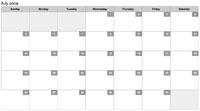
Thank you for this! It was extremely useful :)
It should be
get_stylesheet_directory_uri()instead ofget_template_directory_uri()if you’ve put the admin.css in a child theme.i’ve tried both
get_template_directory_uriandget_stylesheet_directory_uribut getting some issuesYou can also use Custom CSS Injector plugin ( https://wordpress.org/plugins/css-injector/ ) to add custom CSS only to admin area.
Use
if you use a child theme.
should be used instead of
as you shouldn’t modify the theme/template files directly. Instead, you should use a child theme for modifications such as this…
Correct code for child theme functions.php file below:
// Update CSS within in Admin function admin_style() { wp_enqueue_style('admin-styles', get_stylesheet_directory_uri() . '/admin.css'); } add_action('admin_enqueue_scripts', 'admin_style');