Where do hands and fingers fall on the device? This question is the linchpin for every form factor this book examines, and the answer tells you how to design your layout for comfort and efficiency. Since we hold phones, phablets, tablets, and laptops very differently, it’s no surprise that each of these touchscreen variations has its own UI needs.
Yet these devices also share many consistencies, especially in the crucial role of thumbs. Whether we’re tapping away at tiny phones or jumbo tablets, our thumbs do most of the walking. That fact helps us establish sturdy cross-device guidelines. This chapter looks at why the thumb is so important, and reveals fundamental “rules of thumb” based on how we grab screens of all sizes.
The smartphone is of course the device that we hold most. We stare at it for more than 20% of our waking hours, consulting it 221 times per day on average. Let’s start with that most familiar of gadgets.
Hold the phone#section2
In 2013, researcher Steven Hoober took to the streets to observe over 1,300 people tapping away at their phones. He found that in nearly every case, they held their phones in one of three basic grips. At 49%, the one-handed grip was most popular; 36% cradled the phone in one hand and jabbed with the finger or thumb of the other; and the remaining 15% adopted the two-handed BlackBerry-prayer posture, tapping away with both thumbs.

The study also confirmed what many of us know from our own phone habits: we change grips frequently, depending on convenience and context. We switch between one hand and two, or swap between left and right; sometimes we tap absent-mindedly while doing something else; and other times we stop and give the screen our full attention. Plus: we are nimbly ambidextrous. Hoober found that two-thirds of one-handed grips are in the right hand—a majority, but smaller than the 90% who are right handed. That means many of us favor our non-dominant hand, while using the other to write, drink coffee, hold a baby, or read a book about designing for touch.
So while few of us stick with the same grip, we show a distinct preference for one-handed use. And this is where we get to thumbs. When we hold our phones with one hand, the thumb is the only finger comfortably available for tapping. Even when we use both hands, many of us prefer mashing away with our thumb then, too. Of those who cradle their phone in one hand and tap with the other, Hoober discovered that most use their thumb on the screen. Combine all those folks, and it’s thumbs up: thumbs drive 75% of all phone interactions.

The phone’s thumb zone#section3
While a thumb can sweep most of the screen on all but the most oversized phones, only a third of the screen is truly effortless territory: at the bottom, on the side opposite the thumb. For example, if you hold a phone in the right hand, your thumb falls naturally in an arc at the bottom left corner of the screen—no stretching your thumb or shifting the phone required. The same arc shape applies to the two-handed cradle grip, but the arc is larger because the thumb has greater range of motion.
Comfort and accuracy don’t perfectly align, however. Within this comfort zone, a separate, fan-shaped arc draws out the most accurate targets for thumb tapping, as uncovered in a study by Qian Fei of Alibaba (subscription required). She also found that, for right-handed users, the bottom and top-right corners were the least accurate thumb zones.

What about lefties? The thumb zone flips from left to right. But this left-versus-right distinction isn’t especially crucial, since most of us switch hands easily (and frequently) depending on context. Even so, optimizing for one hand penalizes the other: the best solutions put core features at screen middle, where left and right thumb zones overlap. In the end, top versus bottom is more important than left versus right. No matter which hand you use, screen bottom is most comfortable, while the top demands a stretch. That rule holds true for all phone screens, large or small, but as phones grow to jumbo dimensions, that top-screen stretch becomes a strain.
The phabulous phablet#section4
The first generation of post-iPhone devices consistently featured screens under four inches (as measured across the diagonal), an easy size for one-handed use. By mid-2014, however, a third of mobile web-browsing took place on larger screens as bigger phones shouldered into the marketplace. These super-sized devices fill the spectrum between phone and tablet, a category with the dubious nickname phablet, with screens as large as seven inches. My, how our phones have grown up. And down. And sideways.

Despite phablets’ gargantuan proportions, people typically handle them like phones, and the three basic grips still apply. Unlike with smaller phones, however, phablet users switch among grips much more often to work the entire screen, and two hands are almost always required. In another study, Hoober and Patti Shank observed that phablet owners use both hands 70% of the time across holds (subscription required). The most popular of these grips, used 35% of the time, is holding a phablet in one hand while tapping with the index finger of the other. But the thumb remains the pointer in charge: 60% of the time, phablet owners tap away with either one thumb or both.

The phablet’s thumb zone#section5
With so much thumb use, the thumb zone is as important for 4″–7″ screens as for smaller ones—with a caveat. Phablet folk use two thumbs more often, which creates a pair of mirrored, overlapping thumb zones at the screen’s bottom, with a swath of tough-to-reach space at the top. Despite its popularity, the double-thumb zone isn’t the one to optimize. Although we hold phablets with one hand only 25% of the time, the single-thumb grip takes on disproportionate importance for designers, because it has the least range.
This brings us to our first rule of thumb for all form factors: always accommodate the most constrained grip, so people can use your interface no matter how they choose to hold their device. On phablets, that means designers should target the single-thumb grip.
Here’s a tricky surprise: the one-handed thumb zone is smaller for phablets than for phones. As phone size increases, the thumb zone remains roughly the same shape and position—anchored to screen bottom—until the size hits a tipping point, where the grip shifts to stabilize the phablet. In that handhold, most people slide their pinky finger under the phone to keep it in place, reducing the thumb’s range.

Even as swaths of the screen become unreachable by thumb alone, some thumb diehards stick with one-handed use, opting to “choke up” on the phone—sliding their hand higher to extend their thumb’s reach. On phablets, this grip gives people more thumb range overall than the traditional phone grip at screen bottom. We’ll look at the implications of this later in this chapter.

Tablets: more screen means more handholds#section6
While phones and phablets stay true to three basic grips, there’s no such luck with tablets. More screen means more ways to hold, making things unpredictable. The rule of thumb still applies, but with a special headache: the thumb zone isn’t consistent even for individual devices; it varies depending on stance and posture.
Standing, we typically use two hands to manage a large tablet like the iPad, holding it halfway up the sides for leverage (hold it too close to the bottom, and the thing keels over). Some wrap an arm around it like a clipboard and tap with the other hand. More likely, though, we’re sitting; Hoober and Shank found that 88% of tablet use happens while seated, compared to 19% of phone use. Sitting at a table, we tend to prop up a tablet with one hand at the lower third and, again, tap with the other. Leaning back on the couch, we tend to rest the thing on the belly or nestle it in a blanket, tapping away with one hand. On top of these shifts in grip, each stance also affects how far away we hold the device: we tend to hold tablets closest while standing, and farthest while reclining. Portrait versus landscape is a mixed bag too, with a 60–40 split in favor of a vertical, or portrait, orientation.
As screens get bigger, they also get heavier, and we often lay them down altogether. Hoober and Shank observed that people put large tablets down in nearly two out of three sessions. We rest them flat on a surface (whether table or lap) 40% of the time and upright in a stand 22%. (Smaller 7″–8″ tablets are far easier to handle, and 69% of small-tablet use is handheld.) Those surface and stand positions suggest we use large tablets more like traditional monitor screens—or, closer to keyboard-touchscreen hybrids, which we’ll get to in a moment—than handheld devices.
The tablet’s thumb zone#section7
When we do lift up our tablets, they prove too big to be held and operated with one hand, so two hands come into play. Here again, thumbs play an all-important role. We tend to grab tablets at the sides, and while the specific location wanders up and down, thumbs settle at the middle to top third of the screen. This grip makes the neighboring sides and top corners most friendly to touch. On the flip side, the top and bottom edges of tablet screens are hostile zones, because of the necessary reach. The bottom is especially tough, since thumbs are rarely near the bottom—and sometimes that portion of the screen isn’t even visible. In the laziest and perhaps most common tablet posture—lying down—the bottom bezel disappears into blankets, sweaters, or soft bellies.

We also, of course, often reach into the middle of the screen; as screen size grows, our hands field ever more surface. However, unlike a mouse cursor, which sweeps effortlessly across a screen’s sprawl, our fingers are weighed down by this thing called an arm. This meat pointer goes all the way up to the shoulder, and hefting it around the screen demands effort. An interface shouldn’t be a physical workout: group frequent controls within easy reach of thumbs. Nobody ever broke a sweat twiddling their thumbs.
Hybrids and laptops: slap a keyboard on it#section8
If scaling up the screen size has such a dramatic effect on how we hold a device, it should come as no surprise that adding a keyboard shakes things up even more. Our postures, along with our hands and arms, shift yet again to accommodate the keyboard. Until recently, it was rare to spot this hybrid touchscreen-keyboard combination in the wild. And then came Windows 8.
In 2012, Windows introduced touch interaction to the desktop in a total overhaul of the world’s most-used operating system. In response, a new category of touch devices—touchscreen laptops and tablet-keyboard combos—flooded the consumer market, creating a new ergonomic environment…and fresh demands on designers.
The wrinkle is that hybrids require us to move our hands between keyboard and touchscreen. Before this generation of hybrids arrived, many dinged the concept as ergonomically untenable: shuttling hands to and fro would be too much effort, resulting in a fatigue dubbed gorilla arm. It’s a criticism leveled at the science-fiction interfaces of Minority Report and Iron Man too: Who wants to work with their arms constantly in the air? “Touch surfaces don’t want to be vertical,” a dismissive Steve Jobs said in 2010. “It gives great demo, but after a short period of time you start to fatigue, and after an extended period of time, your arm wants to fall off.”
Research suggests such worries were unnecessary. A study by Intel found that people quickly embrace touch in these new devices, opting for the touchscreen 77% of the time instead of the mouse or keyboard. Despite the availability and precision of the old-school cursor, people said the touchscreen felt more intimate and direct. Other studies have documented this emotional resonance. One reported that people attach more value to products they “touch” on a website versus click with a mouse. When touch is introduced, cold pixels somehow take on the warmth and emotional investment of physical objects. We’ll look at this idea more deeply when we poke at gestural interfaces in Chapter 4.
Appeal aside, the touchscreen isn’t a complete mouse replacement, but rather a welcome addition to the mix—“like having a laptop with an extra gear,” one tester told Intel. With these hybrid devices, people move easily among touch, keyboard, mouse, and trackpad: whatever input seems most convenient. That’s a lot of back and forth, though, and you’d think that would only worsen the gorilla-arm problem. Why aren’t people’s arms going numb? Turns out people quickly figure out how to work the touchscreen without lifting their arms. A study by researcher John Whalen found that when we use touchscreen laptops, we rest our arms alongside the keyboard, keeping a loose grip at the bottom corners of the screen.
The hybrid’s thumb zone#section9
This hands-on-the-corners posture defines the thumb zone for hybrids. Once again, placing touch targets within easy reach of the thumbs makes for easy tapping and, in this case, avoids the need to raise the arms.

Not everyone adopts the bottom grip, though. Others (especially newcomers) go free-form, jabbing at the screen with their index finger as they roam the entire interface. For designers, this introduces a head-scratcher; the index finger’s hot zone is the reverse of the thumb zone. For index fingers, the center of the screen is easy to hit, and corners are troublesome.
Optimizing for thumbs means a subpar experience for the index finger, and vice versa. One layout has to win, though, and as with every other touch device, studies give the thumb the edge. After a bit of experience with the device, hybrid users soon prefer thumb use for everything, keeping arms planted alongside to thwart gorilla arm.


And that’s the most striking consistency across the form factors we’ve reviewed: thumbs do the driving no matter how large the screen. The thumb offers the most convenient range of motion with the least possible effort. This physical ease is exactly what Bell Lab’s researchers—along with every industrial designer ever—had to take into account as they designed their interfaces. These ergonomic considerations will determine the layouts for your digital interfaces too. We’ll start with some general principles for all touch designs, then dive into guidelines for different devices.

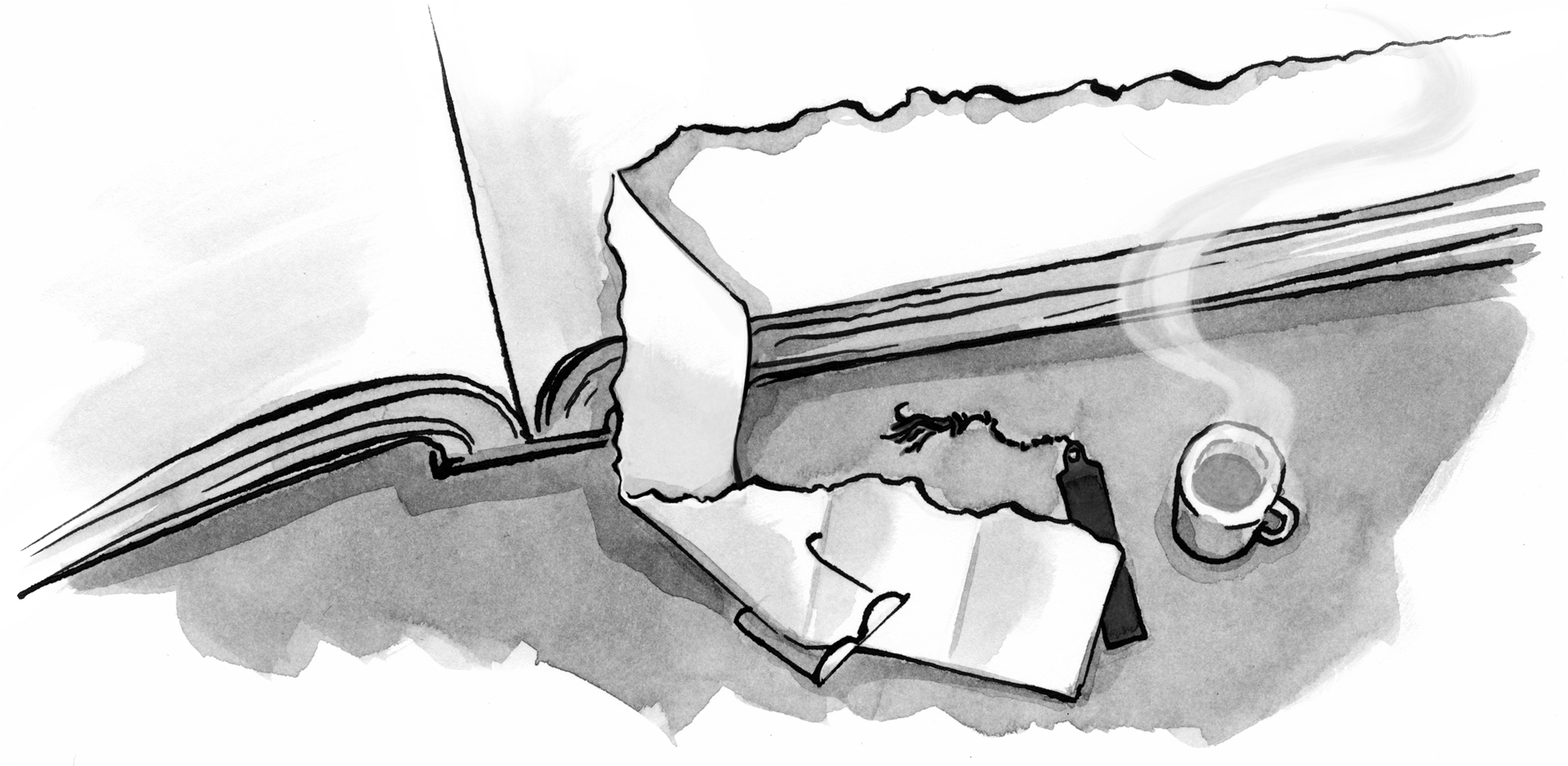

It’s okay. We Lefties have gotten this our whole lives. We are essentially forced into ambidexterity which is a good thing. Great article.
@Daniel, you’ve got a jump on the rest of us! 😀 Turns out mobile is making all of us ambidextrous now… our brains and bodies, adapting to the technology.
My left hand pinkie has a dent in it from the way I hold my iPhone. I usually keep it under the bottom of the phone to stabilize it and make sure it doesn’t drop when I hold it. Is there a name for this?
Awesome article Josh! A well done analysis. With the evolution of the touch screen sizes, it has become more important to analyze how users interact with their phones and other touch screen devices. Long gone are the days when we used to type on our keypad phones!! Although I am not much into this topic, it however seems so interesting to me 🙂
Daniel (and Josh) there’s even more data embedded in all the many research studies. One weird one I’ve found is preference for which hand is used does not track to the rates of handedness in the population. Way more left hand use than makes sense by any theory I cannot come up with.
So totally account for both sides, and all ways of holding because people switch and even low rate methods of holding are used by a lot of people.
Thanks for that reminder, @shoobe01. And for others following along, that’s Mr. Steven Hoober who did all the amazing legwork and observation on how people hold the phone. Super-important research for what we do day-to-day. If you liked this article, please do check out Steven’s original research. Amazing, pertinent, useful:
How Do Users Really Hold Mobile Devices?
…and this subsequent study that embraces phablets and tablets (paywall, but it’s worth it):
How We Use Mobile Devices
Also: I have a free version of the eLearning Guild report here so no need to do the subscription one (though if into eLearning, worth joining): http://shoobe01.blogspot.com/2014/11/making-mlearning-usable-how-we-use.html and someone made a cute infographic of it all here http://twist.elearningguild.net/2014/04/how-do-people-hold-and-touch-mobile-devices-take-a-peek/?utm_campaign=twist-mob14&utm_medium=link&utm_source=elrninfo
And you can get to all my research reports and references here: http://4ourth.com/Touch/index.html
Oh! So awesome. Thanks for sharing that, Steven. Reformatted for easy clickin’:
Making mLearning Usable: How We Use Mobile Devices
Cute infographic
All of Steven’s research reports
Two thumbs up–one for each of you, Josh & Steven.
🙂
My language has changed owing to my fingers.I will soon need typing class to learn how my thumbs join in the fun of texting.I marvel at young fingers and their alacrity. Fact is that devices are tested by those with perfect vision and fingers that never have climbed mountains, boxed or played sports.
@Emile Over on Twitter, @criscook suggests “pinky shelf.” Ta da!
@Michael We definitely have to be mindful of stiff fingers and reduced motor control. Not all fingers are as nimble as others. :/
Just given this a try on my iPhone 6s Plus… and it seems the thumb zone chart is accurate for me 🙂
Hi. A lot of informations in this article. Very nice. I must that Steven did an inspiring job. So we did the same in France and even more by asking people some questions (we were so curious). So here is the survey we did in 2014 (in english) : http://fr.slideshare.net/PersonaeUserLab/smartphone-streetobserver-english-version (sorry the complete version and the one this year were not yet translated)
@Nabil: Thanks for sharing your research. Great to see that it’s broadly in line with Steven’s findings, and the extra slices of age and context are super-interesting. Thanks!
Good stuff, Josh. As we approach responsive design for a spectrum of devices, the input variations in each of those gradations is very useful to keep in mind. Physical contexts, particularity for professionals, also poses interesting challenges.
Nice Article! Last week I made this tool to check the hot zone with your own screens. Maybe next step is include tablets devices for research. Take a look and leave me your comments!
http://thumbzone.co/
It would be interesting to test the hybrid device usage on users that had not used a smaller touchscreen device yet. Are the hybrid device users primed to use their thumbs only because of conditioning from smaller touchscreens?
Great article, Josh! Thank you!
Great article!
However, to be the nitpick guy, the title is a bit misleading (while the book it’s excerpted from is not). To be more specific, this should be titled “How We Hold Phones/Tablets/Laptops.” Having worked across a wide range of hardware, screen-gadgets are but one of a myriad of devices that require ergonomic consideration when designing UX.
@Antonela: Way to go, love it! Would be terrific to see if for other brands/sizes, but your thumbzone app is already a great little visualizer. Thanks for sharing it.
@Nyckie: My hypothesis (and it would be great to test) is that our thumb use has more to do with their importance in gripping things—and how thumbs naturally sit on top of objects we grip—than it does with past gadget experience. But you’re right that it would be great to get a detailed study on that. The study that @Nabil mentioned above suggests that age/experience don’t affect grip, but that’s more of a directional hint. Interesting!
@Cory: So right! This is definitely about touchscreen grips, and that varies according to other gadgets, screenless and otherwise. What kind of stuff are you working on? This stuff fascinates me.
Thank you. Well written and a great piece that I wish the device designers would pay attention to. I also now have researched proof of why I HATE Googles’ Material Design UI…not the look, but the placement of major UI components. Critical UI functions like “Menus” and key actions are all completely outside the “zone” for most users, all being on the top action bar, and top left corner.
I am fiercely loyal to the apps that have chosen to keep their design in opposition to Android’s guidelines and easier to navigate.
I think I’ll send this to anyone and everyone. Thank you
Thanks for that, @Gary. Those top-of-screen Android controls are indeed out of easy reach, especially as phones get ever larger. My book Designing for Touch goes into some ways that you can mitigate those thumb-stretching conventions (gestures at screen bottom to supplement those top-of-screen controls, Android’s action button that floats at bottom right, and several other techniques). But yes as screens get bigger, we have to be creative about letting people take fast action from the bottom of the screen.
Do you know of any research on how users interact with vehicle mounted devices, especially while the vehicle is in motion?
I’m currently working a navigation product for mobile devices. Our research shows that the majority of our users will use tablet sized devices attached to dashboard mounts.
My guess is that users will adopt a similar grip to a hybrid laptop, but with just one hand. Hooking the fingers behind the device to stabilise the grip, and then using the thumb to point. This would also help mitigate the effect of motion and vibration while the vehicle is moving, but with a very limited hot zone for high precision pointing.
@Sam, I haven’t seen or participated in any research on that, but your hypothesis sounds like a reasonable guess. Do let us know what you discover!
I will say one thing, though: except for *very* coarse gestures (slapping at the whole screen), touch requires eyeball attention to operate, unlike dials and knobs. Touchscreens in cars are becoming widespread but are often used in ill-advised ways that require the driver to look away from the road too often and for too long. Be careful/mindful of driver attention and favor non-visual UI (speech is a good one) wherever possible. Good luck!
Really interesting analysis….Myself being a leftie, enjoyed reading it!!
Gps-Enabled Watch
“thumbs do the driving no matter how large the screen” This is so surprising to me! Interesting to see how others use their devices. I always use a stylus with my larger tablet…
If I hold my phone in one hand and drive with my thumb, the phone is unwieldy and I risk dropping it. So I use two hands instead, which allows me to access all corners of the screen more easily.
You might want to revisit the problem, considering that today’s phones are bigger than they were two years ago, when Hoober published his study.
Thanks for sharing the news with us. I agree with the percentage you mentioned. Keep up the good work.
It should be recognized that large touch sensitive screens also created some new problems. The main issue of typing over a touch sensitive screen, e.i., you cannot rest your thumbs on it. You can do it with a Blackberry phone equipped with a physical keyboard.
But adding a simple device at the back of your cell phone or case will allow you to hold the cell phone in the same way you used to do with a Blackberry.
I have patented a device (US 9,344,135 B2) to help resolve these issues. Check out this web site if you would like more information http://www.butterflyTx.com. Right now we have done limited testing but it improved considerably the level of conform for typing and you can type in any position.
I also think there may some other applications, for instance helping people with some level of motor skill difficulties. Eventually people with some level of visual issues may also benefit from this device because it forces the user to hold the cell phone in the same and consistent way, and therefore making it easier to operate.
very great posting article..thanks for share
Harga Ban Bridgestune Techno 248