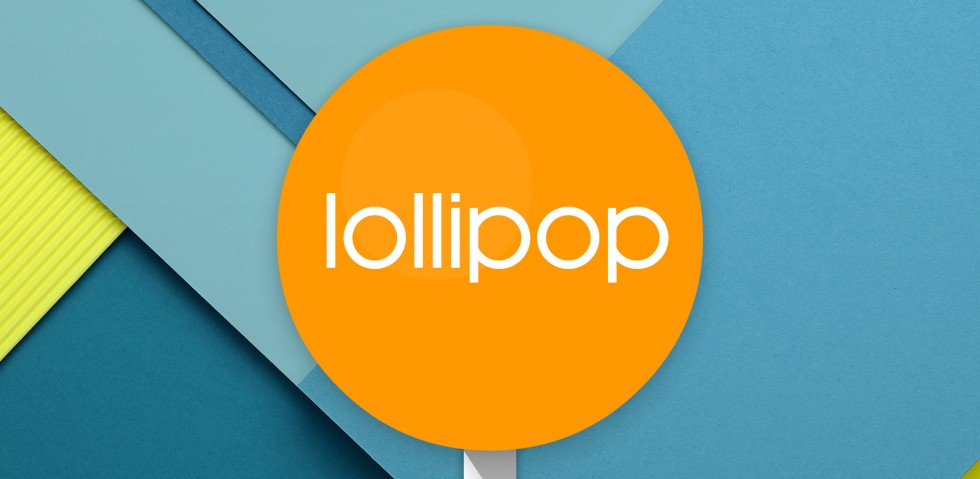
Android updates don't matter anymore—or at least that's what many people think. Back-to-back-to-back Jelly Bean releases and a KitKat release seemed to only polish what already existed. When Google took the wraps off of "Android L" at Google I/O, though, it was clear that this release was different.
Android 5.0 Lollipop is at least the biggest update since Android 4.0, and it's probably the biggest Android release ever. The update brings a complete visual overhaul of every app, with a beautiful new design language called "Material Design." Animations are everywhere, and you'd be hard-pressed to find a single pixel from 4.4 that was carried over into 5.0—Google even revamped the fonts.5.0 also brings a ton of new features. Notifications are finally on the lock screen, the functionality of Recent Apps has been revamped to make multitasking a lot easier, and the voice recognition works everywhere—even when the screen is off. The under-the-hood renovations are just as extensive, including a completely new camera API with support for RAW images, a system-wide focus on battery life, and a new runtime—ART—that replaces the aging Dalvik virtual machine.
The other major storyline is that while Google is building a worldwide smartphone empire with 80 percent worldwide market share, Android isn't just about smartphones and tablets anymore. The OS that began as a small side project inside Google is now taking over nearly the entire company. Besides being Google's OS for phones and tablets, Android 5.0 will power Android Wear, Android TV, and Android Auto. The OS has turned into Google's de-facto operating system, serving as the basis for Google Glass and the Chromecast. Even Chrome OS has started running Android apps now. Nearly every physical thing Google sells runs Android or supports Android apps.
Table of Contents
- Modernizing the core OS
- Initial device setup
- Material Design
- Paper, cards, and shadows
- Animation
- Color
- Buttons and the Action Bar
- ART—better performance, automatically, for free
- Notifications and quick settings panels
- The lock screen—with notifications!
- New and improved multi-user support
- Google Search is everywhere and always listening
- "Overview"—native and Web apps in a single list
- Project Volta
- The new camera API
- Enterprise—separate work and home apps, eventually
- Settings—now with search
- Gmail: Exchange, POP, IMAP, and confusing branding
- Google Calendar—less is less
- Messenger—the return of a stock SMS app
- A platform for the future, with lots of changes for users today
Modernizing the core OS
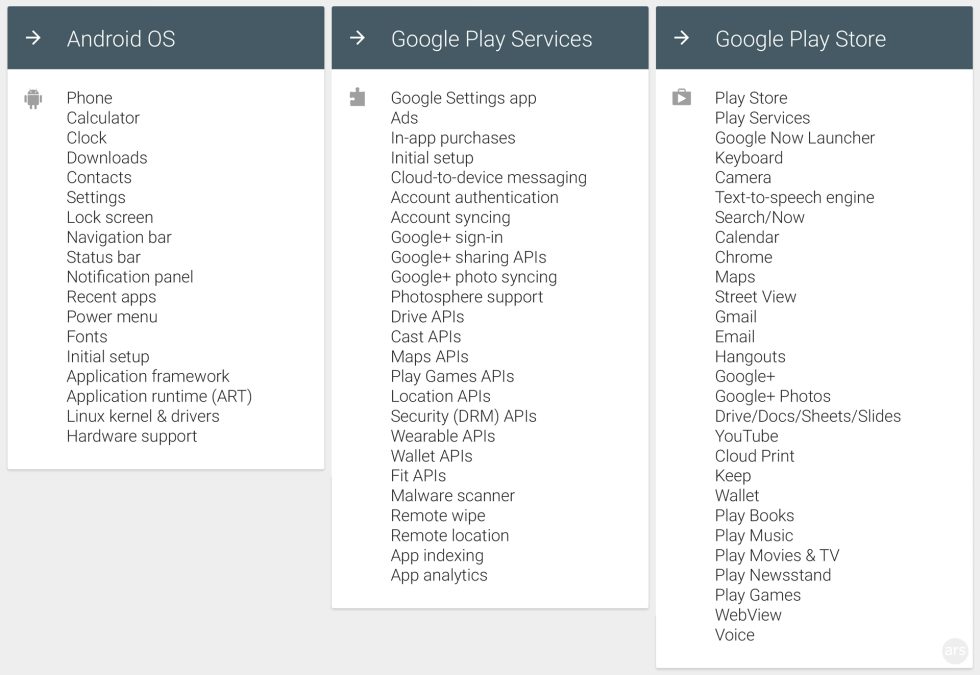
Android's biggest problem is, of course, the "F" word: fragmentation. Getting OEMs to roll out updates to all devices is really hard. When a sale has already been made, OEMs and carriers have little incentive to upgrade their devices other than the quaint ideal of "customer satisfaction."
Google has responded to this problem by breaking as many parts of Android as possible out of the OS and onto something it can more easily update. Apps are offloaded to the Play Store, where they can be updated as soon as they're ready. APIs are sent to Google Play Services, which is also updateable through the Play Store.
What's left is everything in the left column above. It's most important how Android 5.0 treats these items because once an update goes out the door, they're set in stone. Sure enough, Android 5.0's biggest features match up pretty well with the left column. Besides the general redesign of every app, there's a revamped navigation bar, recent apps screen, lock screen, settings, setup, fonts, and application runtime. Google is using this release to update all the core OS components that haven't changed much in past releases.
We've also seen Google continue to work toward even more "unbundling"—moving components out of the core OS—in Android 5.0. WebView, the component that renders Web content inside apps, was sent out to the Play Store, and we've heard from the Android team that work has gone into eventually unbundling the lock screen security components.
For this review, we're not limiting ourselves to items in the left column. We're covering all the new stuff. We'll also use phrases like "the KitKat version of Gmail" meaning the version of Gmail that most people used when KitKat was the newest Android OS. Most apps are not locked down to an OS, but Google does develop apps in conjunction with an OS update. The torrent of completely redesigned apps that Google has been releasing the past few weeks is a testament to that model. We consider them the "Lollipop versions" of those apps, even though they can run on older OSes.
Initial device setup
-
Setup is all new, but the most important change is that it now checks for updates the second it has Internet access.Ron Amadeo
-
If you have another Android device and want to have all the same apps and settings, just tap the two devices together on this screen.Ron Amadeo
-
Account setup is about what you would expect, but Google now supports two-factor authentication right in the setup app.Ron Amadeo
-
You can now pick which device profile you'd like to restore from, along with which apps you want restored.Ron Amadeo
-
Then you go through the usual string of "opt-out" screens. Everything is checked by default.Ron Amadeo
-
The Google Now Launcher will even restore your icon layout. If the apps haven't downloaded yet, they show up as a gray icon in a circle.Ron Amadeo
Initial device setup has gotten a big overhaul in Android 5.0. Besides the obvious visual refresh, setup is now easier and future-proof, and it supports two-factor authentication (2FA) right in the account setup flow.
The most important change to setup in Android 5.0 is that once it's on the Internet, the first thing it does it check for updates. Before even asking you to sign in, Lollipop pings Google HQ to see if it should do anything differently.
Android 4.4's setup process has suffered from obsolescence, namely the lack of support for 2FA. Now, though, setup can be updated before you use it. If Google decides to upgrade its account encryption or implement a new form of sign-in security, Android 5.0 should be able to support it. We've seen Google experiment with alternate forms of authentication like USB sticks and high-frequency sound—if any of these hit the mainstream Google Account, you'll need a new setup app.
After checking for updates, Android 5.0 has another trick up its sleeve before it's time to sign in: NFC sign-in. If you have something else with Android 5.0 on it, just tap your new device against your old device, and the new device will log in and suck down all the new settings from your old device profile.
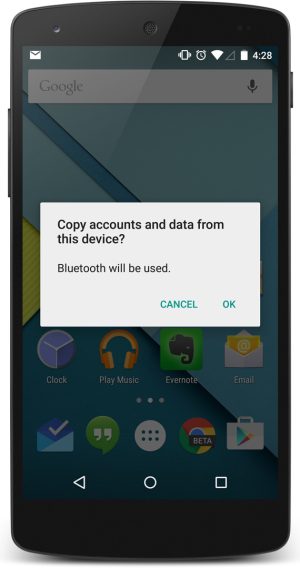
The NFC restore feature doesn't require two Android 5.0 devices. While the "new" device needs Android 5.0, the old device only needs the latest version of Google Play Services, which will run on anything with Android 2.3 and up.
If you choose to go the sign-in route, things have been improved here, too, especially for users of two-factor authentication (2FA). Before Android 5.0, signing into an Android device with two-factor authentication turned on was a slow, clunky process. On 4.4 and lower, you would be asked to enter your username and password for 2FA, but you were never offered the opportunity to enter your code. After a successful username and password combo, Google would look up the security settings of the account and display the message "Couldn't sign in." It would then kick you out to a Web-based login page where you could enter your code. For Android 5.0, two-factor entry is a lot smoother. You get a login page, a password page, then a two-step verification page—it's much easier.
It's interesting that, during account setup (third image, above), the e-mail is on one page and the password is on another, separate page. It's as if the e-mail and password being a pair isn't a guaranteed thing. Google has given itself the option to load something other than a password page for identity verification.
For existing Android users, the next step after signing in is to restore your Android settings and apps. Android 5.0 now supports different device profiles and allows you to choose which device profile you want to restore from. Apparently Google has been keeping separate device profiles for a while because upon first signing into Android 5.0, I found I had 10 separate profiles. This would explain why I always found Android's restore feature to be wildly inconsistent—I've had multiple profiles and Android just never told me about it. There doesn't seem to be a way for the user to manage these profiles yet (I want to delete most of them), but allowing the user to pick between them is a good first step.
After selecting a profile, you are shown the number of apps Android will download from the Play Store. Tapping on this will show a checkbox list of every app to be downloaded. You can review this list and uncheck apps you don't want to be downloaded. There's even an "all apps" checkbox at the top that will check or uncheck every app in the list. This is a huge improvement over the "blind restore" Android would do in the past. It was a common occurrence to sign in, open the Play Store, and see it downloading tons of unwanted apps from some random user profile that Google was keeping.
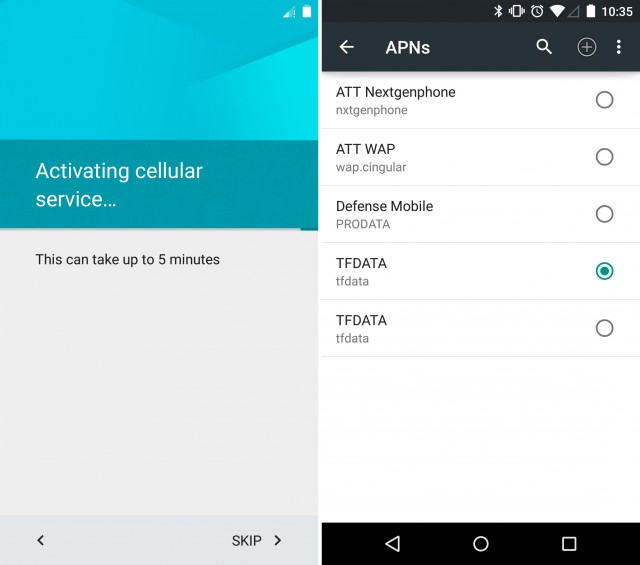
Another new trick Android 5.0 has up its sleeve is automatic Access Point Name (APN) setup. In order to jump onto a cellular network, all phones require "programming"—the entering of APN settings—which is basically a ton of arcane server and port settings used by your wireless carrier. Locked phones purchased directly from a carrier come pre-programmed, but unlocked devices need to be set up manually by the user.
I use Straight Talk, an AT&T MVNO, as my mobile ISP. So APN setup means entering about seven to eight fields with things like "http://mms-tf.net" in order to get my calls, SMS, MMS, and data working. Trying to set this up when you aren't near Wi-Fi is a pain—you don't have cellular data until you enter these settings, and you can't look the settings up because you don't have Internet access.
Android 5.0 will just scan the airwaves for a few minutes and list several available APN settings in the area. For Straight Talk, I wasn't presented with the most intuitive list of settings. The correct one was labeled as "tfdata," which is the APN name Straight Talk uses. I remembered this, but only because of my countless manual re-entering of APN settings after erasing my phone. Novice users will probably get confused, but this is more the carrier's fault than Google's. Some kind of translation from APN-language to "human" would be appreciated—AT&T still uses "wap.cingular" (remember Cingular?) for some devices.
reader comments
255